This guide will help you install SP Attribute Search.
1COMPATIBLE WITH PRESTASHOP
This module is fully compatible with Prestashop Community Edition version 1.7.4.x
2REQUIREMENT
To install this module you must have a working version of Prestashop already installed. If you need help installing Prestashop, follow below sites and tutorials from Prestashop.com, hope everything that you need are there.
- System Requirements – Required system credentials for your prestashop installation.
- Installation Guide – Installation guide that describes how to install prestashop.
- Online prestashop guide – Online prestashop documentation that describes about prestashop in detail.
- Prestashop Forum – Prestashop forum site.
- stackoverflow.com – You can also get some useful articles from stackoverflow.
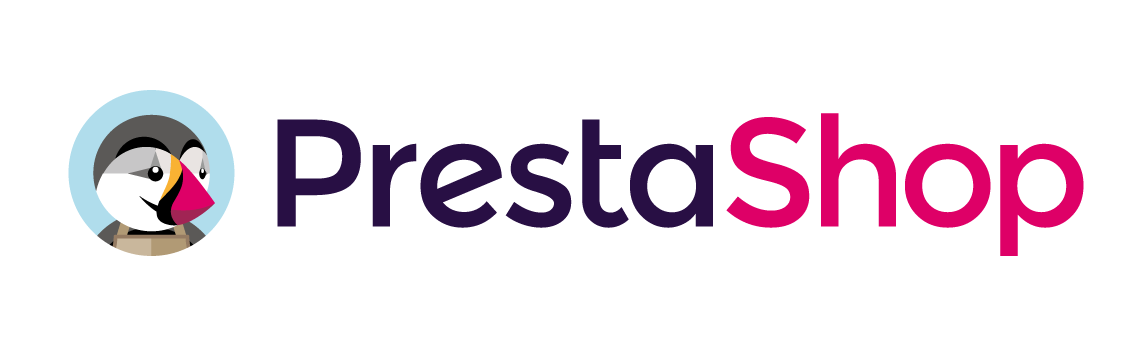
3 INSTALLATION
- Firstly, you must install Prestashop version 1.7.4.x.
- Secondly, prepare for installing the SP Attribute Search Module. The installation contains 4 steps as following:
Step 1: Login to your Prestashop admin panel and Go to Improve >> Modules >> Modules Services. At the top of the page, click the Upload a Module button.
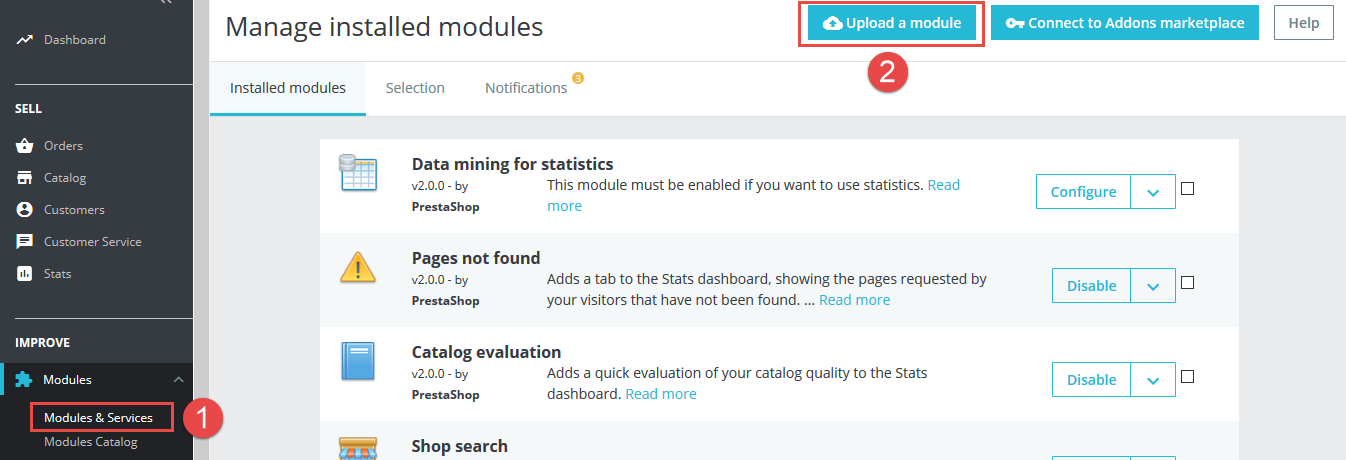
Step 2: Click “Select File” to select your module .zip file “spfilterproduct.zip” that you have downloaded.
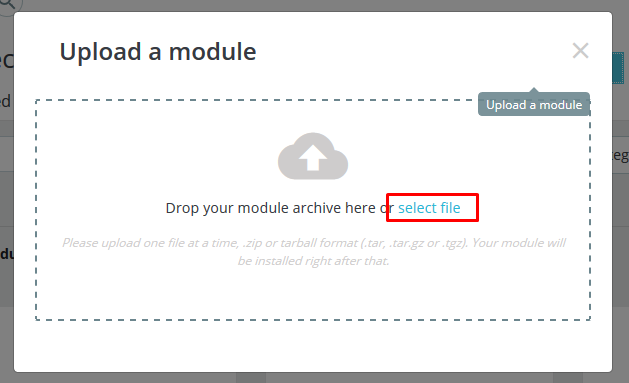
Step 3: The uploading process will be started. You will see the message that “Module installed”.
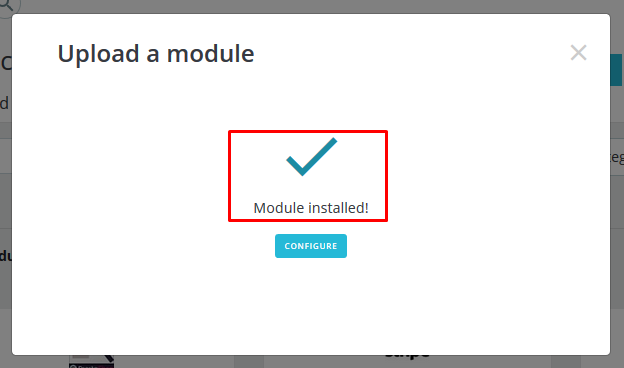
Step 4: Finally, the new module will be located in the modules list. Search the name of module and Click on the Configure button to configure the module.
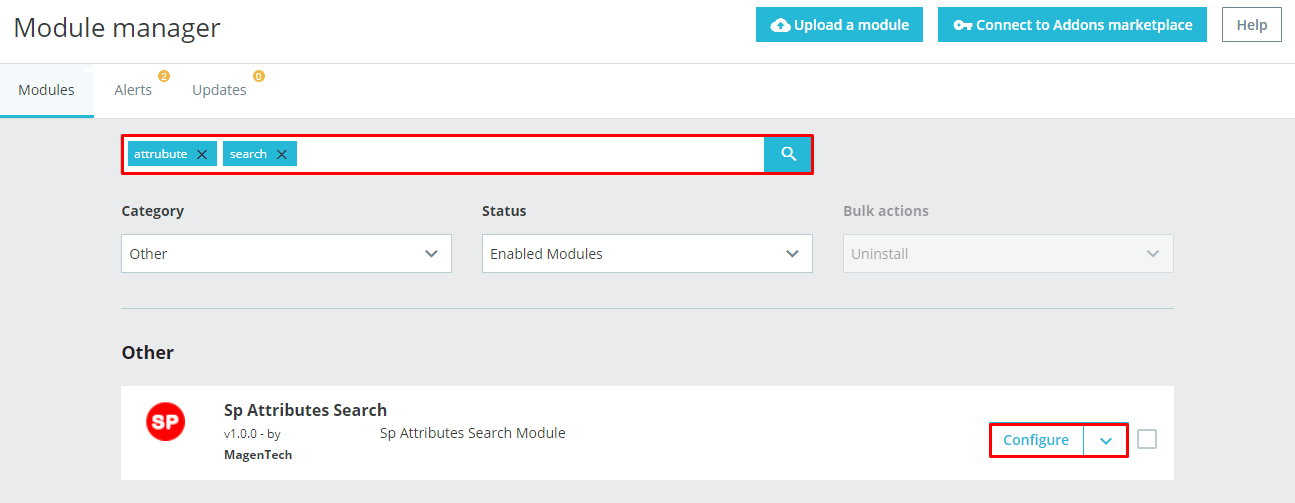
4CONFIGURATION
4.1 Layout Demo
You could see the appearance of SP Attribute Search module as following:
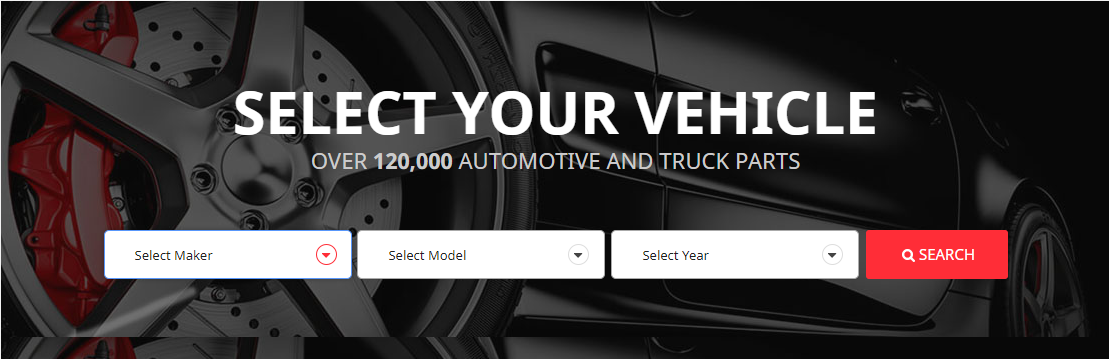
4.2 Backend
In the Administrator Page, navigate to Improve -> Modules -> Module Manager and find SP Attribute Search to configure.
Let’s look at the parameter in detail:
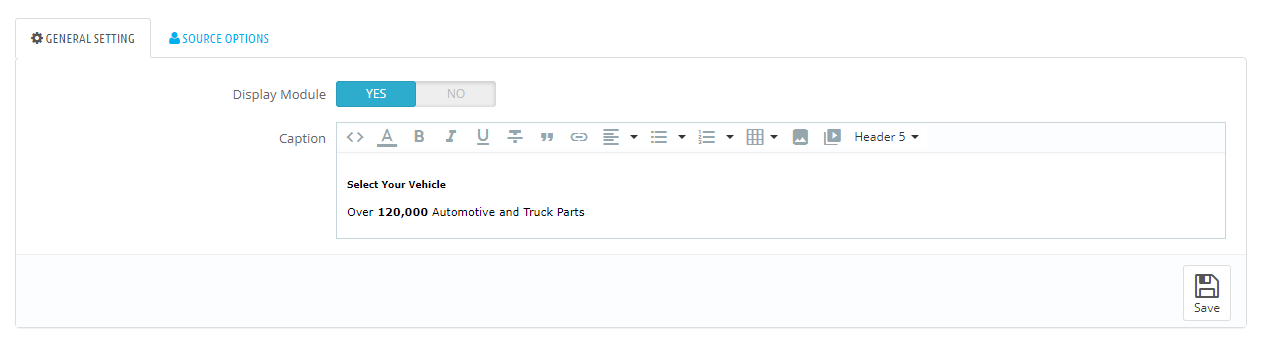
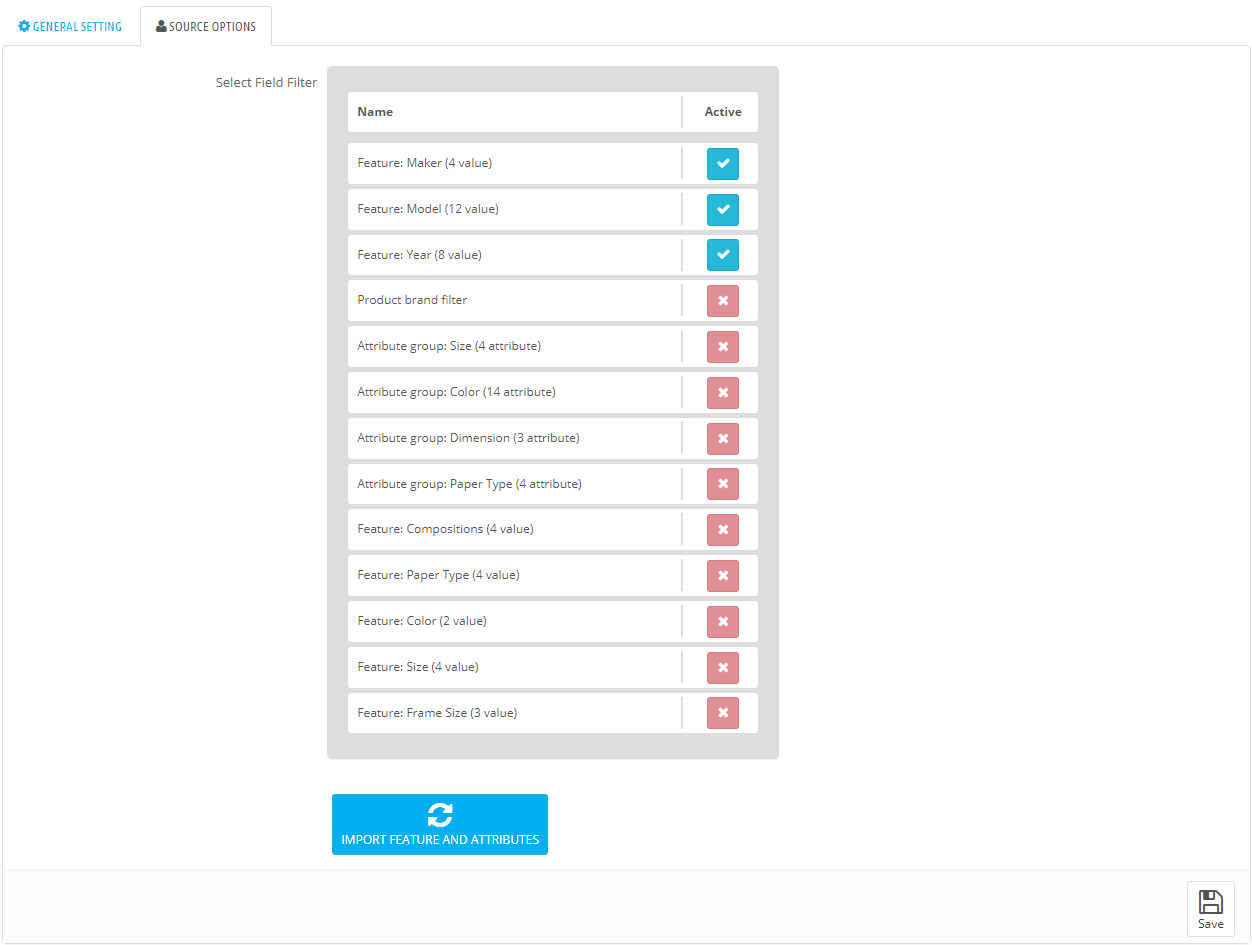
General Setting
Source Options
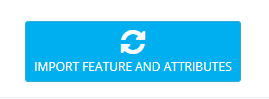
5HOW TO ADD A PRODUCT ATTRIBUTE IN PRESTASHOP 1.7
5.1. Open Product Attribute Management Page
In the tab Attributes, you can see a few predefined attributes items. Click to “Edit” button if you want to change them.
5.2. Add Product Attributes Prestashop 1.7
Click on “Add new attribute” to add a group of variation possibilities (for example, colors, sizes, material,…)
Next, complete the required fields:
Then, click on “Save” button to create a new attribute.
5.3. Add Attributes Value Prestashop 1.7
Now you can see a new attribute named “Color” that appears in the list. Now, you must add values to your attribute by clicking on Add new value.
Next, fill out the required fields:
- Attribute group: Choose the attribute that you have just created.
- Value: Give a value to the attribute: “Red”, “16 Gb”, “1.21 gigawatts”…
- Colour: Cause your attribute is a color, you can set up the required color. You can choose from the color picker board or insert the code of color.
- Texture. You can upload an image to define the texture or type of your product. This image will be displayed on a product page.
Then, click on “Save” button to create a new value. You can also continue to create more values for the same attribute type by clicking on “Save then add another value” button.
After completing, you can back to the attribute management page, click on the attribute you have just created and see its values.
6SUPPORT – Back to top
Thank you so much for purchasing this module. If you have any questions that are beyond the scope of this help file, please send us via: Support Tickets System
Thanks so much!





