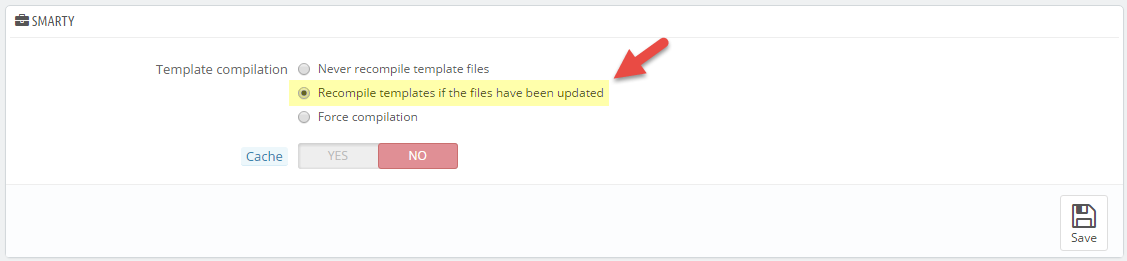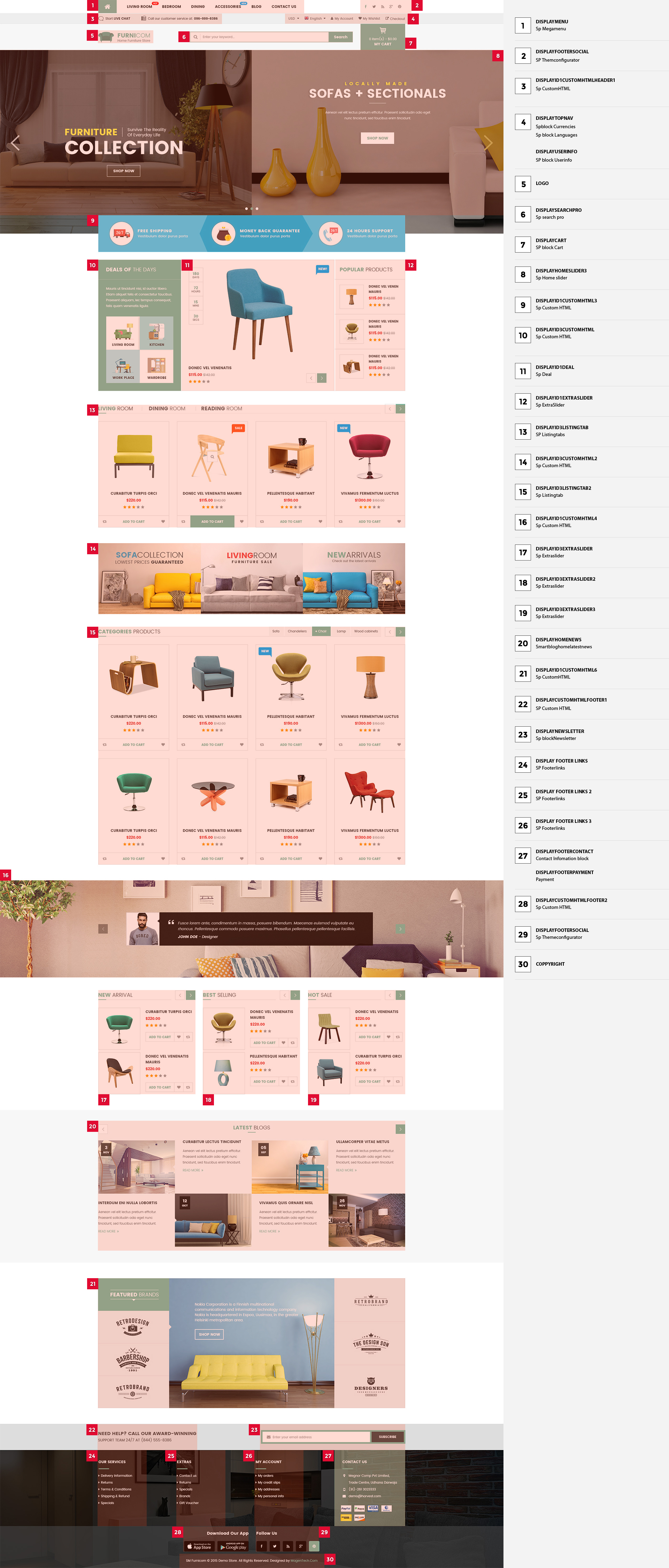Getting Started
1.1 Introduction!
Firstly, a huge thanks for purchasing this theme, your support is truly appreciated!
This document covers the installation and use of this theme, reveals some answers to common problems and issues. We encourage you to read throughout this document if you are experiencing any difficulties. If you have any questions that are beyond the scope of document, please feel free to contact us via our Support Tickets System.
1.2 System Requirements
Please make sure your hosting server meets the PrestaShop requirements:
- Supported operating system: Windows, Mac and Linux.
- Wamp (for Windows) or Xampp (for Windows and Mac)
- Web server: Apache Web server 1.3 or later, Microsoft’s IIS Web server 6.0 or later.
- PHP 5.2* or later.
- MySQL 5.0 or later.
- At least 32 Mb of RAM on your server (64 Mb is comfortable, the more the better).
Note: If you can not import the theme/module file to your server due to the maximum upload and PHP memory limit, you need to increase the parameter “memory_limit=200M”; “max_execution_time=300″; “max_execution_time=1000″ & “upload_max_filesize=20M” in the file php.ini.
1.3 PrestaShop Guide
If you are not familiar with Prestashop, please read its guide first: http://doc.prestashop.com/display/PS16/Getting+Started
Installation
Prepare Installation
There are two ways to install SP Furnicom Theme
- Quickstart Installation: Suitable if you have your first installation and want to get a whole new fresh site as our Demo.
- Manual Installation: Include of Theme layout Installation Packages.
Quickstart Installation
We provide Quickstart package for each theme which aims to ease the installation for users. It will help you save much time of installing and configuring if you plan to start your site from the beginning.
Please following steps below:
- Step 1: Download the quickstart package of named as sp_furnicom_quickstart_pl_p1.7.5.0_v2.5.0.zip
- Step 2: Extract and Upload the whole Quickstart package to your server or localhost. In Quickstart folder you will see the extracted folder that include all sample data
- Step 3: Create a Database for your PrestaShop site.
-
Step 4: Start installation by opening browser and navigate to your URL.
- Installation Assistant (Choose your language)
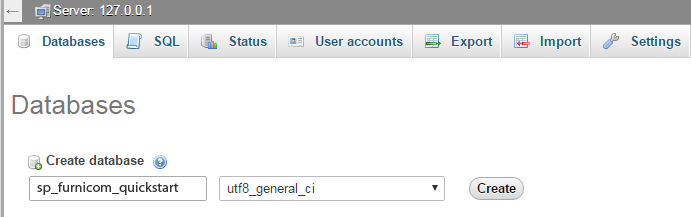
Please note: The installation language option will not affect your store language. By default PrestaShop is offered in English. You can install additional localization packages to change the store language.

- Installation Assistant (License agreements)

- Checking PrestaShop Compatibility
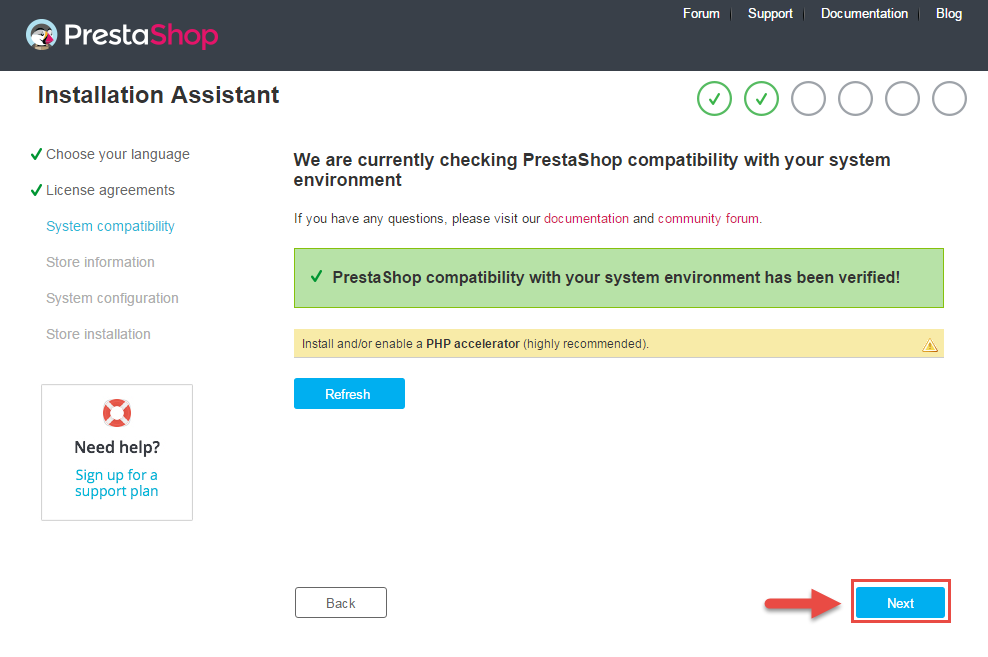
- Store Information
Now add required information for your store: Shop name, Main activity, Country, Shop timezone and add the account info: first name, last name, email and password. Click “Next” to next step.

- System Configuration
Enter your database in step 3, then click the “Test your database connection now!” button to make sure that the entered settings are correct. After that, click Next button.

- Finish installation: This process could take a few minutes
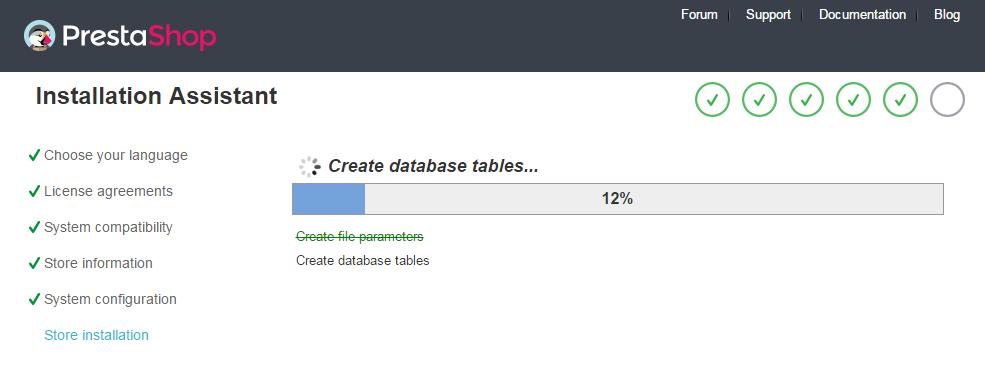
Note: For security reasons you need to delete the install/ directory on your hosting server.
And finally, go to the Frontend or Backend as you want:

Theme Installation
Note: Before installing theme, you must disable the cache. In your back office, please go to CONFIGURE >> Advanced Parameters >> Performance >> find “Cache” parameter >> Set “No” to disable cache >> Click “Save”.
SP furnicom Theme Installation
Install the “sp_furnicom_template_p1.7.x_v2.4.0.zip” file.1. Login to your Prestashop admin panel and navigate to IMPROVE >> Design >> Theme & Logo. At the top of the page click the Add a new theme button.

2. Navigate to “Import from your computer” >> choose the zip theme file as named “sp_furnicom_template_p1.7.x_v2.4.0.zip” >> Save.

Note
- If you get the message file is too large
- You're use prestashop version 1.7 or higher
With either case, you must upload theme file in the "/themes" folder.

- Login to your Prestashop admin panel and navigate to IMPROVE >> Design >> Theme & Logo. At the top of the page click the Add a new theme button.

- Navigate to “Import from FTP” >> choose the zip theme file as named “sp_furnicom_template_p1.7.x_v2.4.0.zip” >> Save.

3. When your choice is successfully validated , the new theme will be shown in the section named as Select a theme for your “[name]” shop . Then Click "Use this theme" button to replace your current theme with SP furnicom theme.
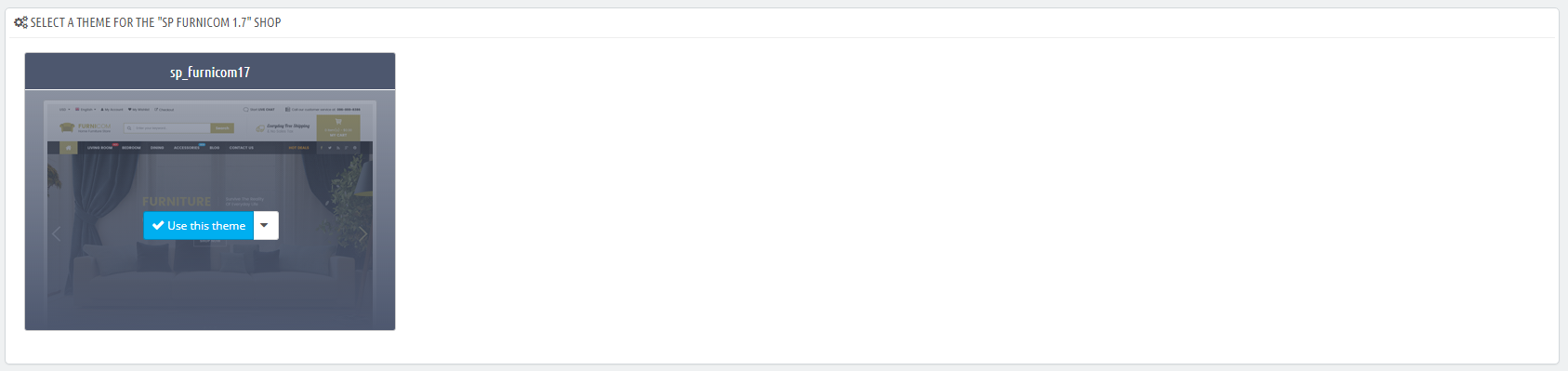
Note: After click button, your site may be broken. If your site was broken, please run this command: chown -R apache:apache prestashop root directory path (usting PUTY software)
Example: Run this command chown -R apache:apache sp_furnicom
4. Click "Save" button and go to front-end to view your website.
Management & Pages
3.1 Homepage 1
SP Furnicom 1.7 Layout 1

a. SP Block Currencies
Frontend Appearance:

Backend Settings:
In the Prestashop Admin Panel, navigate to IMPROVE >> Modules >> Modules and Services >> Installed Modules look for “SP Currency Block” >> click “Enable” button to enable this module.
b. SP Languages Selector Block
Frontend Appearance:

Backend Settings:
In the Prestashop Admin Panel, navigate to IMPROVE >> Modules >> Modules and Services >> Installed Modules look for “SP Languages Selector Block >> click “Enable” button to enable this module.
SP Customer 'Sign in' link
Frontend Appearance:

Backend Settings:
In the Prestashop Admin Panel, navigate to IMPROVE >> Modules >> Modules and Services >> Installed Modules look for “SP User Info Block” module >> click “Enable button to enable this module.
SP Search Block
Frontend Appearance:

Backend Settings:
Step 1: In the Prestashop Admin Panel, navigate to IMPROVE >> Modules >> Modules and Services >> Installed Modules look for “SP Search Pro” module >> click “Configure” button to configure.
Step 2: In the “SP Search Pro” configuration page, click  button in the right corner to “ADD NEW MODULE”.
button in the right corner to “ADD NEW MODULE”.
Step 3: You could configure this module like the illustration.
SP Shopping Cart
Frontend Appearance:

Backend Settings:
Step 1: In the Prestashop Admin Panel, navigate to IMPROVE >> Modules >> Modules and Services >> Installed Modules look for “ SP Shopping Cart module >> click “Configure” button to configure.
Step 2: You could configure this module like the illustration
SP Custom HTML – Custom Support
Frontend Appearance:

Backend Setting:
Step 1: In the Prestashop Admin Panel, navigate to IMPROVE >> Modules >> Modules and Services >> Installed Modules look for “SP Custom HTML module >> click “Configure” button to configure.
Step 2: In the “SP Custom HTML” configuration page, click  button in the right corner to “ADD NEW MODULE”.
button in the right corner to “ADD NEW MODULE”.
Step 3: You could configure this module like the illustration
Copy and paste the following code into the content:
<ul> <li class="live-chat"><a href="#">Start <strong>live chat</strong></a></li> <li class="phone-support">Call our customer service at:<strong> 096-999-8386</strong></li> </ul>
SP Custom HTML – Contact Html
Frontend Appearance:

Backend Setting:
Step 1: In the Prestashop Admin Panel, navigate to IMPROVE >> Modules >> Modules and Services >> Installed Modules look for “SP Custom HTML module >> click “Configure” button to configure.
Step 2: In the “SP Custom HTML” configuration page, click  button in the right corner to “ADD NEW MODULE”.
button in the right corner to “ADD NEW MODULE”.
Step 3: You could configure this module like the illustration
Copy and paste the following code into the content:
<p><img title="shipping" src="/ytc_templates/prestashop/sp_furnicom17/themes/sp_furnicom17/assets/img/cms/icon-shipping.png" alt="shipping" /></p>
Sp slider for your homepage
Frontend Appearance:

Backend Settings:
Step 1: In the Prestashop Admin Panel, navigate to IMPROVE >> Modules >> Modules and Services >> Installed Modules look for “SP Home Slider module >> click “Configure” button to configure.
Step 2: In the “SP Slider For Your Homepage” configuration page, click  button in the right corner to “ADD NEW MODULE”.
button in the right corner to “ADD NEW MODULE”.
Step 3: You could configure this module like the illustration
Step 4: In the last part named Slides List of this configuration page, click  button in the right corner to add new slide and edit slide’s information as follows:
button in the right corner to add new slide and edit slide’s information as follows:
SP Custom HTML – Deals Of The Day
Frontend Appearance:

Backend Setting:
Step 1: In the Prestashop Admin Panel, navigate to IMPROVE >> Modules >> Modules and Services >> Installed Modules look for “SP Custom HTML module >> click “Configure” button to configure.
Step 2: In the “SP Custom HTML” configuration page, click  button in the right corner to “ADD NEW MODULE”.
button in the right corner to “ADD NEW MODULE”.
Step 3: You could configure this module like the illustration
Copy and paste the following code into the content:
<div class="box-deal-html"> <div class="box-title"> <div class="title"> <h2><strong>Deals Of</strong> The Day</h2> </div> <p>Mauris ut tincidunt nisi, id auctor libero. Etiam aliquet felis et consectetur faucibus. Praesent aliquam, lec tempus consequat, felis quam venenatis ligula</p> </div> <div class="box-categories"> <div class="categories-in active"> <div class="item-image"><a href="#"> <img src="/ytc_templates/prestashop/sp_furnicom17/themes/sp_furnicom17/assets/img/cms/cate01.jpg" alt="" /></a> <h3>Living Room</h3> </div> </div> <div class="categories-in"> <div class="item-image"><a href="#"> <img src="/ytc_templates/prestashop/sp_furnicom17/themes/sp_furnicom17/assets/img/cms/cate02.jpg" alt="" /></a> <h3>Kitchen</h3> </div> </div> <div class="categories-in"> <div class="item-image"><a href="#"> <img src="/ytc_templates/prestashop/sp_furnicom17/themes/sp_furnicom17/assets/img/cms/cate03.jpg" alt="" /></a> <h3>Work Place</h3> </div> </div> <div class="categories-in"> <div class="item-image"><a href="#"><img src="/ytc_templates/prestashop/sp_furnicom17/themes/sp_furnicom17/assets/img/cms/cate04.jpg" alt="" /></a> <h3>Wardrobe</h3> </div> </div> </div> </div>
SP Deal - Deals Of The Week
Frontend Appearance:

Backend Settings:
Step 1: In the Prestashop Admin Panel, navigate to IMPROVE >> Modules >> Modules and Services >> Installed Modules look for “SP Deal module.
Step 2: In the “SP Deal” configuration page, click  button in the right corner to “ADD NEW MODULE”.
button in the right corner to “ADD NEW MODULE”.
Step 3: You could configure this module like the illustration
SP Extra Slider – Popular Products
Frontend Appearance:

Backend Settings:
Step 1: In the Prestashop Admin Panel, navigate to IMPROVE >> Modules >> Modules and Services >> Installed Modules look for “SP Extra Slider module.
Step 2: In the “SP Extra Slider” configuration page, click  button in the right corner to “ADD NEW MODULE”.
button in the right corner to “ADD NEW MODULE”.
Step 3: You could configure this module like the illustration
SP Custom HTML – Call Us
Frontend Appearance:

Backend Setting:
Step 1: In the Prestashop Admin Panel, navigate to IMPROVE >> Modules >> Modules and Services >> Installed Modules look for “SP Custom HTML module >> click “Configure” button to configure.
Step 2: In the “SP Custom HTML” configuration page, click  button in the right corner to “ADD NEW MODULE”.
button in the right corner to “ADD NEW MODULE”.
Step 3: You could configure this module like the illustration
Copy and paste the following code into the content:
<div class="col-xs-4 images"><a href="#"><img src="/ytc_templates/prestashop/sp_furnicom17/themes/sp_furnicom17/assets/img/cms/banner01.jpg" alt="" /></a></div> <div class="col-xs-4 images"><a href="#"><img src="/ytc_templates/prestashop/sp_furnicom17/themes/sp_furnicom17/assets/img/cms/banner02.jpg" alt="" /></a></div> <div class="col-xs-4 images"><a href="#"><img src="/ytc_templates/prestashop/sp_furnicom17/themes/sp_furnicom17/assets/img/cms/banner03.jpg" alt="" /></a></div>
SP Extra Slider – Featured Products
Frontend Appearance:

Backend Settings:
Step 1: In the Prestashop Admin Panel, navigate to IMPROVE >> Modules >> Modules and Services >> Installed Modules look for “SP Extra Slider module.
Step 2: In the “SP Extra Slider” configuration page, click  button in the right corner to “ADD NEW MODULE”.
button in the right corner to “ADD NEW MODULE”.
Step 3: You could configure this module like the illustration
SP Custom HTML – Free Shipping
Frontend Appearance:

Backend Setting:
Step 1: In the Prestashop Admin Panel, navigate to IMPROVE >> Modules >> Modules and Services >> Installed Modules look for “SP Custom HTML module >> click “Configure” button to configure.
Step 2: In the “SP Custom HTML” configuration page, click  button in the right corner to “ADD NEW MODULE”.
button in the right corner to “ADD NEW MODULE”.
Step 3: You could configure this module like the illustration
Copy and paste the following code into the content:
<div class="bgr_shipping"><a href="#"><img src="/ytc_templates/prestashop/sp_furnicom17/themes/sp_furnicom17/assets/img/cms/shiping.jpg" alt="" /></a></div>
SP Extra Slider – Best Sellers
Frontend Appearance:
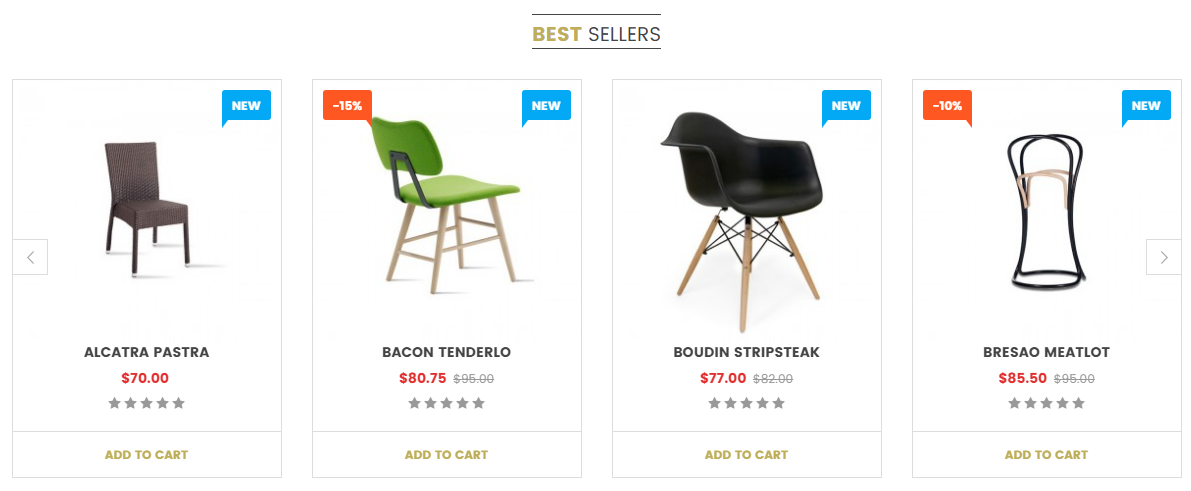
Backend Settings:
Step 1: In the Prestashop Admin Panel, navigate to IMPROVE >> Modules >> Modules and Services >> Installed Modules look for “SP Extra Slider module.
Step 2: In the “SP Extra Slider” configuration page, click  button in the right corner to “ADD NEW MODULE”.
button in the right corner to “ADD NEW MODULE”.
Step 3: You could configure this module like the illustration
SP Custom HTML – Testimonial
Frontend Appearance:

Backend Setting:
Step 1: In the Prestashop Admin Panel, navigate to IMPROVE >> Modules >> Modules and Services >> Installed Modules look for “SP Custom HTML module >> click “Configure” button to configure.
Step 2: In the “SP Custom HTML” configuration page, click  button in the right corner to “ADD NEW MODULE”.
button in the right corner to “ADD NEW MODULE”.
Step 3: You could configure this module like the illustration
Copy and paste the following code into the content:
<div class="bg_testimonia"> <div class="item"> <div class="images"><a href="#"><img src="/ytc_templates/prestashop/sp_furnicom17/themes/sp_furnicom17/assets/img/cms/tes1.jpg" alt="" /></a></div> <div class="bg_content"> <p class="des">Fusce lorem ante, condimentum in massa, posuere bibendum. Maecenas euismod vulputate eu rhoncus. Pellentesque commodo posuere maximus. Phasellus pellentesque pellentesque facilisis.</p> <a href="#"><strong>JOHN DOE</strong> - Designer</a></div> </div> <div class="item"> <div class="images"><a href="#"><img src="/ytc_templates/prestashop/sp_furnicom17/themes/sp_furnicom17/assets/img/cms/tes1.jpg" alt="" /></a></div> <div class="bg_content"> <p class="des">Fusce lorem ante, condimentum in massa, posuere bibendum. Maecenas euismod vulputate eu rhoncus. Pellentesque commodo posuere maximus. Phasellus pellentesque pellentesque facilisis.</p> <a href="#"><strong>JOHN DOE</strong> - Designer</a></div> </div> <div class="item"> <div class="images"><a href="#"><img src="/ytc_templates/prestashop/sp_furnicom17/themes/sp_furnicom17/assets/img/cms/tes1.jpg" alt="" /></a></div> <div class="bg_content"> <p class="des">Fusce lorem ante, condimentum in massa, posuere bibendum. Maecenas euismod vulputate eu rhoncus. Pellentesque commodo posuere maximus. Phasellus pellentesque pellentesque facilisis.</p> <a href="#"><strong>JOHN DOE</strong> - Designer</a></div> </div> <div class="item"> <div class="images"><a href="#"><img src="/ytc_templates/prestashop/sp_furnicom17/themes/sp_furnicom17/assets/img/cms/tes1.jpg" alt="" /></a></div> <div class="bg_content"> <p class="des">Fusce lorem ante, condimentum in massa, posuere bibendum. Maecenas euismod vulputate eu rhoncus. Pellentesque commodo posuere maximus. Phasellus pellentesque pellentesque facilisis.</p> <a href="#"><strong>JOHN DOE</strong> - Designer</a></div> </div> </div>
SP Custom HTML – Hot Category
Frontend Appearance:
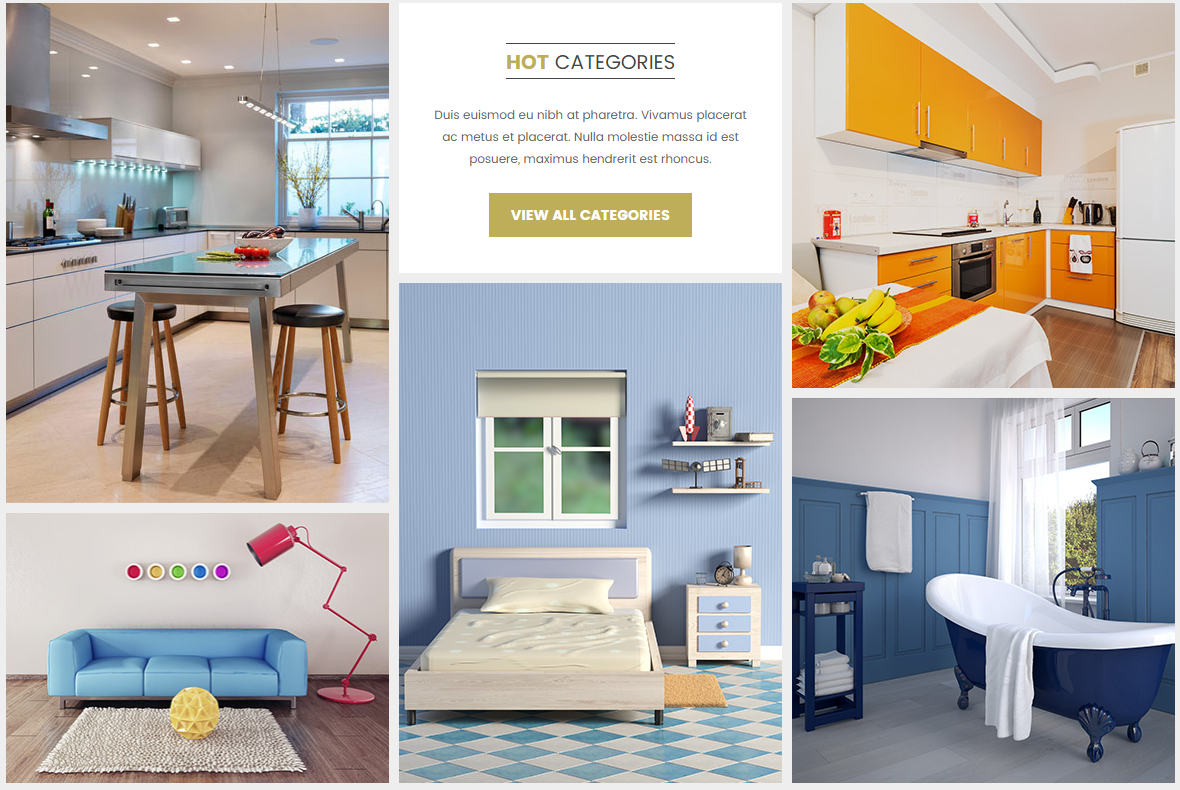
Backend Setting:
Step 1: In the Prestashop Admin Panel, navigate to IMPROVE >> Modules >> Modules and Services >> Installed Modules look for “SP Custom HTML module >> click “Configure” button to configure.
Step 2: In the “SP Custom HTML” configuration page, click  button in the right corner to “ADD NEW MODULE”.
button in the right corner to “ADD NEW MODULE”.
Step 3: You could configure this module like the illustration
Copy and paste the following code into the content:
<div class="list-category"> <div class="row"> <div class="item item1 col-lg-4 col-md-4 col-sm-4 col-xs-12"> <div class="room dining-room active"><a href="#"><img src="/ytc_templates/prestashop/sp_furnicom17/themes/sp_furnicom17/assets/img/cms/banner04.jpg" alt="" /></a> <div class="wrap"> <h3>DINING ROOM</h3> <ul> <li><a href="#">Large Coffee Tables</a></li> <li><a href="#">Small Coffee Tables</a></li> <li><a href="#">Coffee Table sets</a></li> <li><a href="#">Console Tables</a></li> <li><a href="#">Set Of Tables</a></li> <li><a href="#">End Tables</a></li> </ul> </div> </div> <div class="room living-room"><a href="#"><img src="/ytc_templates/prestashop/sp_furnicom17/themes/sp_furnicom17/assets/img/cms/banner05.jpg" alt="" /></a> <div class="wrap"> <h3>Living room</h3> <ul> <li><a href="#">Coffee Table sets</a></li> <li><a href="#">End Tables</a></li> <li><a href="#">Console Tables</a></li> <li><a href="#">Set Of Tables</a></li> </ul> </div> </div> </div> <div class="item item2 col-lg-4 col-md-4 col-sm-4 col-xs-12"> <div class="view-category"> <div class="box-slider-title"> <h2><strong>Hot</strong> Categories</h2> </div> <div class="content-category">Duis euismod eu nibh at pharetra. Vivamus placerat ac metus et placerat. Nulla molestie massa id est posuere, maximus hendrerit est rhoncus.</div> <a href="#">view all categories</a></div> <div class="room bed-room"><a href="#"><img src="/ytc_templates/prestashop/sp_furnicom17/themes/sp_furnicom17/assets/img/cms/banner06.jpg" alt="" /></a> <div class="wrap"> <h3>Bed room</h3> <ul> <li><a href="#">Nightstands</a></li> <li><a href="#">Beds</a></li> <li><a href="#">Headboards</a></li> <li><a href="#">Chests & Dressers</a></li> <li><a href="#">Nightstands</a></li> <li><a href="#">Bedroom Sets</a></li> </ul> </div> </div> </div> <div class="item item3 col-lg-4 col-md-4 col-sm-4 col-xs-12"> <div class="room kit-chen"><a href="#"><img src="/ytc_templates/prestashop/sp_furnicom17/themes/sp_furnicom17/assets/img/cms/banner07.jpg" alt="" /></a> <div class="wrap"> <h3>Reading room</h3> <ul> <li><a href="#">Small Coffee Tables</a></li> <li><a href="#">Coffee Table sets</a></li> <li><a href="#">End Tables</a></li> <li><a href="#">Console Tables</a></li> <li><a href="#">Set Of Tables</a></li> </ul> </div> </div> <div class="room bath-room"><a href="#"><img src="/ytc_templates/prestashop/sp_furnicom17/themes/sp_furnicom17/assets/img/cms/banner08.jpg" alt="" /></a> <div class="wrap"> <h3>Bathroom</h3> <ul> <li><a href="#">Bathroom Faucets</a></li> <li><a href="#">Bathroom Mirrors</a></li> <li><a href="#">Bathroom Sinks</a></li> <li><a href="#">Bathroom Vanities</a></li> <li><a href="#">Showers</a></li> </ul> </div> </div> </div> </div> </div>
SmartBlog Home Latest
Frontend Appearance:

Backend Settings:
Step 1: In the Prestashop Admin Panel, navigate to IMPROVE >> Modules >> Modules and Services >> Installed Modules look for “SmartBlog Home Latest” module.
Step 2: You could configure this module like the following image.

SP Custom HTML – Brand
Frontend Appearance:

Backend Setting:
Step 1: In the Prestashop Admin Panel, navigate to IMPROVE >> Modules >> Modules and Services >> Installed Modules look for “SP Custom HTML module >> click “Configure” button to configure.
Step 2: In the “SP Custom HTML” configuration page, click  button in the right corner to “ADD NEW MODULE”.
button in the right corner to “ADD NEW MODULE”.
Step 3: You could configure this module like the illustration
Copy and paste the following code into the content:
<div class="category-tab-content clearfix"> <ul class="nav nav-tabs tab-left"> <li class="block-title"> <h3><strong>Featured</strong> Brands</h3> </li> <!-- Tab Content --> <li class="current"><a title="Brands" href="#category_tab_45"> <img src="/ytc_templates/prestashop/sp_furnicom17/themes/sp_furnicom17/assets/img/cms/br1.jpg" alt="br1" /></a></li> <li><a title="Brands1" href="#category_tab_46"> <img src="/ytc_templates/prestashop/sp_furnicom17/themes/sp_furnicom17/assets/img/cms/br3.jpg" alt="br1" /></a></li> <li><a title="Brands2" href="#category_tab_47"> <img src="/ytc_templates/prestashop/sp_furnicom17/themes/sp_furnicom17/assets/img/cms/br4.jpg" alt="br1" /></a></li> </ul> <div class="tab-content"> <div id="category_tab_45" class="tab-pane fade in active"> <div class="tab-pane-inner"><img class="category-image" src="/ytc_templates/prestashop/sp_furnicom17/themes/sp_furnicom17/assets/img/cms/brand1.jpg" alt="brand1" /> <div class="item-description"> <p>Nokia Corporation is a Finnish multinational communications and information technology company. Nokia is headquartered in Espoo, Uusimaa, in the greater Helsinki metropolitan area.</p> <a title="Brands" href="#">Shop Now</a></div> </div> </div> <div id="category_tab_46" class="tab-pane fade"> <div class="tab-pane-inner"><img class="category-image" src="/ytc_templates/prestashop/sp_furnicom17/themes/sp_furnicom17/assets/img/cms/brand2.jpg" alt="brand1" /> <div class="item-description"> <p>Nokia Corporation is a Finnish multinational communications and information technology company. Nokia is headquartered in Espoo, Uusimaa, in the greater Helsinki metropolitan area.</p> <a title="Brands1" href="#">Shop Now</a></div> </div> </div> <div id="category_tab_47" class="tab-pane fade"> <div class="tab-pane-inner"><img class="category-image" src="/ytc_templates/prestashop/sp_furnicom17/themes/sp_furnicom17/assets/img/cms/brand3.jpg" alt="brand1" /> <div class="item-description"> <p>Nokia Corporation is a Finnish multinational communications and information technology company. Nokia is headquartered in Espoo, Uusimaa, in the greater Helsinki metropolitan area.</p> <a title="Brands2" href="#">Shop Now</a></div> </div> </div> <div id="category_tab_48" class="tab-pane fade"> <div class="tab-pane-inner"><img class="category-image" src="/ytc_templates/prestashop/sp_furnicom17/themes/sp_furnicom17/assets/img/cms/brand4.jpg" alt="brand1" /> <div class="item-description"> <p>Nokia Corporation is a Finnish multinational communications and information technology company. Nokia is headquartered in Espoo, Uusimaa, in the greater Helsinki metropolitan area.</p> <a title="Brands2" href="#">Shop Now</a></div> </div> </div> <div id="category_tab_49" class="tab-pane fade"> <div class="tab-pane-inner"><img class="category-image" src="/ytc_templates/prestashop/sp_furnicom17/themes/sp_furnicom17/assets/img/cms/brand5.jpg" alt="brand1" /> <div class="item-description"> <p>Nokia Corporation is a Finnish multinational communications and information technology company. Nokia is headquartered in Espoo, Uusimaa, in the greater Helsinki metropolitan area.</p> <a title="Brands2" href="#">Shop Now</a></div> </div> </div> <div id="category_tab_50" class="tab-pane fade"> <div class="tab-pane-inner"><img class="category-image" src="/ytc_templates/prestashop/sp_furnicom17/themes/sp_furnicom17/assets/img/cms/brand6.jpg" alt="brand1" /> <div class="item-description"> <p>Nokia Corporation is a Finnish multinational communications and information technology company. Nokia is headquartered in Espoo, Uusimaa, in the greater Helsinki metropolitan area.</p> <a title="Brands2" href="#">Shop Now</a></div> </div> </div> </div> <ul class="nav nav-tabs tab-right"> <li><a title="Brands3" href="#category_tab_48"> <img src="/ytc_templates/prestashop/sp_furnicom17/themes/sp_furnicom17/assets/img/cms/br2.jpg" alt="br2" /></a></li> <li><a title="Brands4" href="#category_tab_49"> <img src="/ytc_templates/prestashop/sp_furnicom17/themes/sp_furnicom17/assets/img/cms/br5.jpg" alt="br5" /></a></li> <li><a title="Brands5" href="#category_tab_50"> <img src="/ytc_templates/prestashop/sp_furnicom17/themes/sp_furnicom17/assets/img/cms/br6.jpg" alt="br6" /></a></li> </ul> </div>
SP Custom HTML – Need Help
Frontend Appearance:

Backend Setting:
Step 1: In the Prestashop Admin Panel, navigate to IMPROVE >> Modules >> Modules and Services >> Installed Modules look for “SP Custom HTML module >> click “Configure” button to configure.
Step 2: In the “SP Custom HTML” configuration page, click  button in the right corner to “ADD NEW MODULE”.
button in the right corner to “ADD NEW MODULE”.
Step 3: You could configure this module like the illustration
Copy and paste the following code into the content:
<div class="box-newsletter"> <h3>NEED HELP? CALL OUR AWARD-WINNING</h3> <p>SUPPORT TEAM 24/7 AT (844) 555-8386</p> </div>
Frontend Appearance:

Backend Settings:
Step 1: In the Prestashop Admin Panel, navigate to IMPROVE >> Modules >> Modules and Services >> look for “SP Newsletter Block” module.
Step 2: In the “SP Block Newsletter” configuration page, click  button in the right corner to “ADD NEW MODULE”.
button in the right corner to “ADD NEW MODULE”.
Step 3: You could configure this module like the illustration
SOCIAL ACCOUNTS
Frontend Appearance:

Backend Settings:
Step 1: In the Prestashop Admin Panel, navigate to IMPROVE >> Modules >> Modules and Services >> Installed Modules look for “SP Theme Configuration module.
Step 2:In the SP Theme Settings, choose “Social” to configure the parameters in this section.

SP Custom HTML – Download OurApp
Frontend Appearance:

Backend Setting:
Step 1: In the Prestashop Admin Panel, navigate to IMPROVE >> Modules >> Modules and Services >> Installed Modules look for “SP Custom HTML module >> click “Configure” button to configure.
Step 2: In the “SP Custom HTML” configuration page, click  button in the right corner to “ADD NEW MODULE”.
button in the right corner to “ADD NEW MODULE”.
Step 3: You could configure this module like the illustration
Copy and paste the following code into the content:
<p><a href="#"><img src="/ytc_templates/prestashop/sp_furnicom17/themes/sp_furnicom17/assets/img/cms/app.png" alt="" /></a></p>
Store information
Frontend Appearance:

Backend Settings:
Step 1: In the Prestashop Admin Panel, navigate to IMPROVE >> Modules >> Modules and Services >> Installed Modules look for “SP Theme Configuration module.
Step 2:In the SP Theme Settings, choose “Contact Info” to configure the parameters in this section.

SP Footer Links – Customer Care
Frontend Appearance:

Backend Settings:
Step 1: In the Prestashop Admin Panel, navigate to IMPROVE >> Modules >> Modules and Services >> Installed Modules look for “SP Footer Links module.
Step 2: In the “SP Footer Links” configuration page, click  button in the right corner to “ADD NEW MODULE”.
button in the right corner to “ADD NEW MODULE”.
Step 3: You could configure this module like the illustration
SP Footer Links – Categories 1
Frontend Appearance:

Backend Settings:
Step 1: In the Prestashop Admin Panel, navigate to IMPROVE >> Modules >> Modules and Services >> Installed Modules look for “SP Footer Links module.
Step 2: In the “SP Footer Links” configuration page, click  button in the right corner to “ADD NEW MODULE”.
button in the right corner to “ADD NEW MODULE”.
Step 3: You could configure this module like the illustration
SP Footer Links – Categories 2
Frontend Appearance:

Backend Settings:
Step 1: In the Prestashop Admin Panel, navigate to IMPROVE >> Modules >> Modules and Services >> Installed Modules look for “SP Footer Links module.
Step 2: In the “SP Footer Links” configuration page, click  button in the right corner to “ADD NEW MODULE”.
button in the right corner to “ADD NEW MODULE”.
Step 3: You could configure this module like the illustration
Store information
Frontend Appearance:

Backend Settings:
Step 1: In the Prestashop Admin Panel, navigate to IMPROVE >> Modules >> Modules and Services >> Installed Modules look for “SP Theme Configuration module.
Step 2:In the SP Theme Settings, choose “General” to configure the parameters in this section.

Store information
Frontend Appearance:

Backend Settings:
Step 1: In the Prestashop Admin Panel, navigate to IMPROVE >> Modules >> Modules and Services >> Installed Modules look for “SP Theme Configuration module.
Step 2:In the SP Theme Settings, choose “General” to configure the parameters in this section.

3.2 Homepage 2
SP Furnicom 1.7 Layout 2
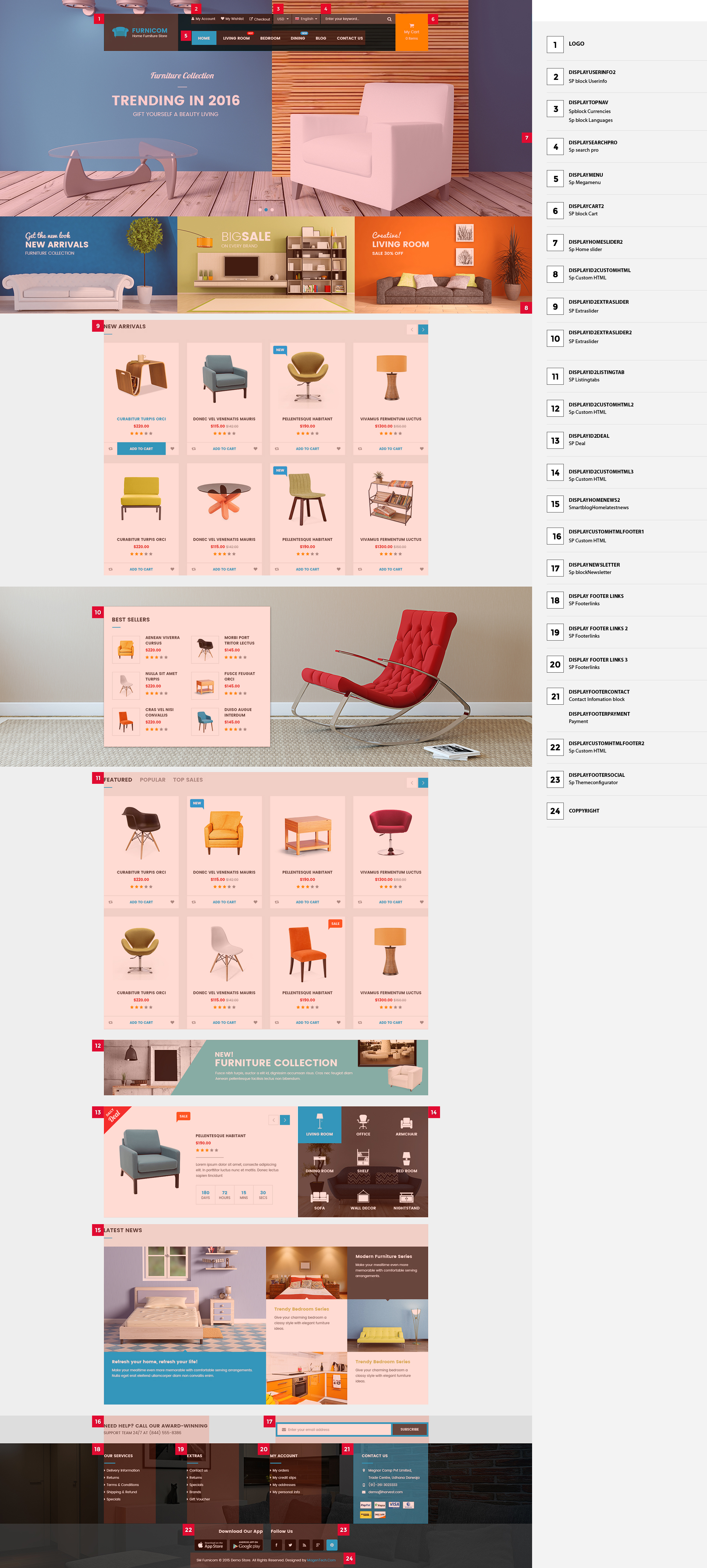
SP Most Viewed Products Slider – Most Viewed
Frontend Appearance:

Backend Settings:
Step 1: In the Prestashop Admin Panel, navigate to IMPROVE >> Modules >> Modules and Services >> Installed Modules look for “SP Most Viewed Products Slider module.
Step 2: In the “SP Most Viewed Products Slider” configuration page, click  button in the right corner to “ADD NEW MODULE”.
button in the right corner to “ADD NEW MODULE”.
Step 3: You could configure this module like the illustration
SP Listing Tabs - Trending Items
Frontend Appearance:

Backend Settings:
Step 1: In the Prestashop Admin Panel, navigate to IMPROVE >> Modules >> Modules and Services >> Installed Modules look for “SP Listing Tabs module.
Step 2: In the “SP Listing Tabs” configuration page, click  button in the right corner to “ADD NEW MODULE”.
button in the right corner to “ADD NEW MODULE”.
Step 3: You could configure this module like the illustration
The others are the same as Homepage 1
3.3 Homepage 3
4.4 Homepage 4
SP Furnicom 1.7 Layout 4

SP Super Category – Living Room
Frontend Appearance:
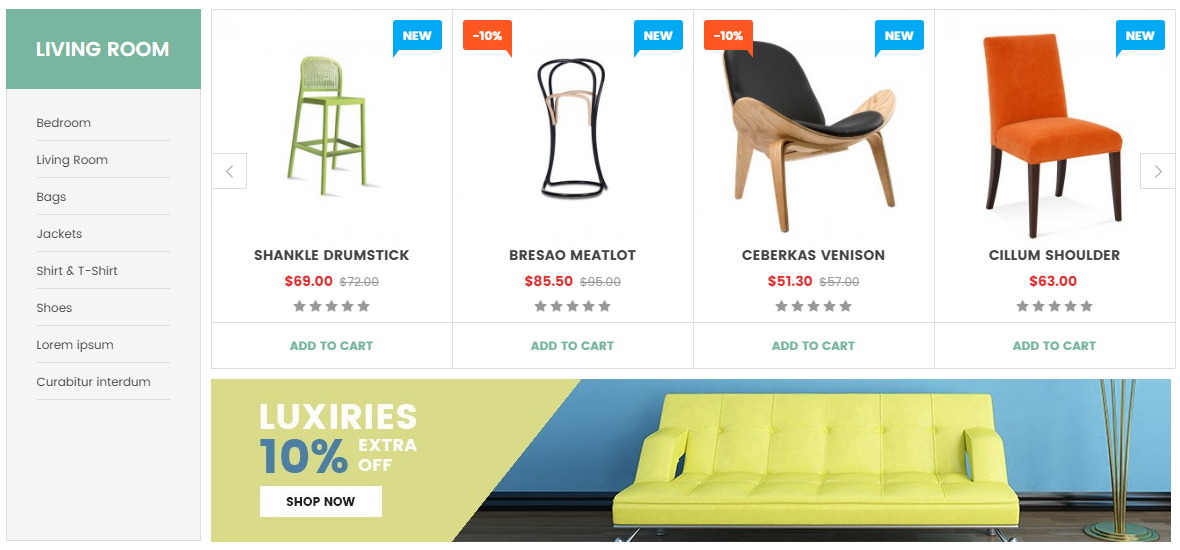
Backend Settings:
Step 1: In the Prestashop Admin Panel, navigate to IMPROVE >> Modules >> Modules and Services >> Installed Modules look for “SP Super Category module.
Step 2: In the “SP Super Category” configuration page, click  button in the right corner to “ADD NEW MODULE”.
button in the right corner to “ADD NEW MODULE”.
Step 3: You could configure this module like the illustration
SP Super Category – DinningRoom
Frontend Appearance:

Backend Settings:
Step 1: In the Prestashop Admin Panel, navigate to IMPROVE >> Modules >> Modules and Services >> Installed Modules look for “SP Super Category module.
Step 2: In the “SP Super Category” configuration page, click  button in the right corner to “ADD NEW MODULE”.
button in the right corner to “ADD NEW MODULE”.
Step 3: You could configure this module like the illustration
The others are the same as Homepage 1
5.5 Homepage 5
SP Furnicom 1.7 Layout 5

SP Manufacture Slider – Featured Brands
Frontend Appearance:

Backend Settings:
Step 1: In the Prestashop Admin Panel, navigate to IMPROVE >> Modules >> Modules and Services >> Installed Modules look for “SP Manufacture Slider module.
Step 2: In the “SP Manufacture Slider” configuration page, click  button in the right corner to “ADD NEW MODULE”.
button in the right corner to “ADD NEW MODULE”.
Step 3: You could configure this module like the illustration
The others are the same as Homepage 1
SP Theme Configuration
3.1 General Settings
1. In your Prestashop Admin Dashboard, navigate to IMPROVE >> Modules >> Modules and Services >> go to Installed modules section, search for “SP Theme Configuration” module then click on Configure.
2. In the SP Theme Settings, choose “General” to configure the parameters in this section. After finishing, you could go to the front-end to view the changes.

3.2 Layout Settings
1. In your Prestashop Admin Dashboard, navigate to IMPROVE >> Modules >> Modules and Services >> go to Installed modules section, search for “SP Theme Configuration” module then click on Configure.
2. In the SP Theme Settings, choose “Layout” to configure the parameters in this section. After finishing, you could go to the front-end to view the changes.

3.3 Background Settings
1. In your Prestashop Admin Dashboard, navigate to IMPROVE >> Modules >> Modules and Services >> go to Installed modules section, search for “SP Theme Configuration” module then click on Configure.
2. In the SP Theme Settings, choose “Background” to configure the parameters in this section. After finishing, you could go to the front-end to view the changes.

3.4 Fonts
1. In your Prestashop Admin Dashboard, navigate to IMPROVE >> Modules >> Modules and Services >> go to Installed modules section, search for “SP Theme Configuration” module then click on Configure.
2. In the SP Theme Settings, choose “Fonts” to configure the parameters in this section. After finishing, you could go to the front-end to view the changes.

Note: Please copy and paste the following line into Font Selector tab:
1.
body, h5.product-name, .price-box, #attributes .attribute_list select, h1.product_name2.
.sp-megamenu .navbar-nav li li a3.
h1,h2,h3,h4,h5,h64.
.content_sortPagiBar_top label, .content_sortPagiBar_bottom label,.content_sortPagiBar_top div.selector span, .content_sortPagiBar_bottom div.selector span
Product Listing Page
Product Listing Page
1. In your Prestashop Admin Dashboard, navigate to IMPROVE >> Modules >> Modules and Services >> go to Installed modules section, search for “SP Theme Configuration” module then click on Configure.
2. In the SP Theme Settings, choose “Listing Pages” to configure the parameters in this section. After finishing, you could go to the front-end to view the changes.

+) Product title
Display product title on Listing Page (Show/Hide)
Backend Settings:

Frontend Appearance:
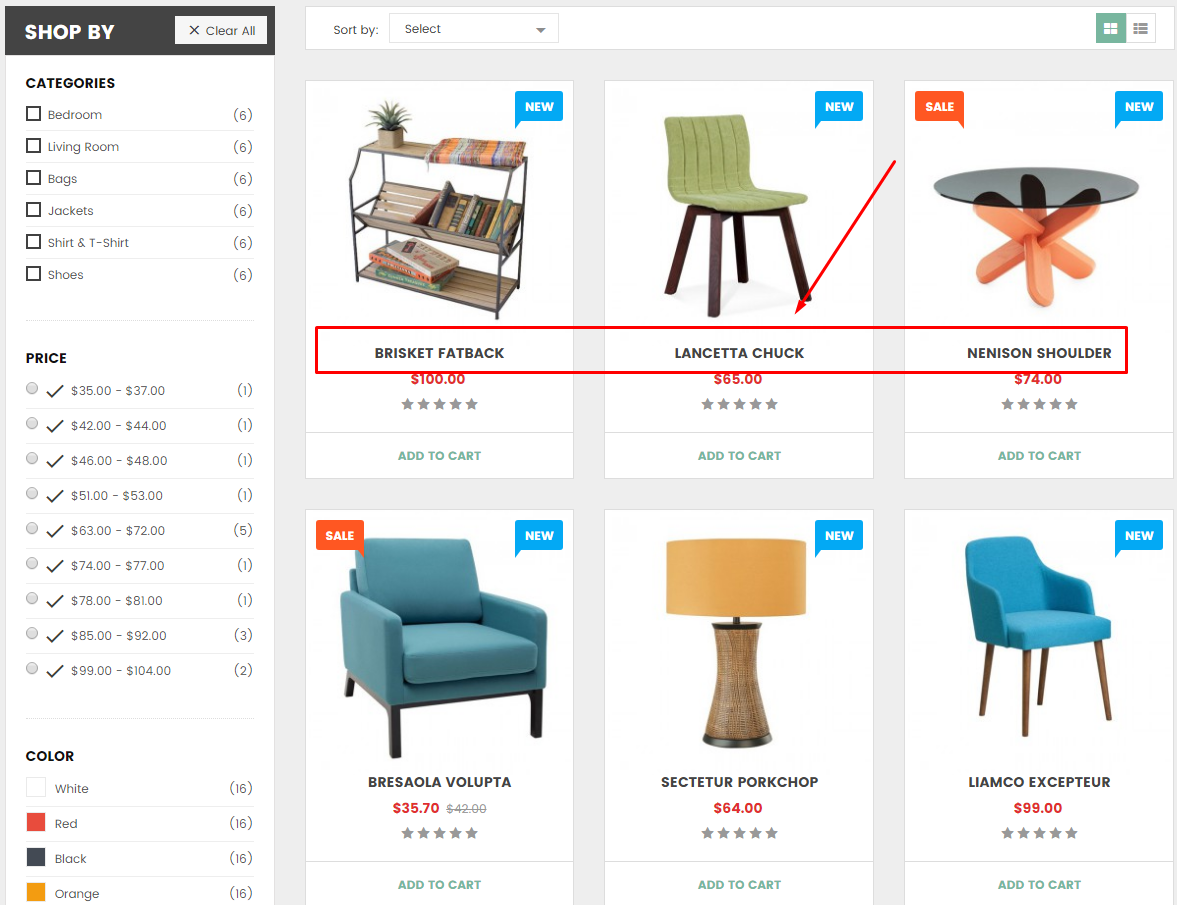
+) Show Quick view
Display button Quickview on Listing Page (Show/Hide)
Backend Settings:
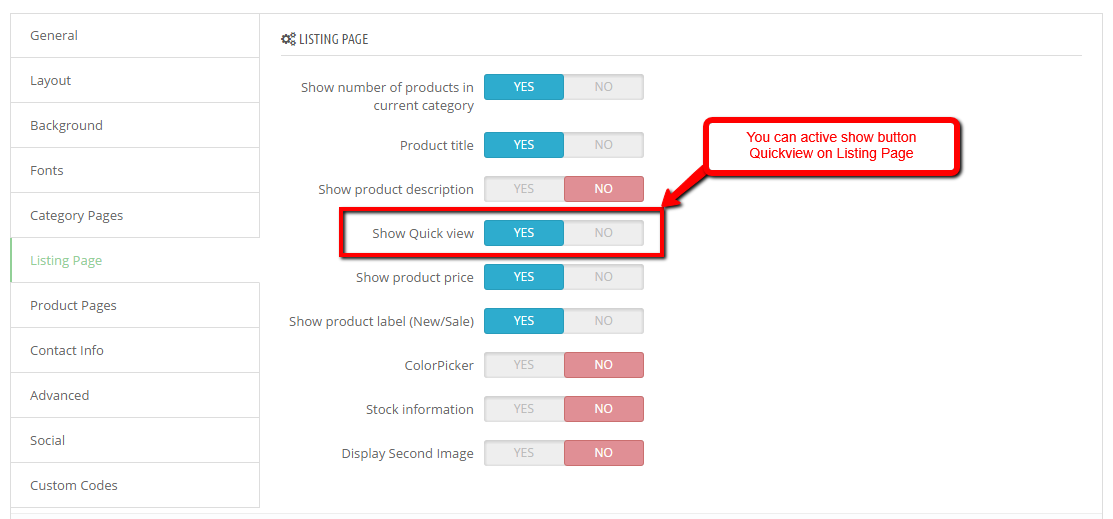
Frontend Appearance:
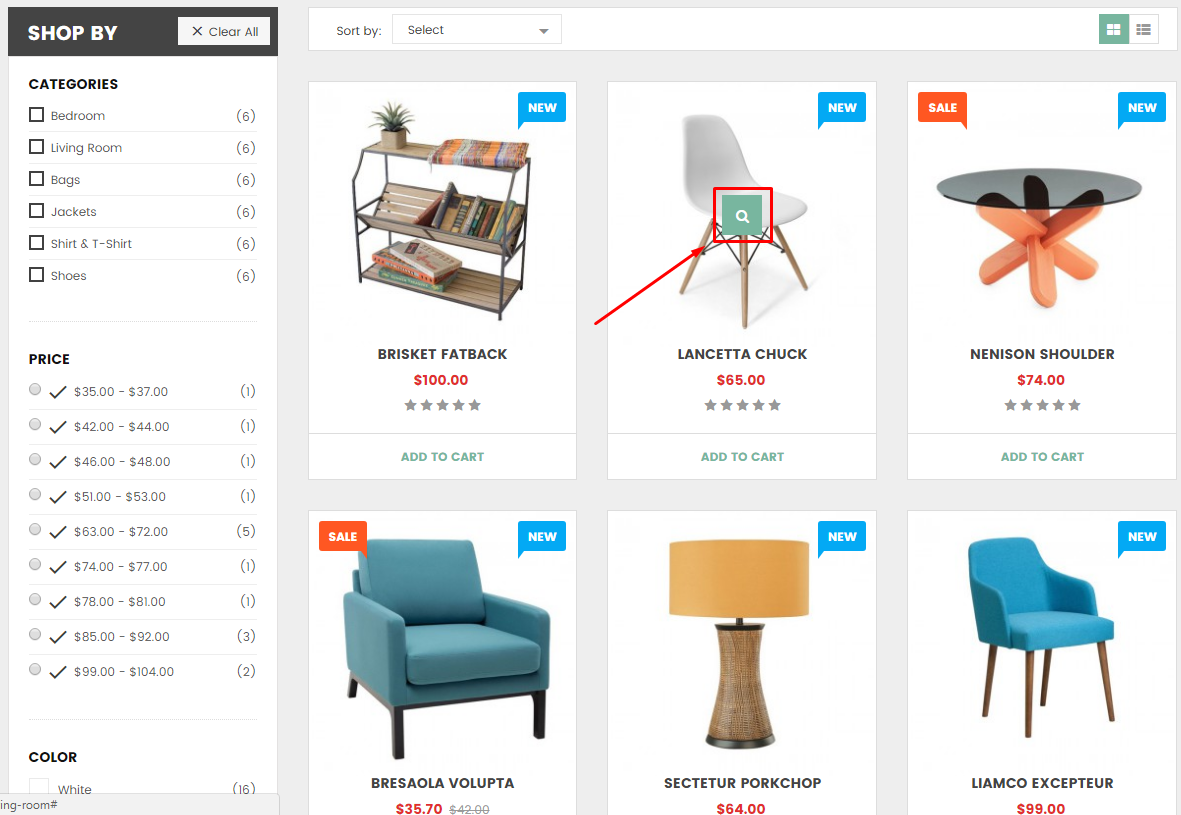
+) Show product price
Display product price on Listing Page (Show/Hide)
Backend Settings:

Frontend Appearance:

+) Show product label (New/Sale)
Display product price on Listing Page (Show/Hide)
Backend Settings:

Frontend Appearance:
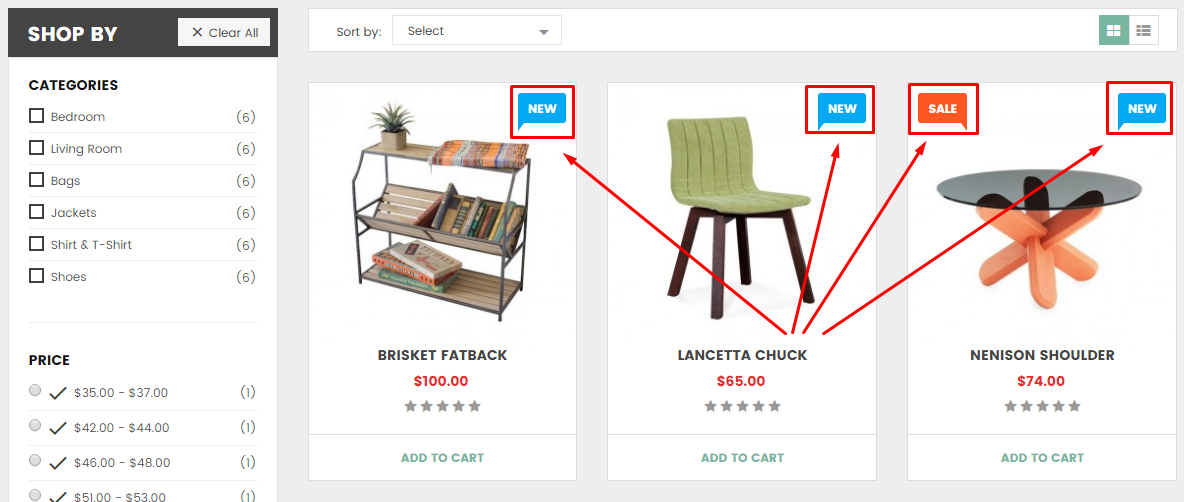
Product Detail Page
Product Detail Page
1. In your Prestashop Admin Dashboard, navigate to IMPROVE >> Modules >> Modules and Services >> go to Installed modules section, search for “SP Theme Configuration” module then click on Configure.
2. In the SP Theme Settings, choose “Product Pages” to configure the parameters in this section. After finishing, you could go to the front-end to view the changes.
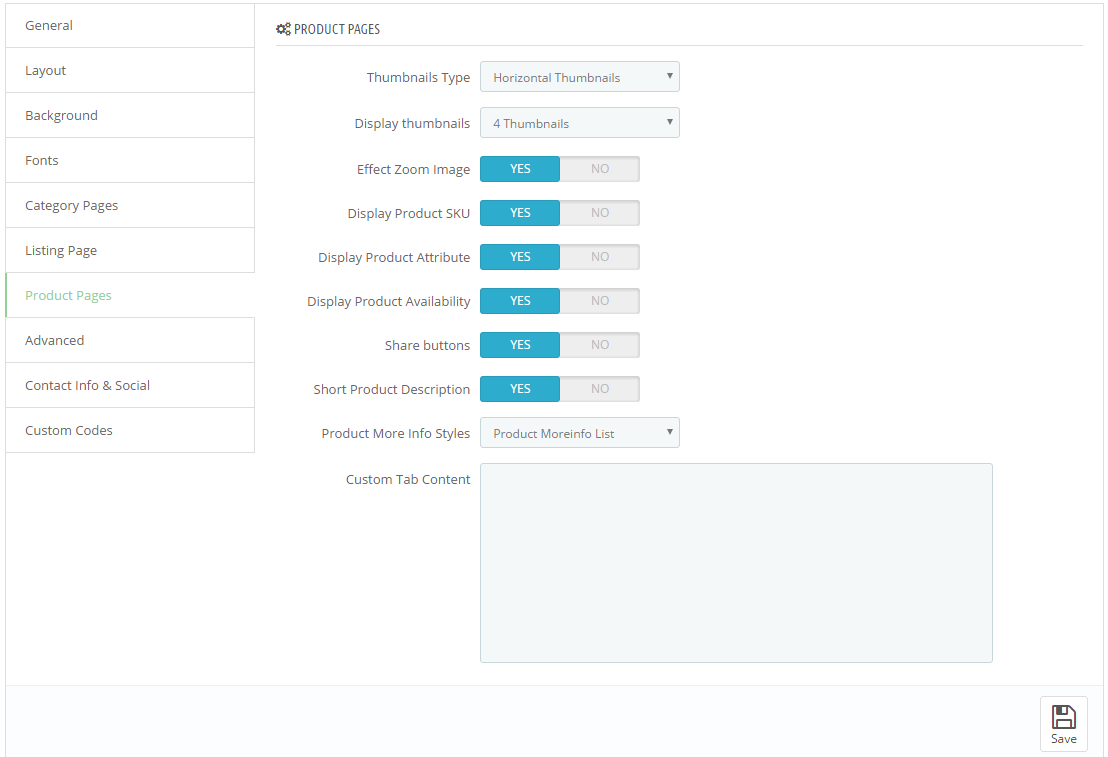
+) Thumbnails Type
Choose type display of thumbnails block on product page.
- Vertical Thumbnails
- Horizontal Thumbnails
Backend Settings:

Frontend Appearance:
-Vertical Thumbnails

-Horizontal Thumbnails

+) Display thumbnails
Number of thumbnails be displayed.
Backend Settings:
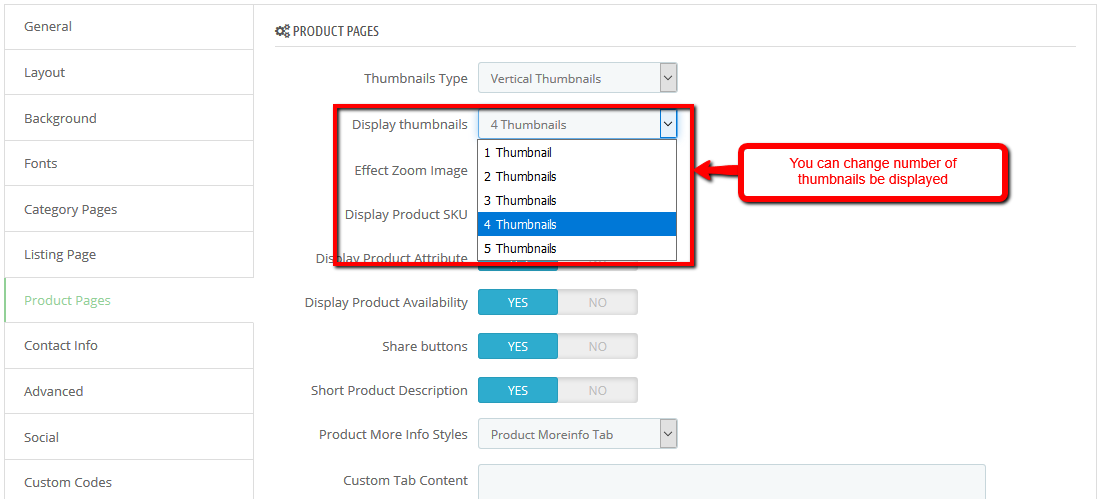
+) Display Product SKU
Show/Hide Product SKU.
Backend Settings:

Frontend Appearance:

+) Display Product Attribute
Show/Hide Product Attribute.
Backend Settings:

Frontend Appearance:
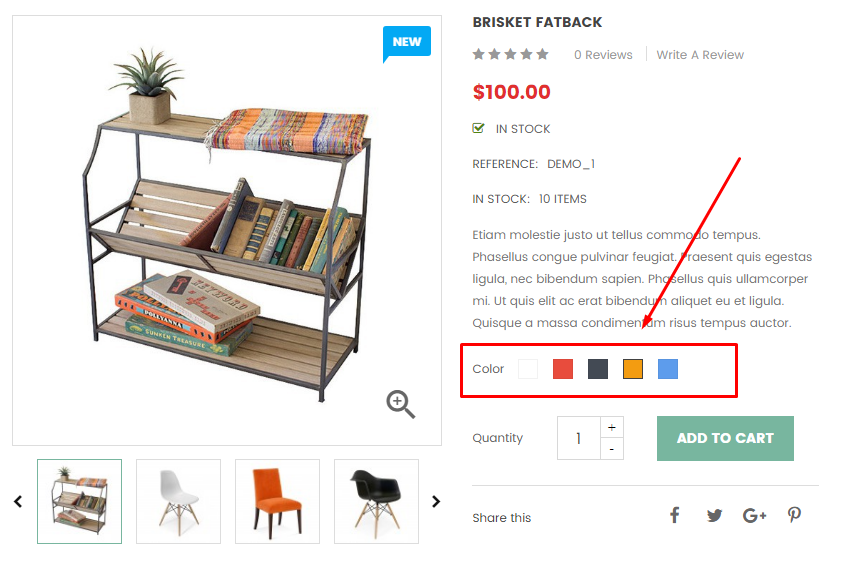
+) Display Product Availability
Show/Hide Product Availability.
Backend Settings:
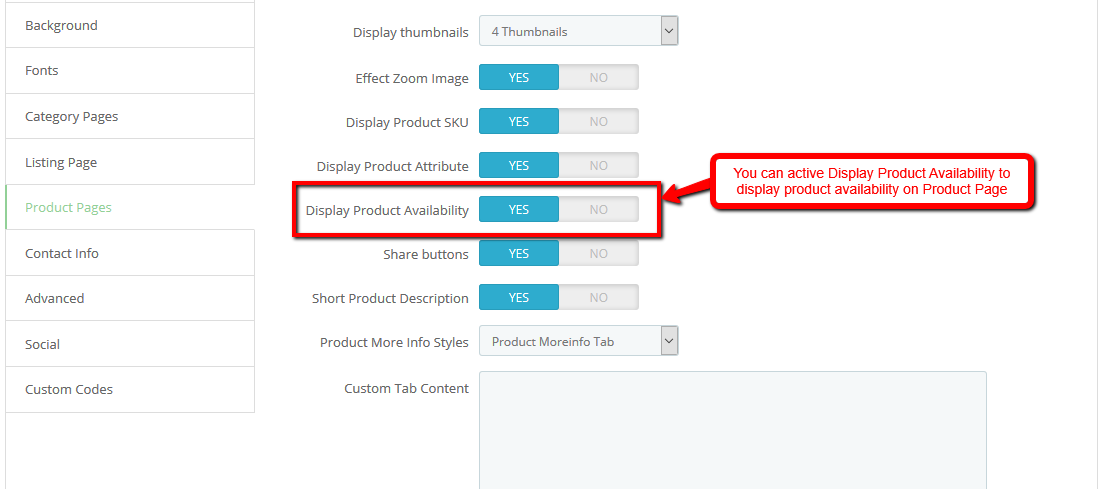
Frontend Appearance:
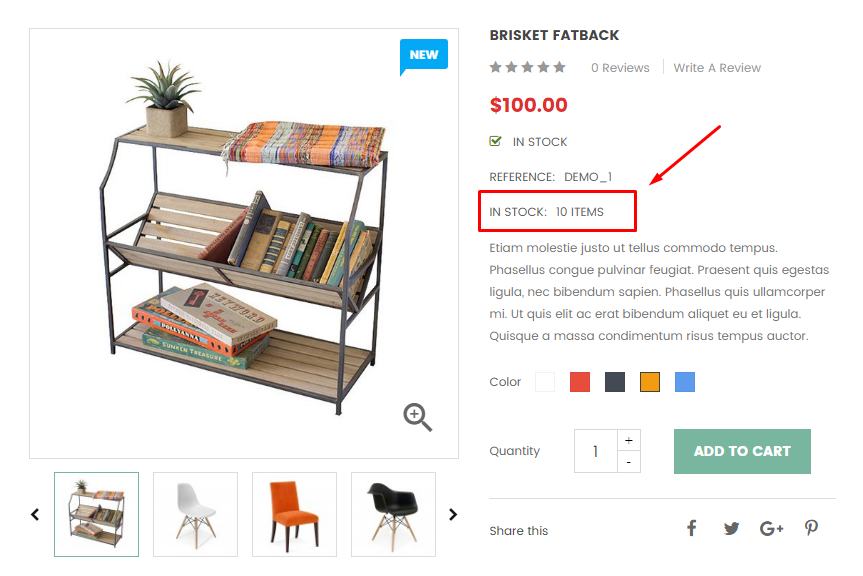
+) Share buttons
Show/Hide Share buttons.
Backend Settings:
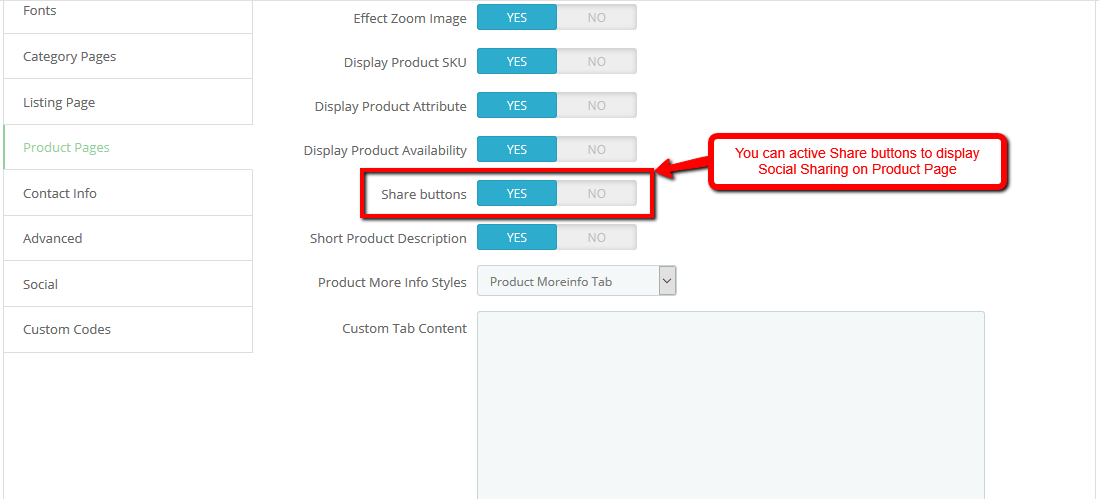
Frontend Appearance:
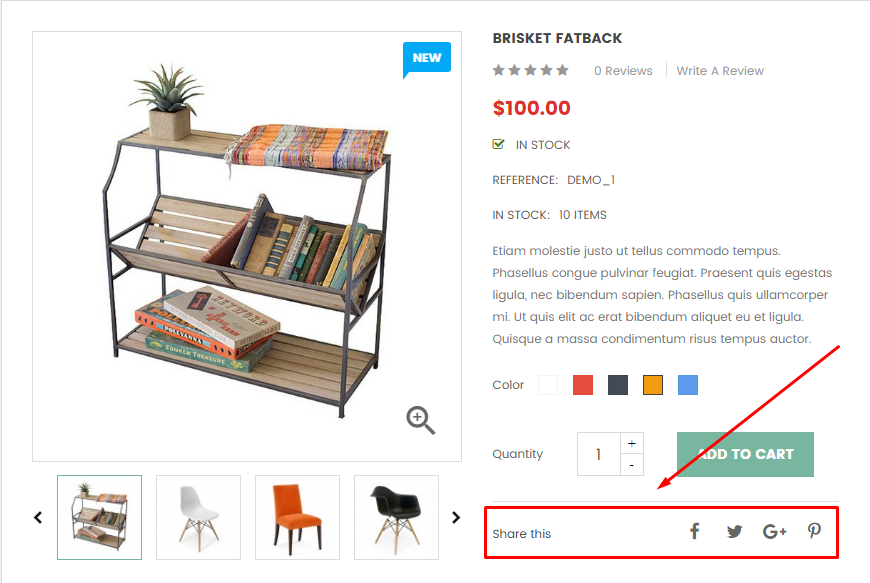
+) Short Product Description
Show/Hide Short Product Description.
Backend Settings:

Frontend Appearance:

Blog Page
Blog Page

Backend Settings:
Step 1:
- Install the "smartblog.zip" file.
- Install the "smartblogcategories.zip" file.
- Install the "smartblogrecentposts.zip" file.
- Install the "smartbloghomelatestnews.zip" file.
Step 2: In the Prestashop Admin Panel, navigate to IMPROVE >> Modules >> Modules and Services >> Installed Modules
- Look for Smart Blog file.
- Look for SmartBlog Home Latest file.
Step 3: You could configure this module like the following image.
- Smart Blog
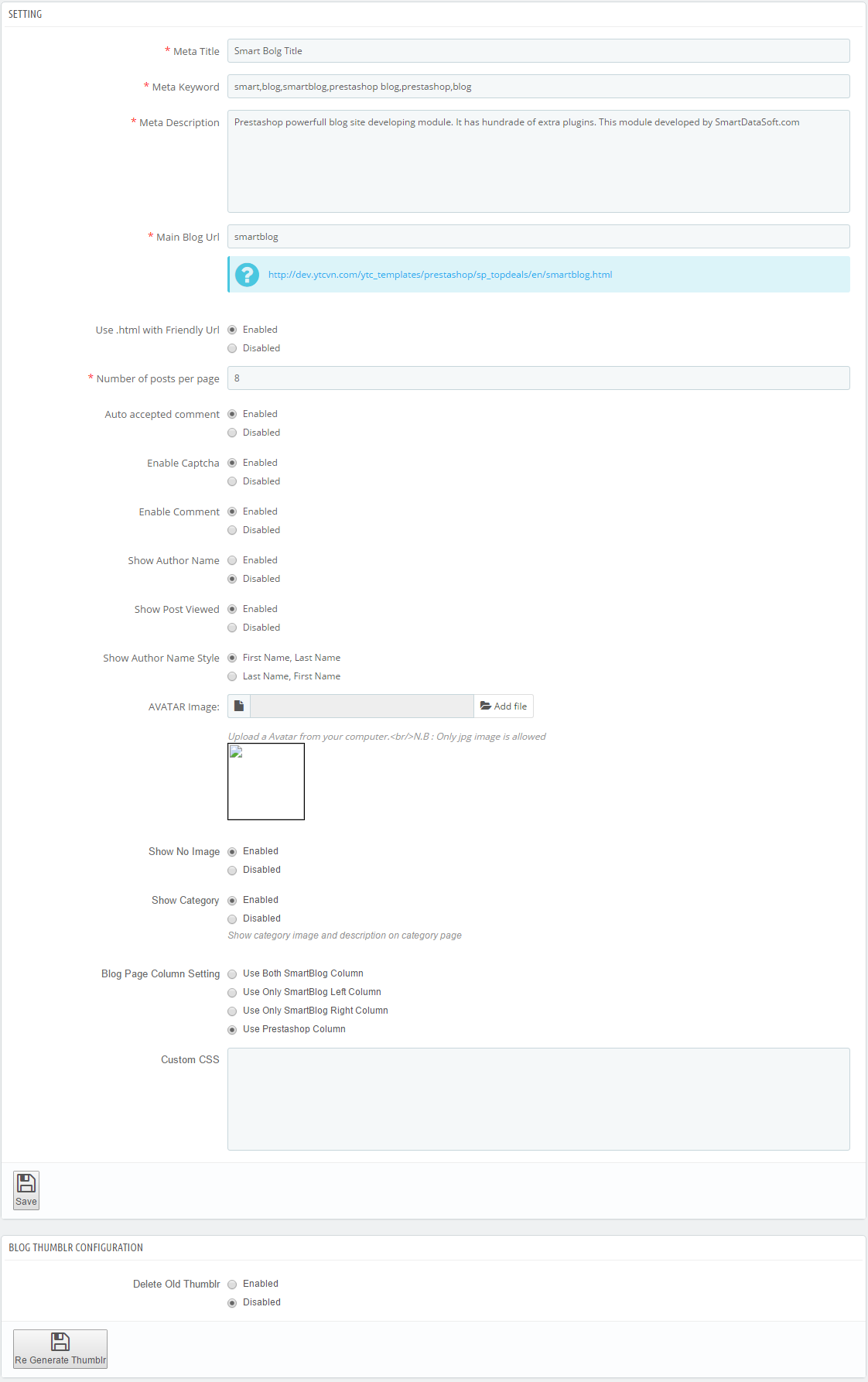
- SmartBlog Home Latest

Please read more guide for Smartblog at here. SmartBlog Module
Contact Page
Contact Page
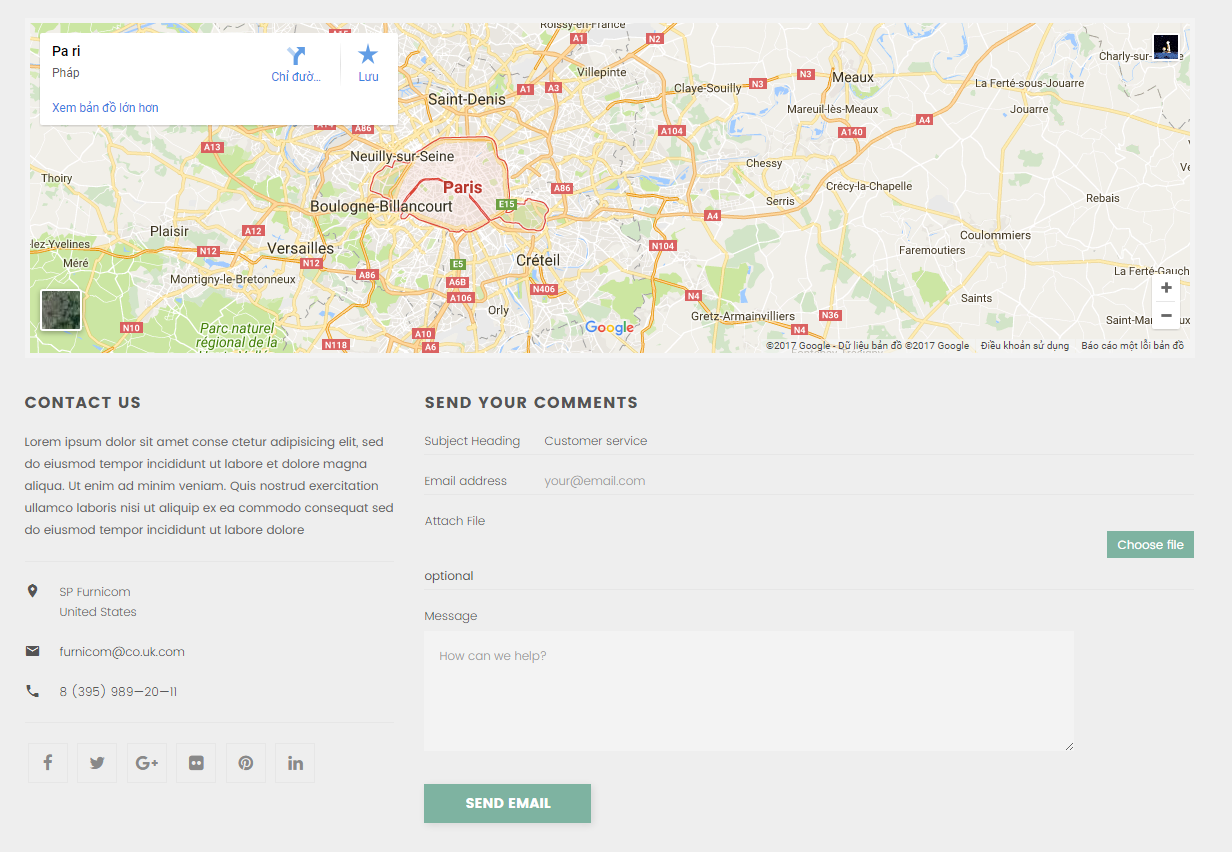
Store information
In the Prestashop Admin Panel, navigate to Shop Parameters >> Contact >> Tabs Stores >> Contact Details

1. In your Prestashop Admin Dashboard, navigate to IMPROVE >> Modules >> Modules and Services >> go to Installed modules section, search for “SP Theme Configuration” module then click on Configure.
2. In the SP Theme Settings, choose “Contact Info” to configure the parameters in this section. After finishing, you could go to the front-end to view the changes.

- Frontend Appearance:

About us Page
About us Page
Frontend Appearance:

Backend Setting:
Step 1: In the Prestashop Admin Panel, navigate to IMPROVE >> Design >> Pages
Step 2: In the “Pages” configuration page, click  button in the right corner to “ADD NEW”.
button in the right corner to “ADD NEW”.
Step 3: You could add new cms page like the illustration
Copy and paste the following code into the content:
<div class="row"> <div class="about-us col-xs-12"> <div class="col-md-6 col-sm-12"> <div class="about-image"><img src="/ytc_templates/prestashop/sp_furnicom17/themes/sp_furnicom17/assets/img/aboutus/aboutus.png" alt="#" /></div> </div> <div class="col-md-6 col-sm-12"> <div class="about-text"><img src="/ytc_templates/prestashop/sp_furnicom17/themes/sp_furnicom17/assets/img/aboutus/logoabout.png" alt="" /> <p>Lorem ipsum dolor sit amet, consectetuer adipiscing elit. Aenean commodo ligula eget dolor. Aenean massa. Cum sociis natoque penatibus et magnis dis parturient montes, nascetur ridiculus mus. Donec quam felis, ultricies nec, pellentesque eu</p> <p>Lorem ipsum dolor sit amet, consectetuer adipiscing elit. Aenean commodo ligula eget dolor. Aenean massa. Cum sociis natoque penatibus et magnis dis parturient montes, nascetur ridiculus mus. Donec quam felis, ultricies nec, pellentesque eu, pretium quis, sem. Nulla consequat massa quis enim. Donec pede justo, fringilla vel, aliquet nec, vulputate eget, arcu.</p> <div class="img-bottom"><img src="/ytc_templates/prestashop/sp_furnicom17/themes/sp_furnicom17/assets/img/aboutus/textlogoaboutus.png" alt="" /></div> </div> </div> </div> <div class="our-team col-xs-12"> <div class="title"> <div class="box_title"> <h1>our team</h1> </div> </div> <div class="out-team-content owl-carousel"> <div class="content-inner"> <div class="image"><a href="#"><img src="/ytc_templates/prestashop/sp_furnicom17/themes/sp_furnicom17/assets/img/aboutus/ourteam01.jpg" alt="#" /></a></div> <div class="content"> <h4 class="name"><a href="#">Jennifer lawrence</a></h4> <h5 class="position">--- CEO ---</h5> <p class="des">Lorem ipsum dolor sit amet, consectetur adipiscing elit. Integer condimentum</p> </div> </div> <div class="content-inner"> <div class="image"><a href="#"><img src="/ytc_templates/prestashop/sp_furnicom17/themes/sp_furnicom17/assets/img/aboutus/ourteam02.jpg" alt="#" /></a></div> <div class="content"> <h4 class="name"><a href="#">Jennifer lawrence</a></h4> <h5 class="position">--- CEO ---</h5> <p class="des">Lorem ipsum dolor sit amet, consectetur adipiscing elit. Integer condimentum</p> </div> </div> <div class="content-inner"> <div class="image"><a href="#"><img src="/ytc_templates/prestashop/sp_furnicom17/themes/sp_furnicom17/assets/img/aboutus/ourteam03.jpg" alt="#" /></a></div> <div class="content"> <h4 class="name"><a href="#">Jennifer lawrence</a></h4> <h5 class="position">--- CEO ---</h5> <p class="des">Lorem ipsum dolor sit amet, consectetur adipiscing elit. Integer condimentum</p> </div> </div> <div class="content-inner"> <div class="image"><a href="#"><img src="/ytc_templates/prestashop/sp_furnicom17/themes/sp_furnicom17/assets/img/aboutus/ourteam04.jpg" alt="#" /></a></div> <div class="content"> <div class="content_text"> <h4 class="name"><a href="#">Jennifer lawrence</a></h4> <h5 class="position">--- CEO ---</h5> <p class="des">Lorem ipsum dolor sit amet, consectetur adipiscing elit. Integer condimentum</p> </div> </div> </div> <div class="content-inner"> <div class="image"><a href="#"><img src="/ytc_templates/prestashop/sp_furnicom17/themes/sp_furnicom17/assets/img/aboutus/ourteam05.jpg" alt="#" /></a></div> <div class="content"> <div class="content_text"> <h4 class="name"><a href="#">Jennifer lawrence</a></h4> <h5 class="position">--- CEO ---</h5> <p class="des">Lorem ipsum dolor sit amet, consectetur adipiscing elit. Integer condimentum</p> </div> </div> </div> <div class="content-inner"> <div class="image"><a href="#"><img src="/ytc_templates/prestashop/sp_furnicom17/themes/sp_furnicom17/assets/img/aboutus/ourteam03.jpg" alt="#" /></a></div> <div class="content"> <div class="content_text"> <h4 class="name"><a href="#">Jennifer lawrence</a></h4> <h5 class="position">--- CEO ---</h5> <p class="des">Lorem ipsum dolor sit amet, consectetur adipiscing elit. Integer condimentum</p> </div> </div> </div> <div class="content-inner"> <div class="image"><a href="#"><img src="/ytc_templates/prestashop/sp_furnicom17/themes/sp_furnicom17/assets/img/aboutus/ourteam02.jpg" alt="#" /></a></div> <div class="content"> <div class="content_text"> <h4 class="name"><a href="#">Jennifer lawrence</a></h4> <h5 class="position">--- CEO ---</h5> <p class="des">Lorem ipsum dolor sit amet, consectetur adipiscing elit. Integer condimentum</p> </div> </div> </div> <div class="content-inner"> <div class="image"><a href="#"><img src="/ytc_templates/prestashop/sp_furnicom17/themes/sp_furnicom17/assets/img/aboutus/ourteam03.jpg" alt="#" /></a></div> <div class="content"> <div class="content_text"> <h4 class="name"><a href="#">Jennifer lawrence</a></h4> <h5 class="position">--- CEO ---</h5> <p class="des">Lorem ipsum dolor sit amet, consectetur adipiscing elit. Integer condimentum</p> </div> </div> </div> <div class="content-inner"> <div class="image"><a href="#"><img src="/ytc_templates/prestashop/sp_furnicom17/themes/sp_furnicom17/assets/img/aboutus/ourteam04.jpg" alt="#" /></a></div> <div class="content"> <div class="content_text"> <h4 class="name"><a href="#">Jennifer lawrence</a></h4> <h5 class="position">--- CEO ---</h5> <p class="des">Lorem ipsum dolor sit amet, consectetur adipiscing elit. Integer condimentum</p> </div> </div> </div> <div class="content-inner"> <div class="image"><a href="#"><img src="/ytc_templates/prestashop/sp_furnicom17/themes/sp_furnicom17/assets/img/aboutus/ourteam05.jpg" alt="#" /></a></div> <div class="content"> <div class="content_text"> <h4 class="name"><a href="#">Jennifer lawrence</a></h4> <h5 class="position">--- CEO ---</h5> <p class="des">Lorem ipsum dolor sit amet, consectetur adipiscing elit. Integer condimentum</p> </div> </div> </div> <div class="content-inner"> <div class="image"><a href="#"><img src="/ytc_templates/prestashop/sp_furnicom17/themes/sp_furnicom17/assets/img/aboutus/ourteam03.jpg" alt="#" /></a></div> <div class="content"> <div class="content_text"> <h4 class="name"><a href="#">Jennifer lawrence</a></h4> <h5 class="position">--- CEO ---</h5> <p class="des">Lorem ipsum dolor sit amet, consectetur adipiscing elit. Integer condimentum</p> </div> </div> </div> <div class="content-inner"> <div class="image"><a href="#"><img src="/ytc_templates/prestashop/sp_furnicom17/themes/sp_furnicom17/assets/img/aboutus/ourteam04.jpg" alt="#" /></a></div> <div class="content"> <div class="content_text"> <h4 class="name"><a href="#">Jennifer lawrence</a></h4> <h5 class="position">--- CEO ---</h5> <p class="des">Lorem ipsum dolor sit amet, consectetur adipiscing elit. Integer condimentum</p> </div> </div> </div> </div> </div> </div>
Languages
Management Languages
1. Add new Language
Step 1:
- In the Prestashop Admin Panel, navigate to IMPROVE >> International >> Translations

Step 2:
- At here, Scroll to block "ADD / UPDATE A LANGUAGE"
- Then, Select the language you want to add new, and click button "Add or update a language"
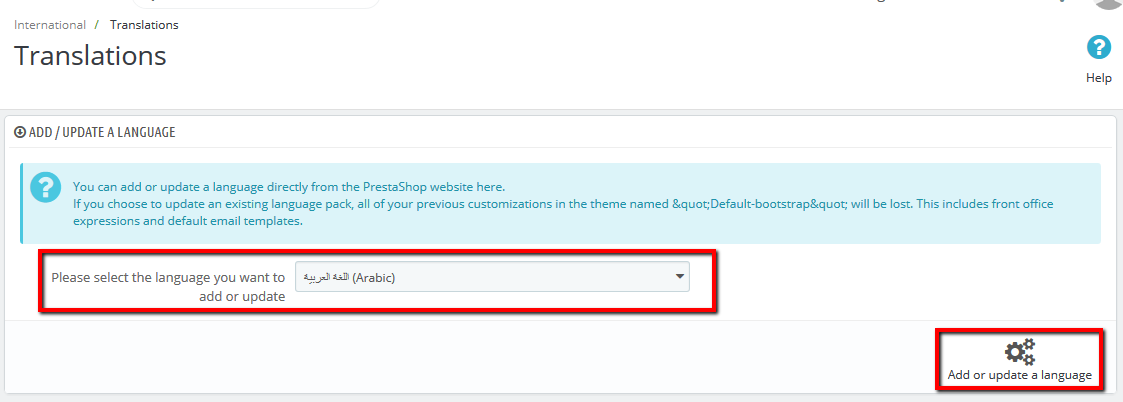
2. Export Language
Step 1:
- In the Prestashop Admin Panel, navigate to IMPROVE >> International >> Translations (Same Add new Language)
Step 2:
- At here, Scroll to block "Export a Language"
- Then, Select Language and Your theme that you want Export, and click button "Export"

3. Import Language
Step 1:
- In the Prestashop Admin Panel, navigate to IMPROVE >> International >> Translations (Same Add new Language)
Step 2:
- At here, Scroll to block "Import a language pack manually"
- Then, click button "Add file" and choose file language and select your theme, and click button "Import"
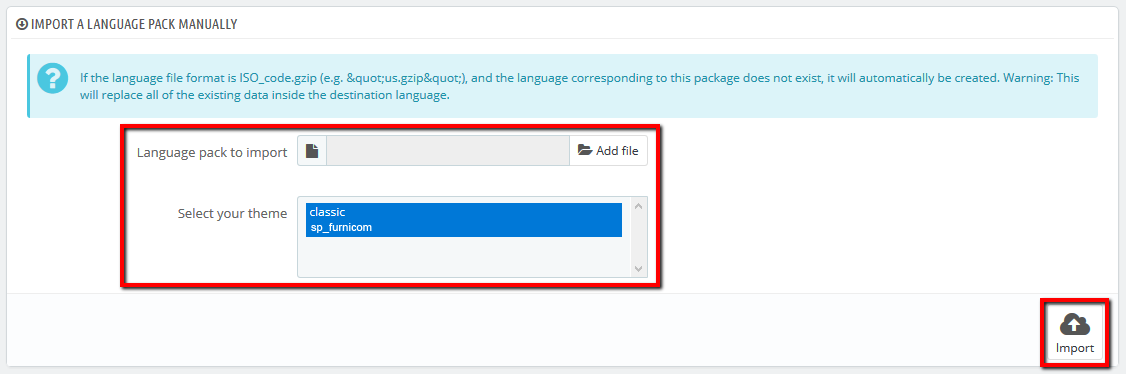
4. Management Language
Step 1:
- In the Prestashop Admin Panel, navigate to IMPROVE >> International >> Localization, and choose tab "Languages"
- You can edit or delete language on your store

Step 2:
- If you want change language, click button "Edit".

Currencies
Management Currencies
Step 1:
- In the Prestashop Admin Panel, navigate to IMPROVE >> International >> Localization, and choose tab "Currencies"

Step 2:
- In the "Currencies" configuration page, click button  in the right corner to “ADD NEW”.
in the right corner to “ADD NEW”.
Step 3:
You could configure this module like the illustration
Translation
Management Translation
1. Translations Theme
Step 1:
- In the Prestashop Admin Panel, navigate to IMPROVE >> International >> Translations (Same Add new Language)
Step 2:
- In the "Translations" configuration page, scroll to block "MODIFY TRANSLATIONS"
- In the block "MODIFY TRANSLATIONS".
- Choose "Type of translation" is "Theme translations"
- Choose "Select your theme" is your theme you want translated.
- Select your language you want translated
- Then click button "Modify"


- Here, you can translate the text in the theme.

2. Translations Modules
Step 1:
- In the Prestashop Admin Panel, navigate to IMPROVE >> International >> Translations (Same Add new Language)
Step 2:
- In the "Translations" configuration page, scroll to block "MODIFY TRANSLATIONS"
- In the block "MODIFY TRANSLATIONS".
- Choose "Type of translation" is "Installed modules translations"
- Choose "Select your module" is your module you want translated.
- Select your language you want translated
- Then click button "Modify"

- Here, you can translate the text in the module.

Custom Codes
Custom Codes
1. In your Prestashop Admin Dashboard, navigate to IMPROVE >> Modules >> Modules and Services >> go to Installed modules section, search for “SP Theme Configuration” module then click on Configure.
2. In the SP Theme Settings, choose "Custom Codes" to configure the parameters in this section. After finishing, you could go to the front-end to view the changes.

- You can input css or javascript.
Examples code css
body{
background-color: red;
}
Examples code Javascript
alert('This is demo javascript');

Frontend Appearance

Customize CSS
Customize CSS
- In your Prestashop Admin Dashboard, navigate to IMPROVE >> Modules >> Modules and Services >> go to Installed modules section, search for “SP Theme Configuration” module then click on Configure.
- In the SP Theme Settings, choose “Advanced” to configure the parameters in this section. After finishing, you could go to the front-end to view the changes.

1. SCSS Compile
- Active: The system will automatically compile into CSS from SCSS when you refresh the website
Note: System will change css file theme-...css. Ex: theme-ff0000.css
Do not edit css file when active SCSS Compile
2. CSS Format
Css formatting after compile from sass.
- scss_formatter: Css Normal
- scss_formatter_nested: Css Nested
- scss_formatter_compressed: Css Compressed
Edit file CSS
There are two instances to edit css file via ftp.
- SCSS Compile: Disable
- SCSS Compile: Enable
1. SCSS Compile: Disable
- You can edit css file of modules.
Example: "../themes/sp_furnicom/modules/spcustomhtml/views/css/style.css"
- You can edit css file of theme.
Example:
+) "../themes/sp_furnicom/assets/css/theme-0083c1.css"
+) "../themes/sp_furnicom/assets/css/theme.css"
2. SCSS Compile: Enable
- You can edit css file of modules. (Sample as Disable)
Note: The system will generate css file "theme-0083c1.css, theme-{color code}.css"
Your changes to this file will be lost
- You must edit file "*.scss" in the folder "_dev/css"
Example: "../themes/sp_furnicom/_dev/css/themestyles/_content.scss"
Update Prestashop
Updating PrestaShop
- New versions of PrestaShop come every few months, sometimes even weeks apart. Some are major, most are minor, but they all bring a slew of innovations, improvements and bug fixes. It is therefore highly advised to keep up with the latest version.
- There are two ways to upgrade PrestaShop:
Changelog
Changelog
Click here to view changelog.