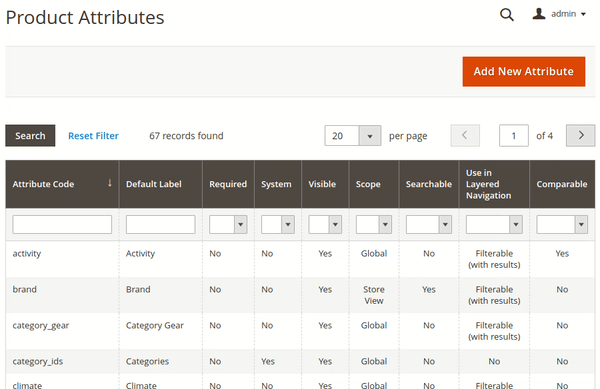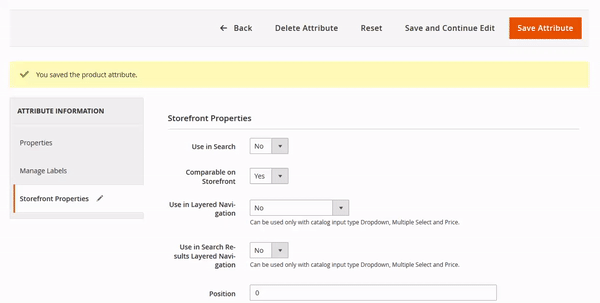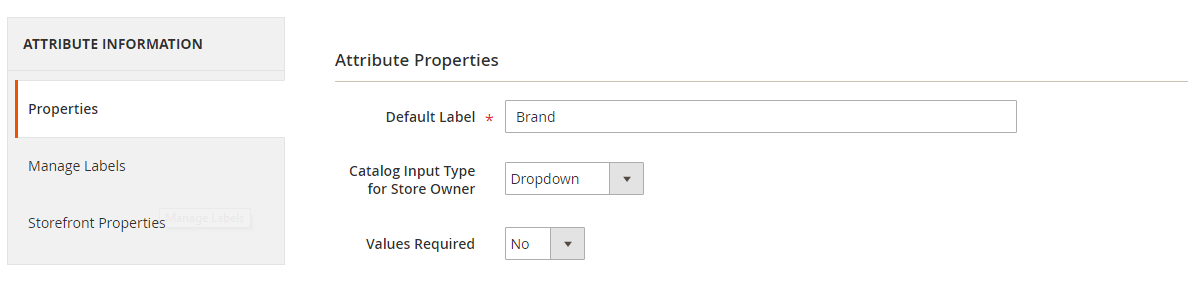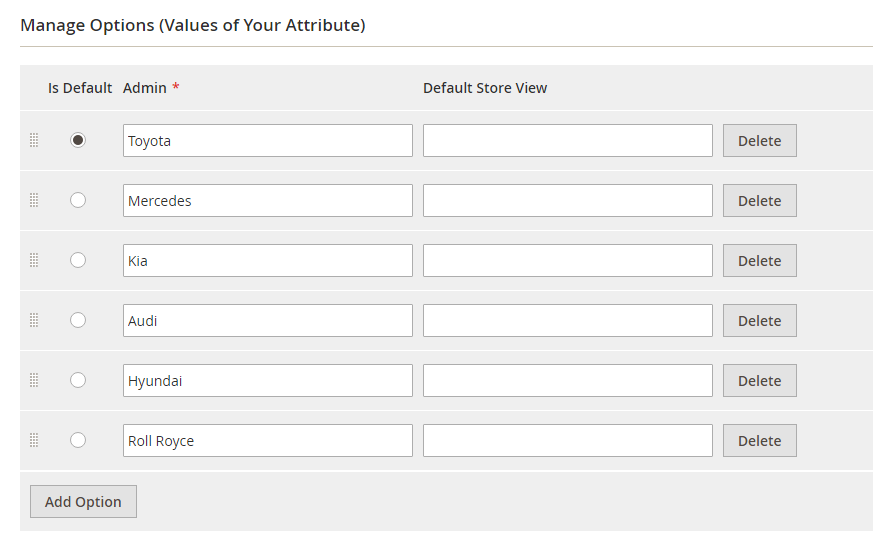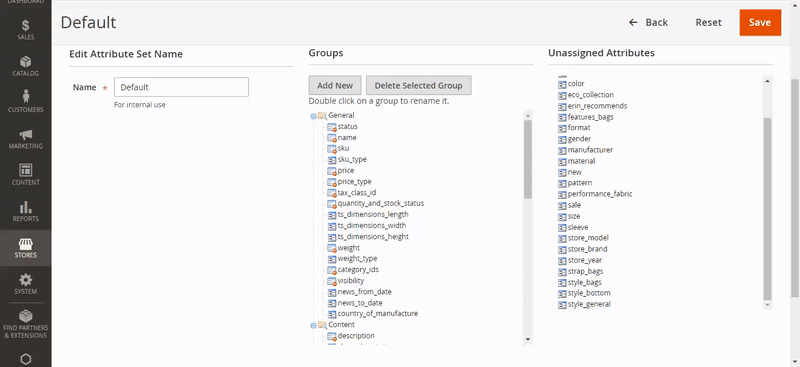it finds matching products and shows them on the homepage.
This guide will help you install SM Attribute Search.
1COMPATIBLE WITH MAGENTO
This module is fully compatible with Magento Community Edition version 2.2.x.
2REQUIREMENT
To install this module you must have a working version of Magento already installed. If you need help installing Magento, follow below sites and tutorials from magento.com, hope everything that you need are there.
- System Requirements – Required system credentials for your magento installation.
- Installation Guide – Installation guide that describes how to install magento2.
- Online Magento 2 guide – Online magento documentation that describes about magento2 in detail.
- Magento Forum – Magento forum site.
- stackoverflow.com – You can also get some useful articles from stackoverflow.
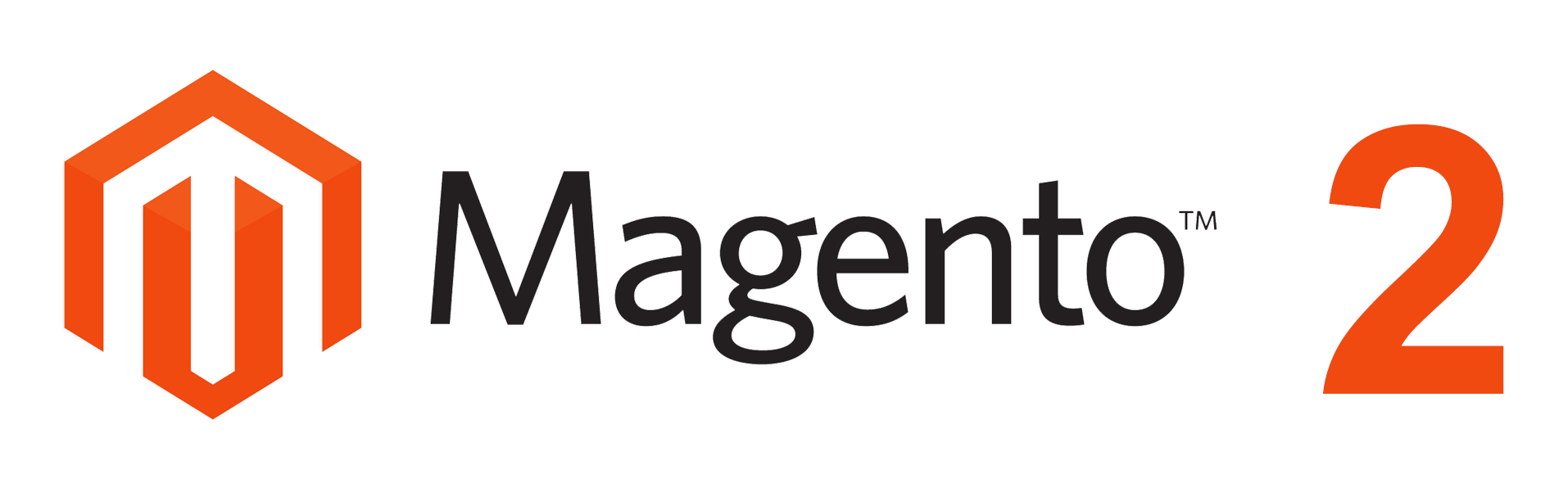
3INSTALLATION
-
- Step 1: Download and extract the extension’s package on your computer and navigate inside the folder.
- Step 2: Upload the folder named as app from the package to the root of your Magento site on your server
- Step 3: To active SM Attribute Search, go to root of your site using putty or others.
-
- 1. Please type the following command into the dialog to active module:
php bin\magento setup:upgrade
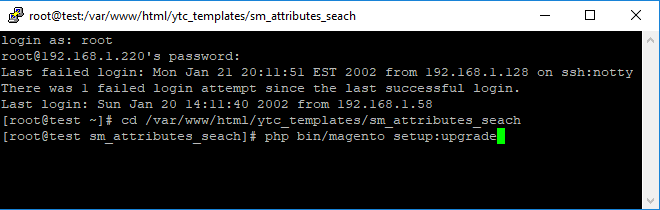
- 1. Please type the following command into the dialog to active module:
- 2. After running successfully the first command, type the following command into the dialog to flush cache on our Magento store
php bin/magento cache:flush
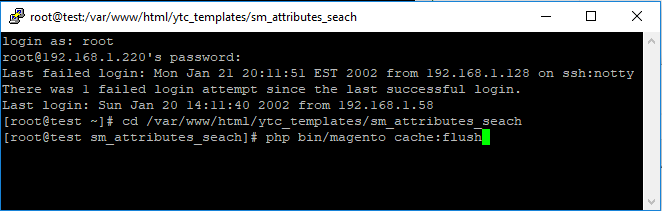
-
- Step 4: Go to Administration page to configure the extension
Important Note:
-
- After installing extension, you should logout first and then login Admin Panel to ensure all functions work normally.
- You should disable all caches in cache management in the installation and configuration process.
4CONFIGURATION
4.1 Layout Demo
You could see the appearance of SM Attribute Search module as following:
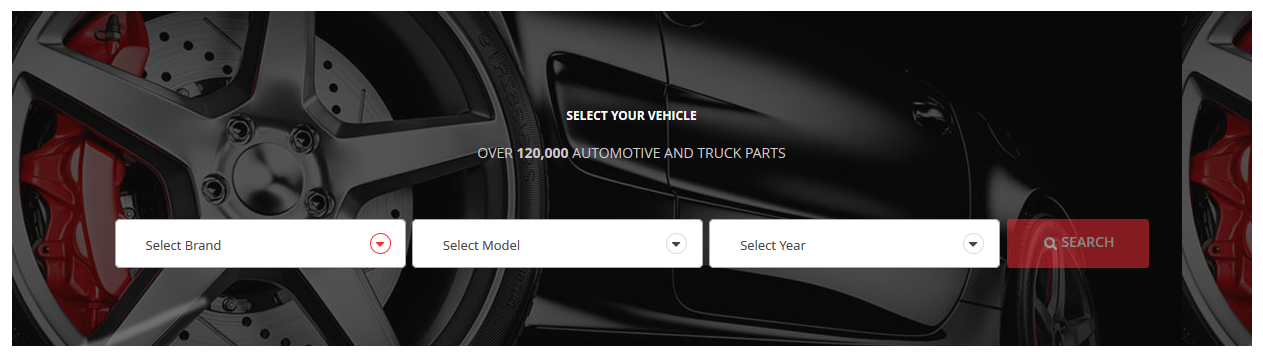
4.2 How to show “SM Attribute Search” module?
- If you want to display this module on any page that you want, please go to Content -> Page -> Edit Home page item ->Tab Content, add this code to a position:
{{block class="Sm\AttributesSearch\Block\AttributesSearch" template="Sm_AttributesSearch::default.phtml"}}
4.3 Module Configuration
Note: We used the images of module’s installtion on Magento 2.2.x to illustrate
In the Administrator Page, navigate to Stores -> Settings -> Configuration and find SM Attribute Search to configure.
Let’s look at the parameter in detail:
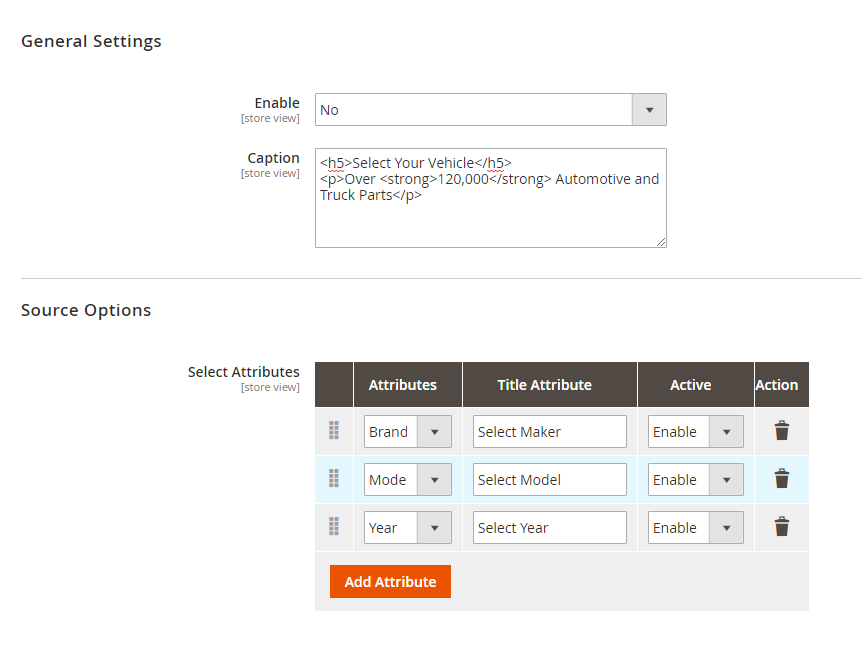
General Settings
-
- Enabled : Enable or disable the module displaying on Frontend area.
- Caption : Allows you to input HTML content to display on the frontend
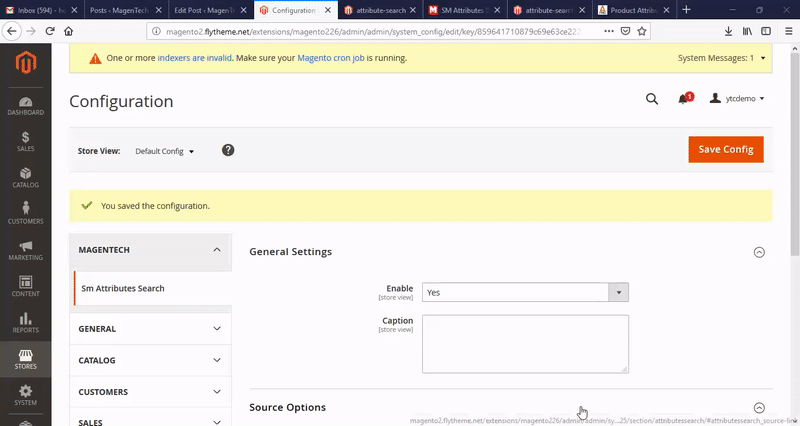
Source Options
- Select Attributes: Allows you to select attributes, input title attributes. In column “Active’ allows you to display attributes column that or no.
4.4 How to add a new custom product attribute?
In Magento 2, to create a custom product attribute, go to the Admin Panel >> Stores >> Attributes >> Product click the Add New Attribute button:
Properties
Specify the name of a product attribute in the Default Label field.
As for the Catalog Input Type for Store Owner (basing on Magento 2 default product structure) you can select one of the following: Text Field, Text Area, Date, Yes/No, Dropdown, Price, Media Image, Visual Swatch, Text Swatch.
Values Required – Yes
You mostly need to enable Values Required for crucial product attributes like Product Name, SKU, Price, which means that without this values being specified a product will not be created.
Storefront Properties
Let’s have a look at the Storefront Properties settings of a particular product attribute.
Note: To make an attribute filterable and searchable:
- Set Use in Search setting to “Yes”;
- Additionally, you can specify the Search Weight of an attribute in the search;
- Set Use in Layered Navigation to either “Filterable (with results)” or “Filterable (no results)“.
- Set Use in Search Results Layered Navigation to “Yes”
4.5 How to create a brand product attribute?
- Go to the Admin Panel >> Store >> Attributes >> Product >> Add New Attribute;
- Select Dropdown for Catalog Input Type for Store Owner:
- Add manage Option:
- Make an attribute filterable, as it is described above;
- Go to the Admin Panel >> Attributes >> Attribute Set >> select the Default set, if you want to specify a brand for each product of your catalog;
- Drag and drop brand attribute to any place you would like it to appear in a product details list in the backend:
5SUPPORT
Thank you so much for using this module, your support is truly appreciated. If you have any questions that are beyond the scope of this document, please feel free to contact us via our Support Tickets System