This guide will help you install SM Cart Quick Pro.
1COMPATIBLE WITH MAGENTO
This module is fully compatible with Magento Community Edition version 2.1.x, 2.2.x
2REQUIREMENT
To install this module you must have a working version of Magento already installed. If you need help installing Magento, follow below sites and tutorials from magento.com, hope everything that you need are there.
- System Requirements – Required system credentials for your magento installation.
- Installation Guide – Installation guide that describes how to install magento2.
- Online Magento 2 guide – Online magento documentation that describes about magento2 in detail.
- Magento Forum – Magento forum site.
- stackoverflow.com – You can also get some useful articles from stackoverflow.
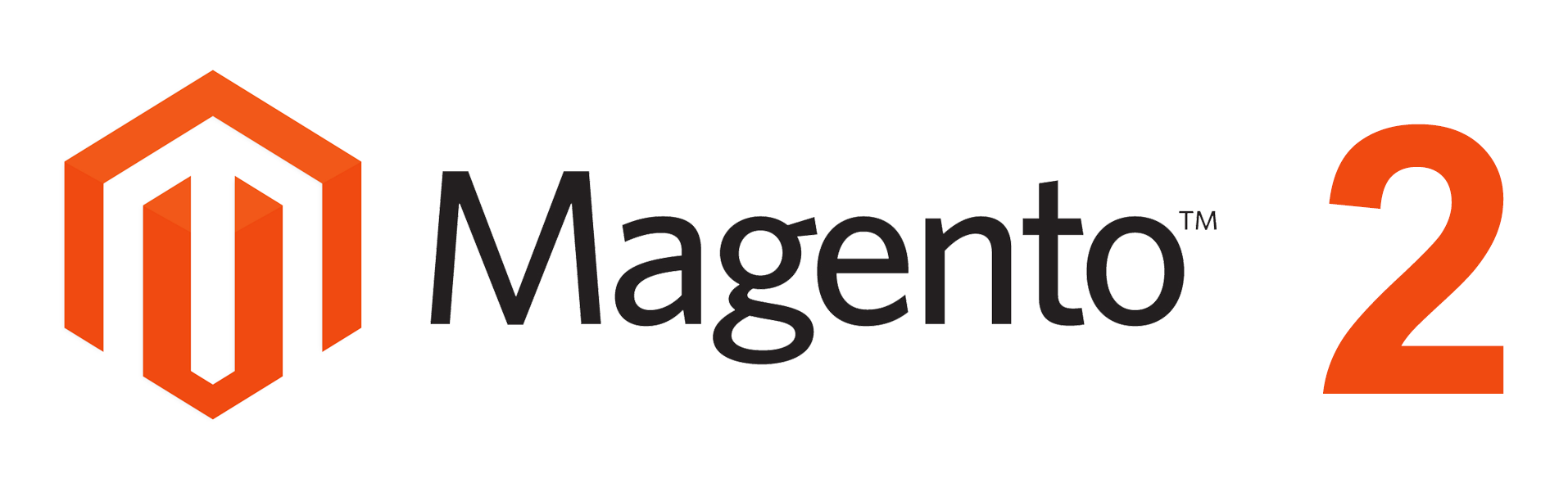
3INSTALLATION
-
- Step 1: Download and extract the extension’s package on your computer and navigate inside the folder.
- Step 2: Upload the folder named as app from the package to the root of your Magento site on your server
- Step 3: To active SM Cart Quick Pro, open command line in folder root of magento and run commands via ssh using putty or others
-
- 1. Please type the following command into the dialog to clear the compiled code and cache:
php bin\magento setup:upgrade
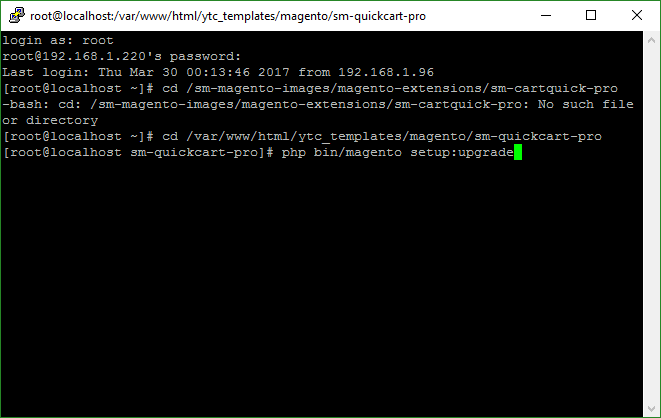
- 1. Please type the following command into the dialog to clear the compiled code and cache:
- 2. After running successfully the first command, type the following command into the dialog to flush cache on our Magento store
php bin/magento cache:flush
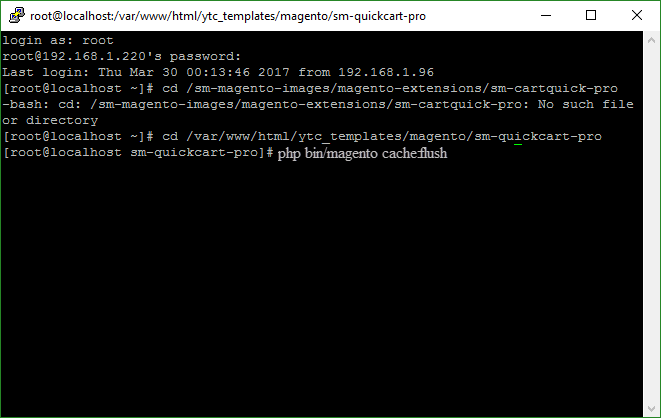
-
- Step 4: Go to Administration page to configure the extension
Important Note:
-
- After installing extension, you should logout first and then login Admin Panel to ensure all functions work normally.
- You should disable all caches in cache management in the installation and configuration process.
4CONFIGURATION
4.1 Layout Demo
You could see the appearance of SM Cart Quick Pro module as following:
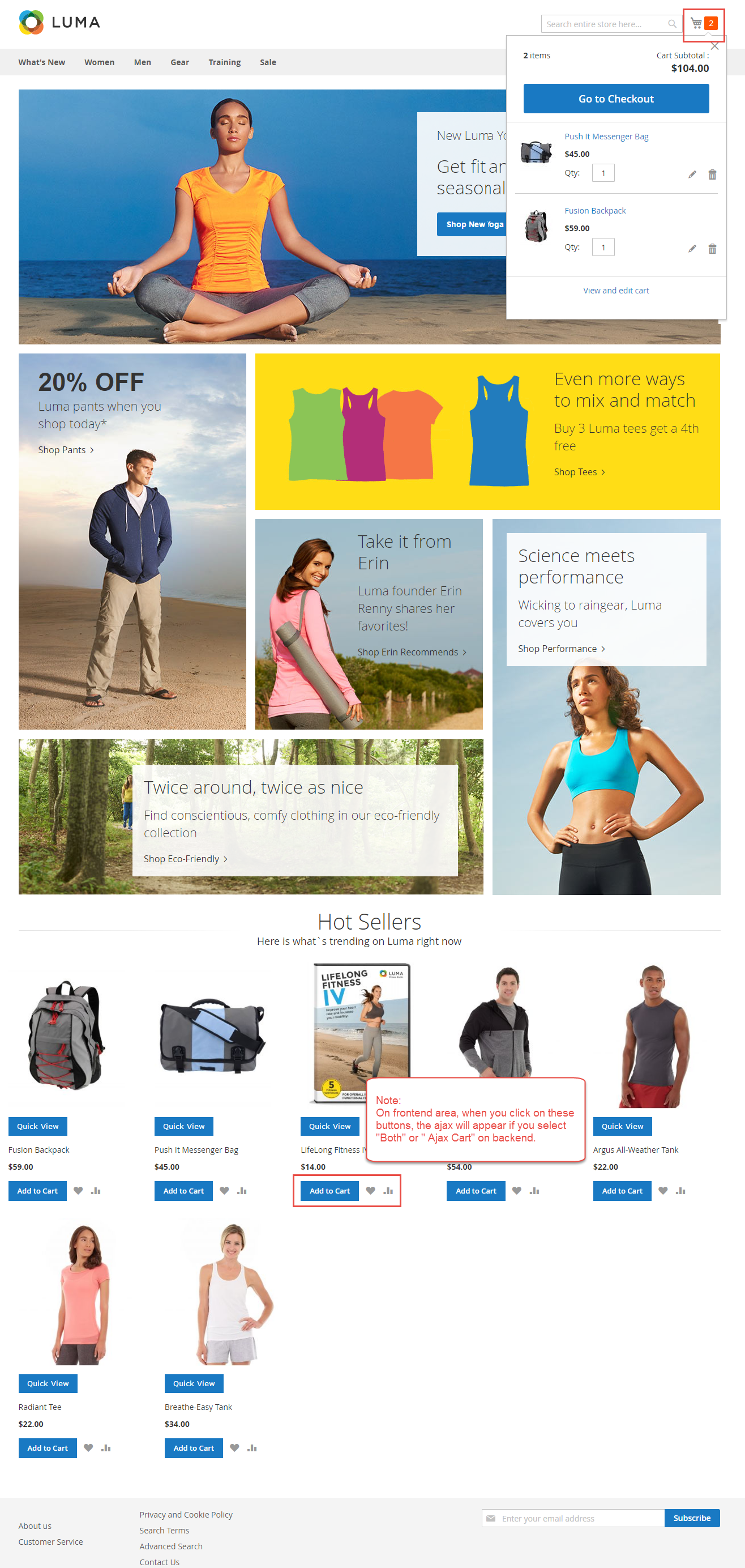
4.2 Module Configuration
Note: We used the images of module’s installtion on Magento 2.1.x to illustrate
In the Administrator Page, navigate to Stores -> Settings -> Configuration and find SM Cart Quick Pro to configure.
Let’s look at the parameter in detail:
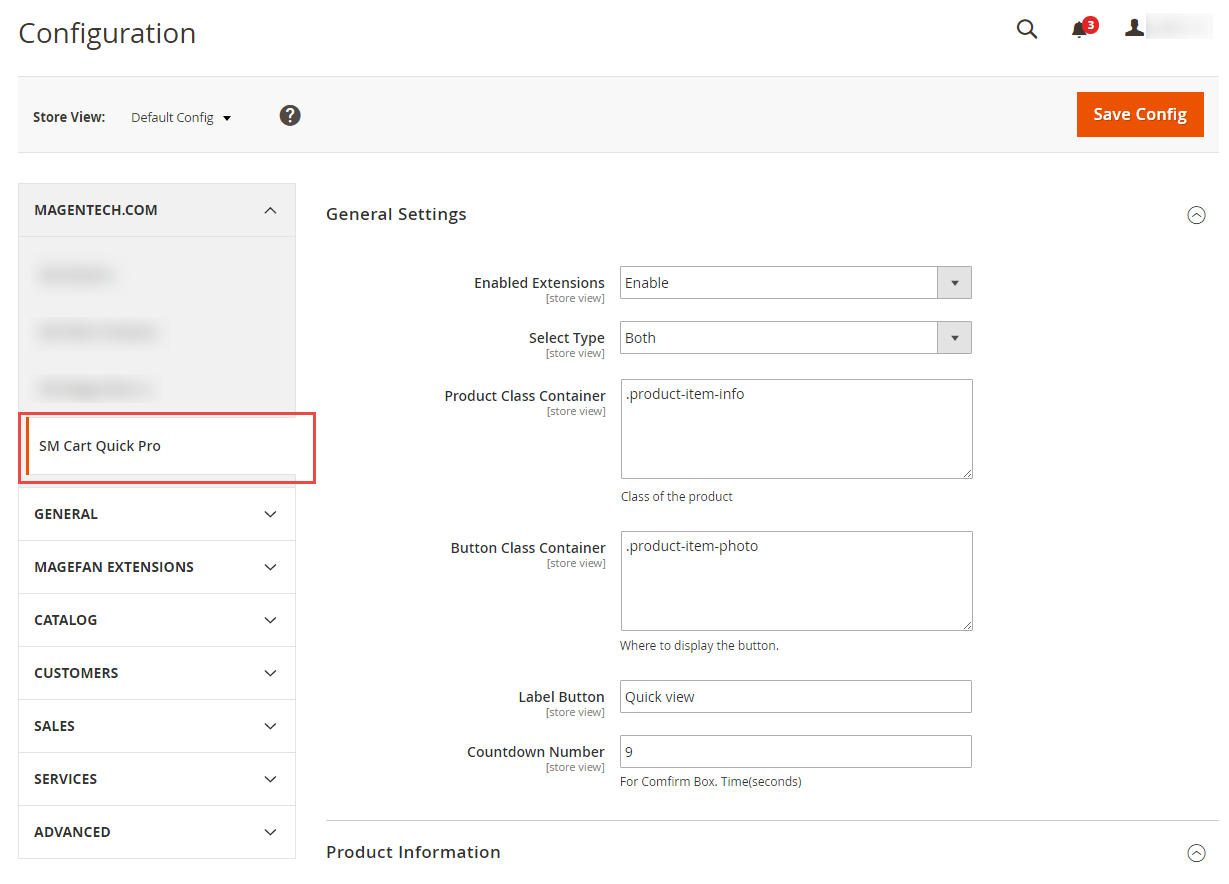
General settings
-
- Enabled Extensions: Enable or disable the module displaying on Frontend area.
- Select Type: This module support 3 types: Both, Quickview, Ajax Cart. If you select “Both” option, the frontend will be including quickview and ajaxcart.
- Product Class Container: Class of the product.
- Button Class Container: Where to display the button.
- Lable Button: You can define texts of the quickview labels.
- Countdown Number: The time of ajax box displaying on the screen.
Atter that, press “Save Config” button to save your configuration. Now the SM Cart Quick Pro Module with Quickview, Ajax cart, Ajax for Wishlist, Ajax for Compare running on frontend area as the following images.
-
- Add To Cart Ajax box on Frontend
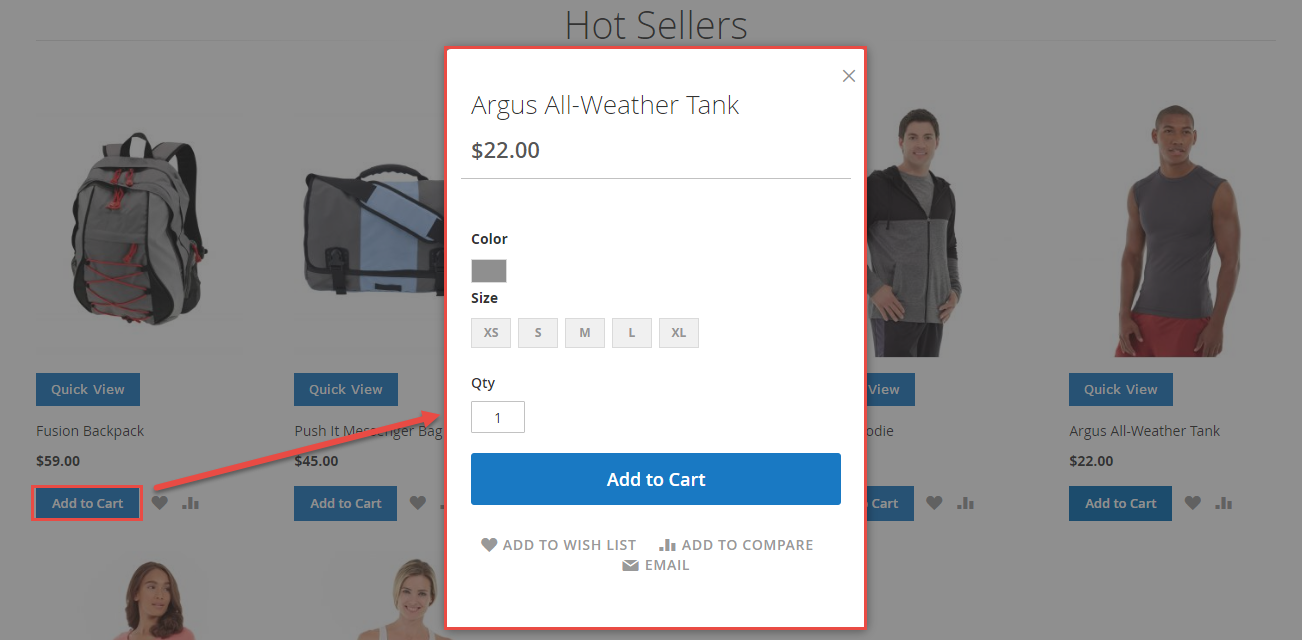
-
- Add to Wishlist Ajax box on Frontend. However, user need register before clicking the “Add to Wishlist” button.
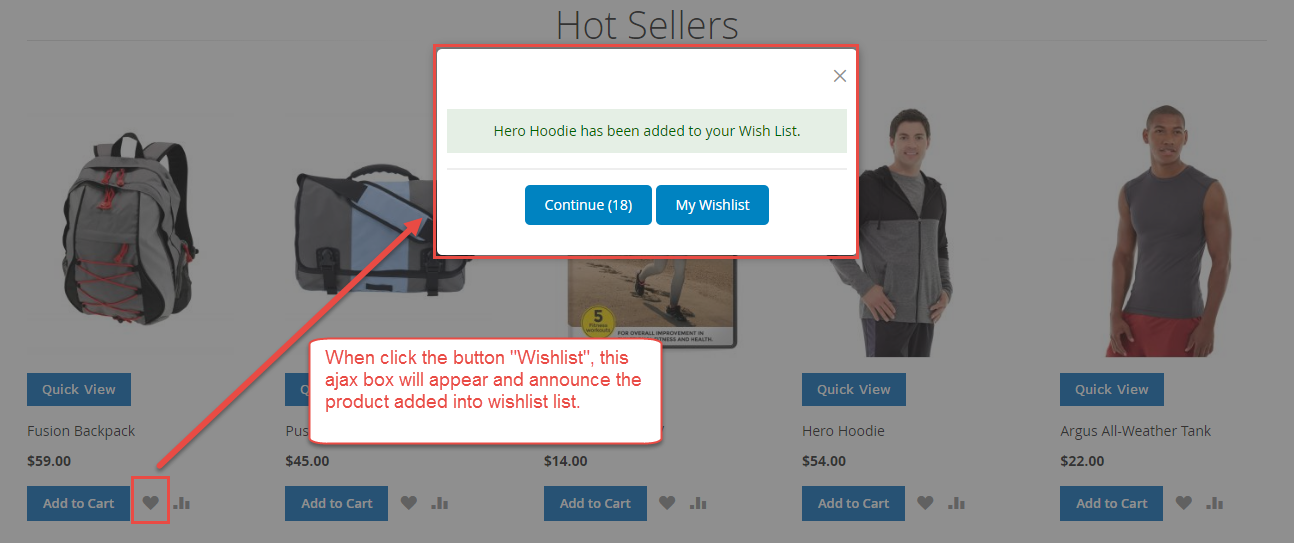
-
- Add to Compare Ajax box on Frontend.
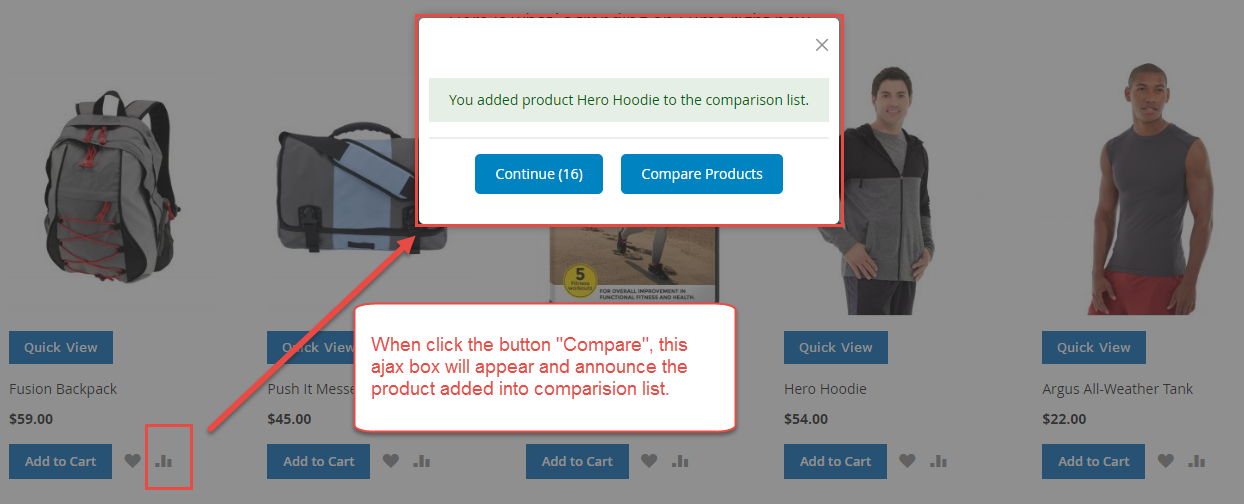
-
- Quickview box on Frondend.
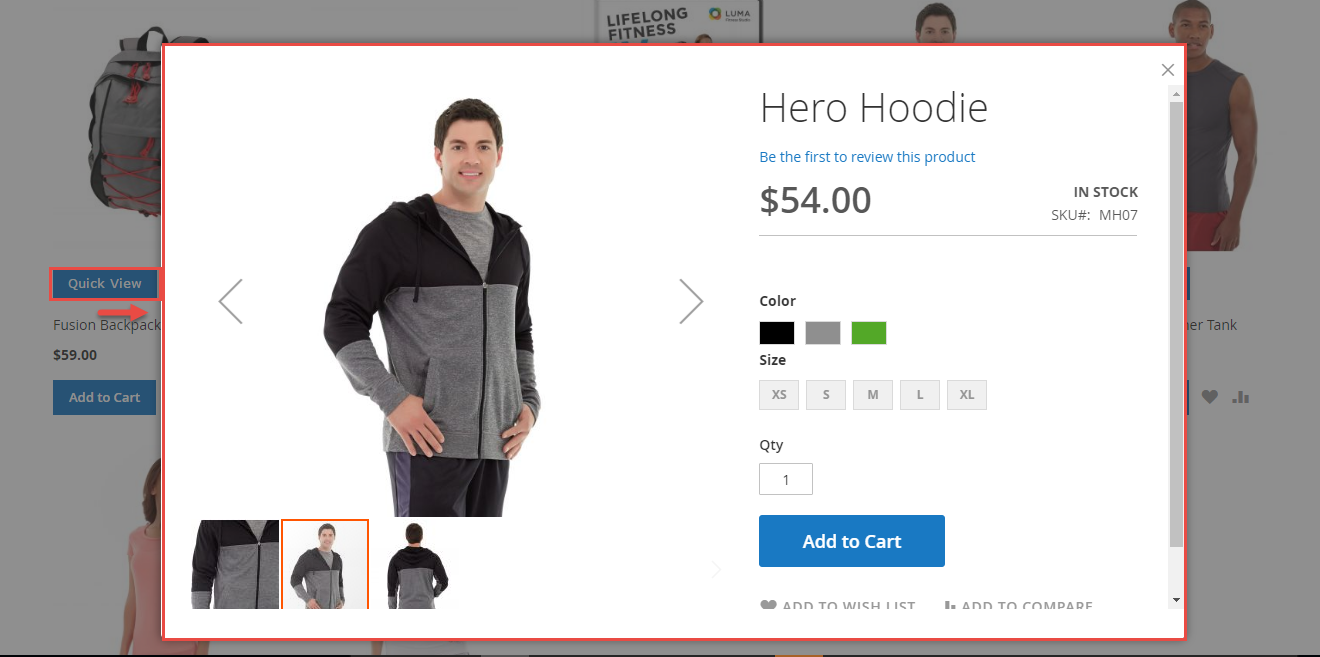
-
- Important!
This module is built from default magento. If you choose Luma theme or Blank theme and customed it to apply for your website, the frontend have some interface issues.
To overcome this problem, In the root of your Magento site on your server (For examples, Luma is name of your site), please go to “app\design\frontend\Sm\Luma\Sm_CartQuickPro\layout” as the following image.

5SUPPORT
Thank you so much for using this module, your support is truly appreciated. If you have any questions that are beyond the scope of this document, please feel free to contact us via our Support Tickets System
