1COMPATIBLE WITH MAGENTO
This module is fully compatible with Magento Community Edition version 2.1.x, 2.2.x
2REQUIREMENT
To install this module you must have a working version of Magento already installed. If you need help installing Magento, follow below sites and tutorials from magento.com, hope everything that you need are there.
- System Requirements – Required system credentials for your magento installation.
- Installation Guide – Installation guide that describes how to install magento2.
- Online Magento 2 guide – Online magento documentation that describes about magento2 in detail.
- Magento Forum – Magento forum site.
- stackoverflow.com – You can also get some useful articles from stackoverflow.
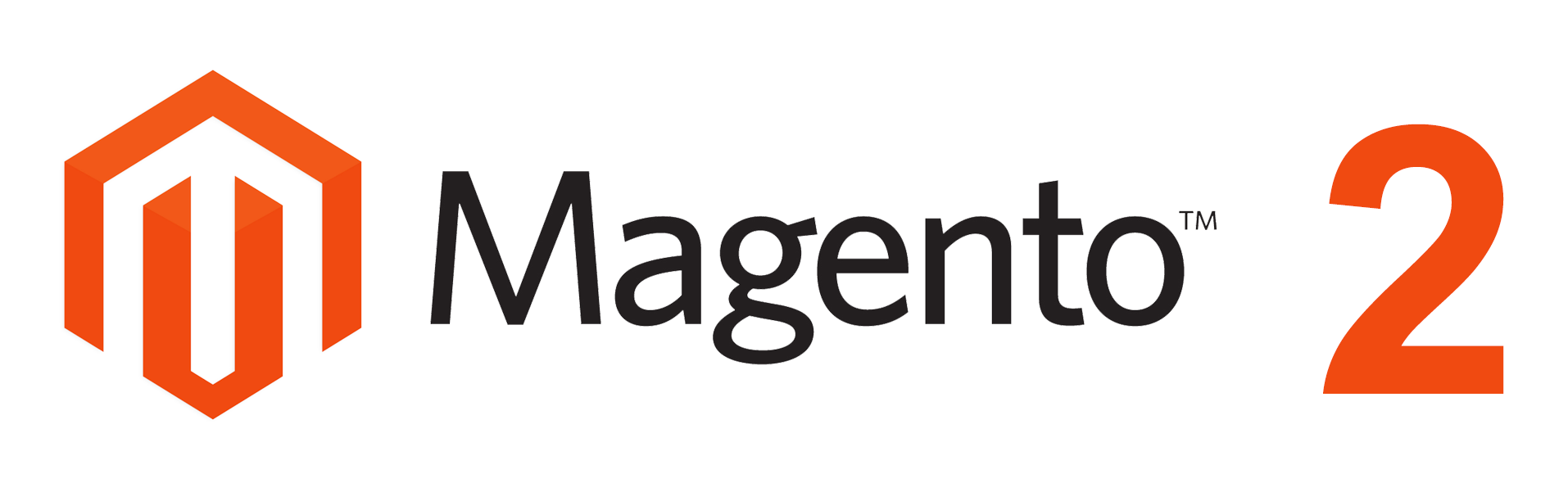
3INSTALLATION
- Step 1: Download and extract the extension’s package on your computer and navigate inside the folder.
- Step 2: Upload the folder named as app from the package to the root of your Magento site on your server
- Step 3: To active SM Categories Menu, open command line in folder root of magento and run commands via ssh using putty or others
- 1. Please type the following command into the dialog to clear the compiled code and cache:
php bin\magento setup:upgrade
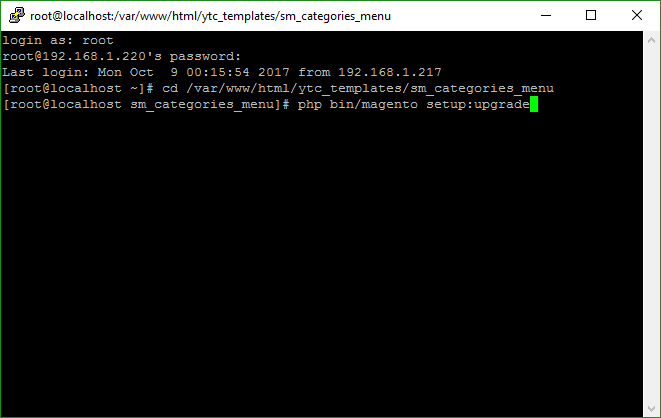
- 2. After running successfully the first command, type the following command into the dialog to flush cache on our Magento store
php bin/magento cache:flush
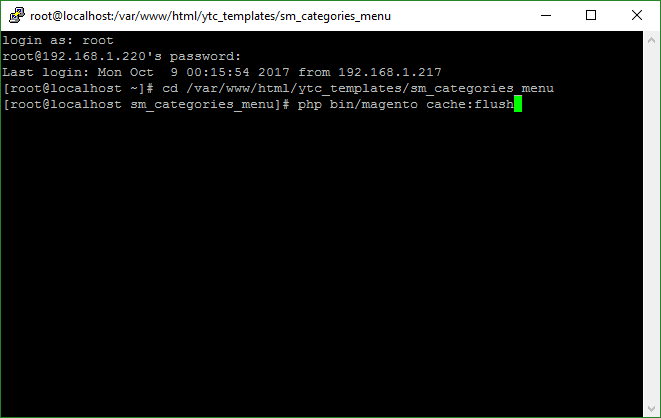
- 1. Please type the following command into the dialog to clear the compiled code and cache:
- Step 4: Go to Administration page to configure the extension
Important Note:
- After installing extension, you should logout first and then login Admin Panel to ensure all functions work normally.
- You should disable all caches in cache management in the installation and configuration process.
4CONFIGURATION
4.1 Layout Demo
You could see the appearance of SM Categories Menu module as following:
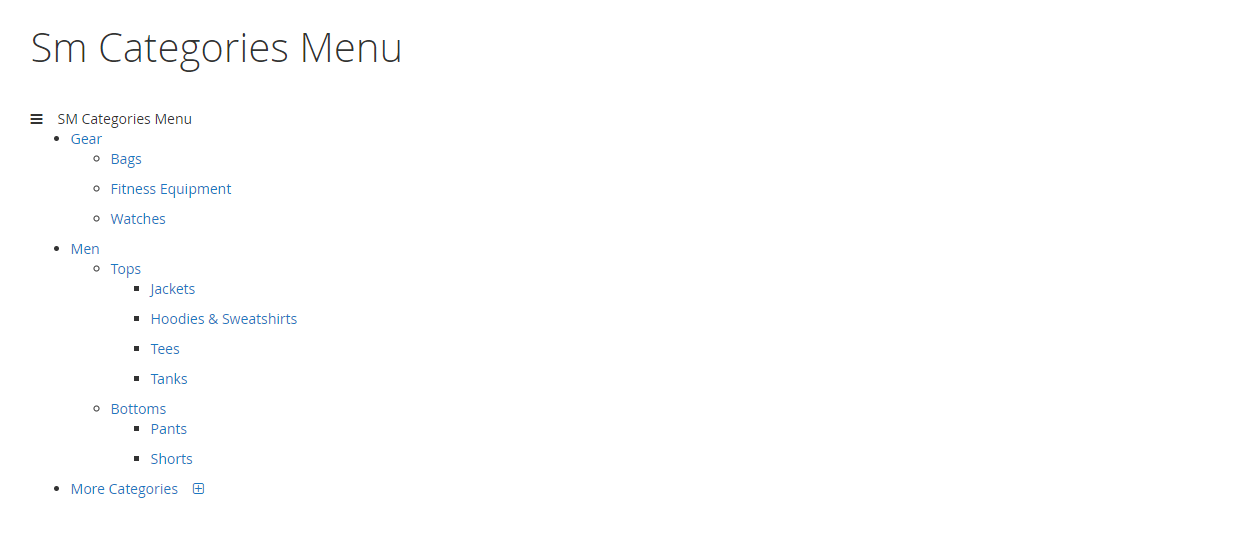
4.2 How to show “SM CategoriesMenu” module?
- If you want to display this module on any page that you want, please go to Content -> Page -> Edit Home page item ->Tab Content, add this code to a position:
{{block class="Sm\CategoriesMenu\Block\CategoriesMenu" name="categoriesmenu.default" as="categoriesmenu_default" template="Sm_CategoriesMenu::default.phtml" /}}
4.3 Module Configuration
Note: We used the images of module’s installtion on Magento 2.2.x to illustrate
In the Administrator Page, navigate to Stores -> Settings -> Configuration and find SM Categories Menu to configure.
Let’s look at the parameter in detail:
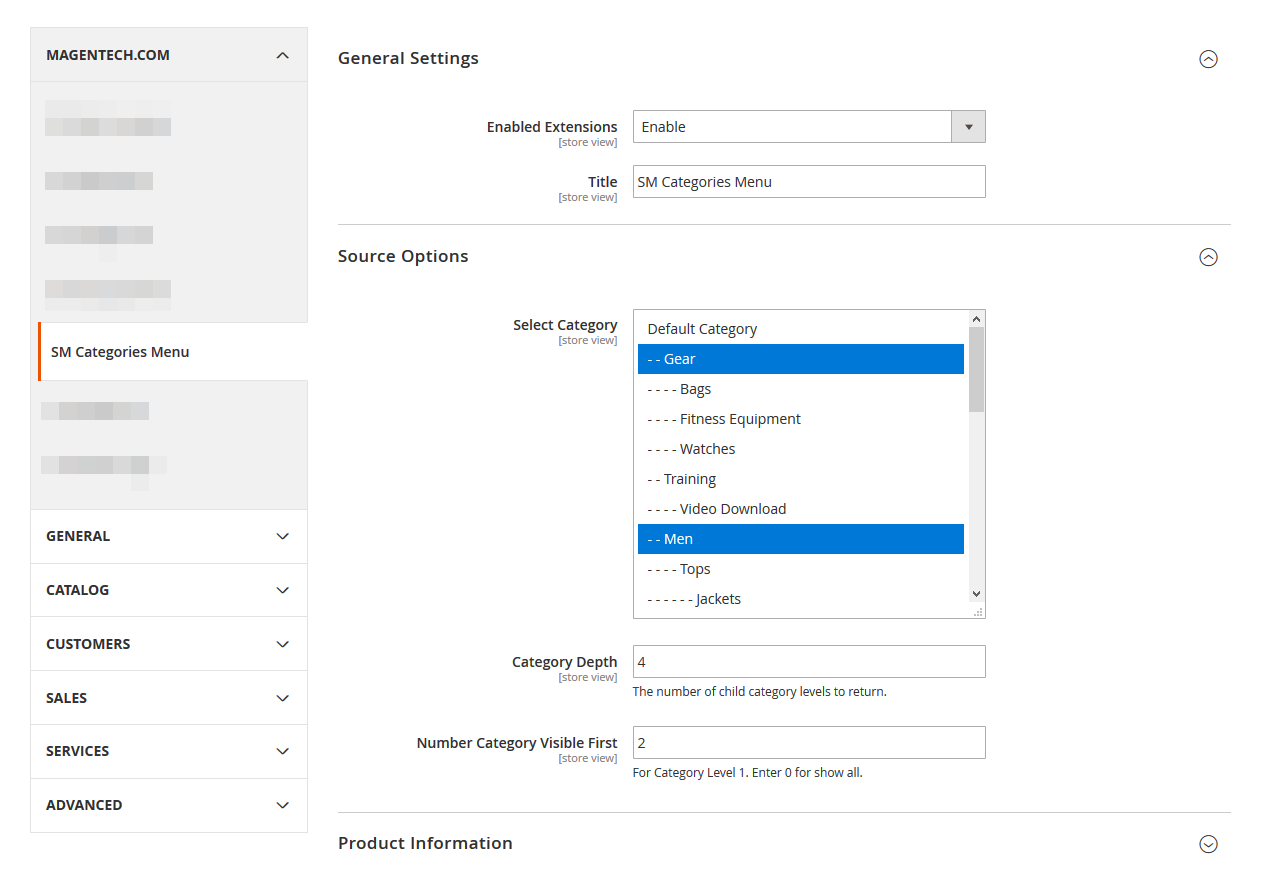
General settings
- Enabled Extensions: Enable or disable the module displaying on Frontend area.
- Title: Enter title of Module.
Source Options
- Select Category: Allow you to select Category.
- Category Depth: The number of child category level to return.
- Number Category Visible First: Show number category level 1.
Atter that, press “Save Config” button to save your configuration.
4.4 How to override the configuration in backend?
Let’s start override the configuration, go to Content -> Page -> Edit Home page item ->Tab Content
In tab Content, add this code
title_module="Title of module"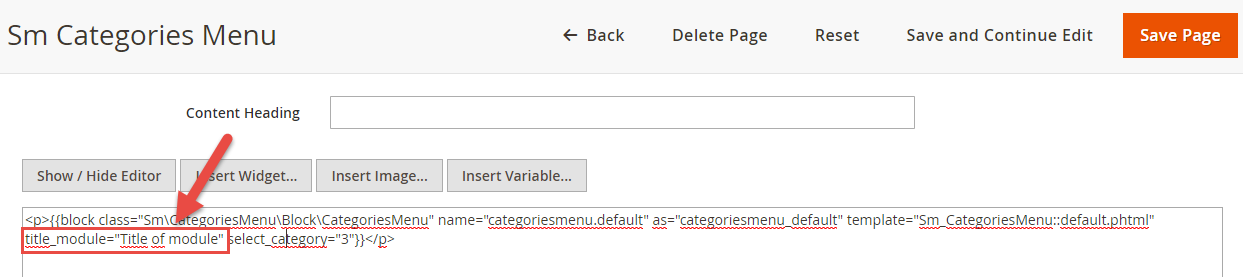
In tab Content, add this code
select_category="3" 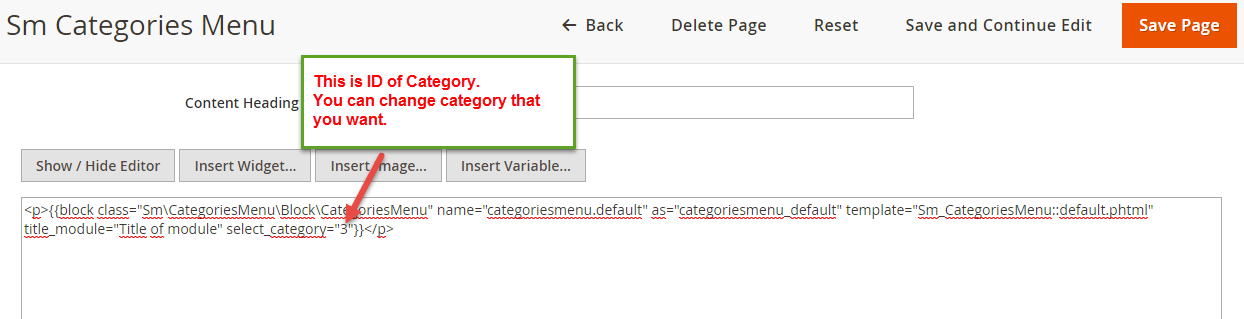
In tab Content, add this code
max_depth="5"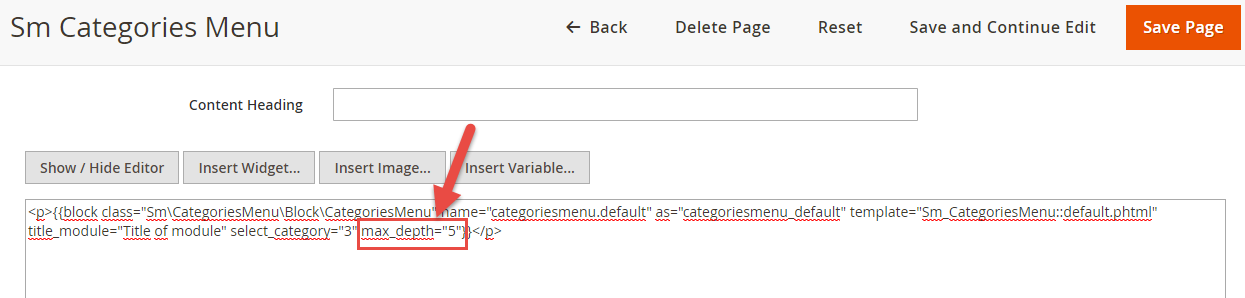
In tab Content, add this code
visible_category="2"
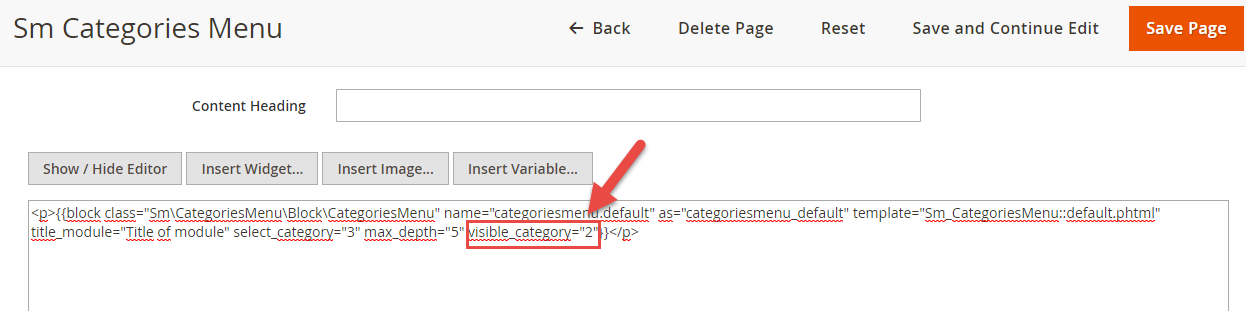
5SUPPORT
Thank you so much for using this module, your support is truly appreciated. If you have any questions that are beyond the scope of this document, please feel free to contact us via our Support Tickets System
