Supporting responsive layout for any devices, this module is ideal to use as a front-end product showcasing for modern stores. With the friendly user interface in Admin panel, you can set how many columns displayed for different devices as well as many other options to be chosen for showing: title, description, and price or read more…
This guide will help you install SM Filter Products.
1COMPATIBLE WITH MAGENTO
This module is fully compatible with Magento Community Edition version 2.1.x.
2REQUIREMENT
To install this module you must have a working version of Magento already installed. If you need help installing Magento, follow below sites and tutorials from magento.com, hope everything that you need are there.
- System Requirements – Required system credentials for your magento installation.
- Installation Guide – Installation guide that describes how to install magento2.
- Online Magento 2 guide – Online magento documentation that describes about magento2 in detail.
- Magento Forum – Magento forum site.
- stackoverflow.com – You can also get some useful articles from stackoverflow.
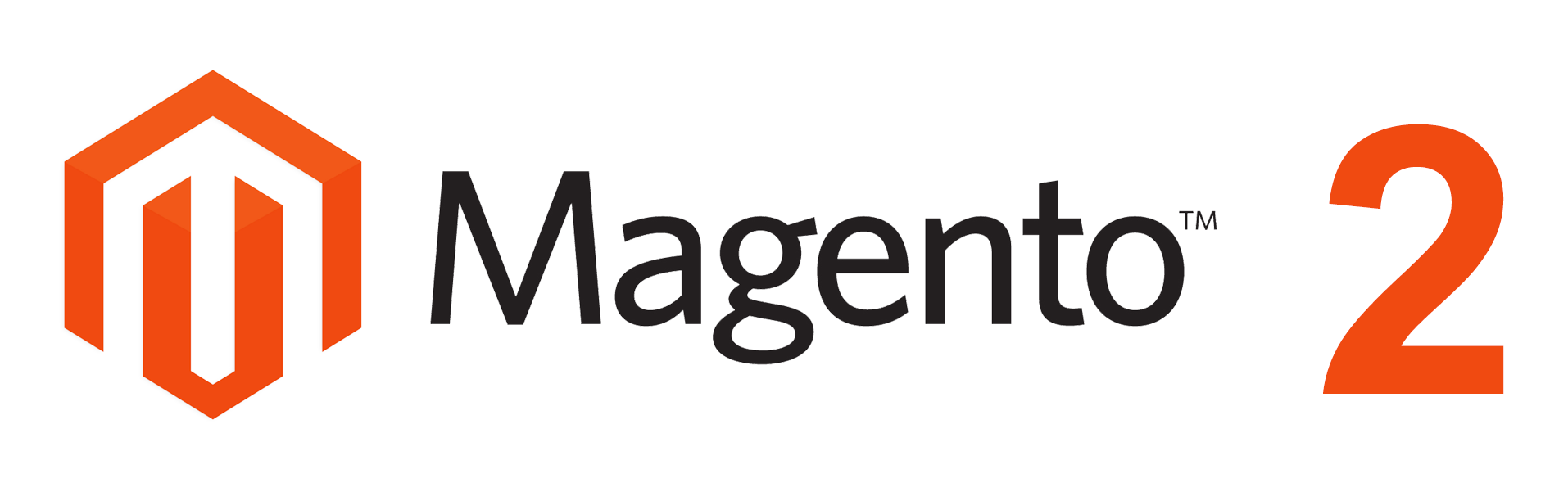
3INSTALLATION
- Step 1: Download and extract the extension’s package on your computer and navigate inside the folder.
- Step 2: Upload the folder named as app from the package to the root of your Magento site on your server
- Step 3: To active SM Filter Products, go to root of your site using putty or others.
- 1. Please type the following command into the dialog to active module:
php bin\magento setup:upgrade
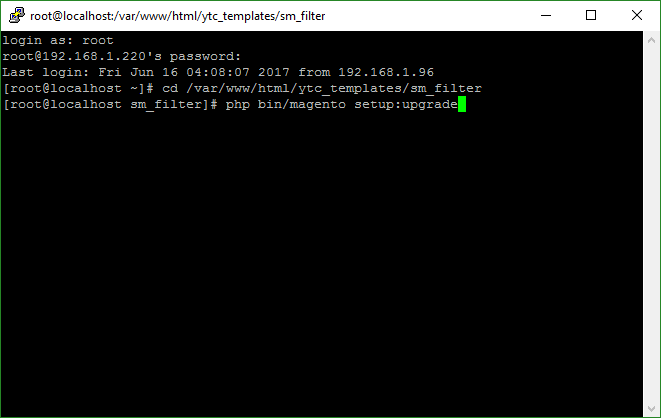
- 2. After running successfully the first command, type the following command into the dialog to flush cache on our Magento store
php bin/magento cache:flush
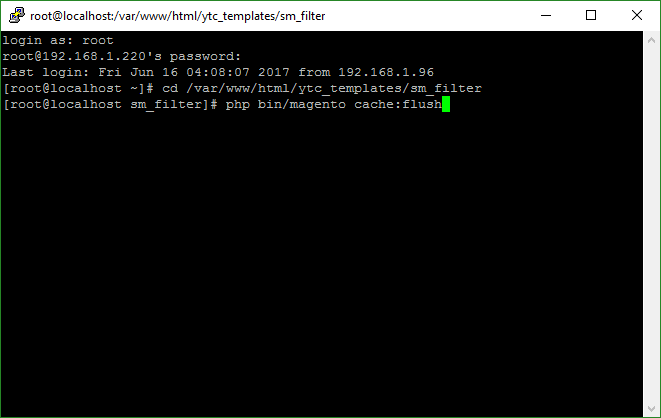
- 1. Please type the following command into the dialog to active module:
- Step 4: Go to Administration page to configure the extension
- After installing extension, you should logout first and then login Admin Panel to ensure all functions work normally.
- You should disable all caches in cache management in the installation and configuration process.
Important Note:
4CONFIGURATION
4.1 Layout Demo
You could see the appearance of SM Filter Products module as following:
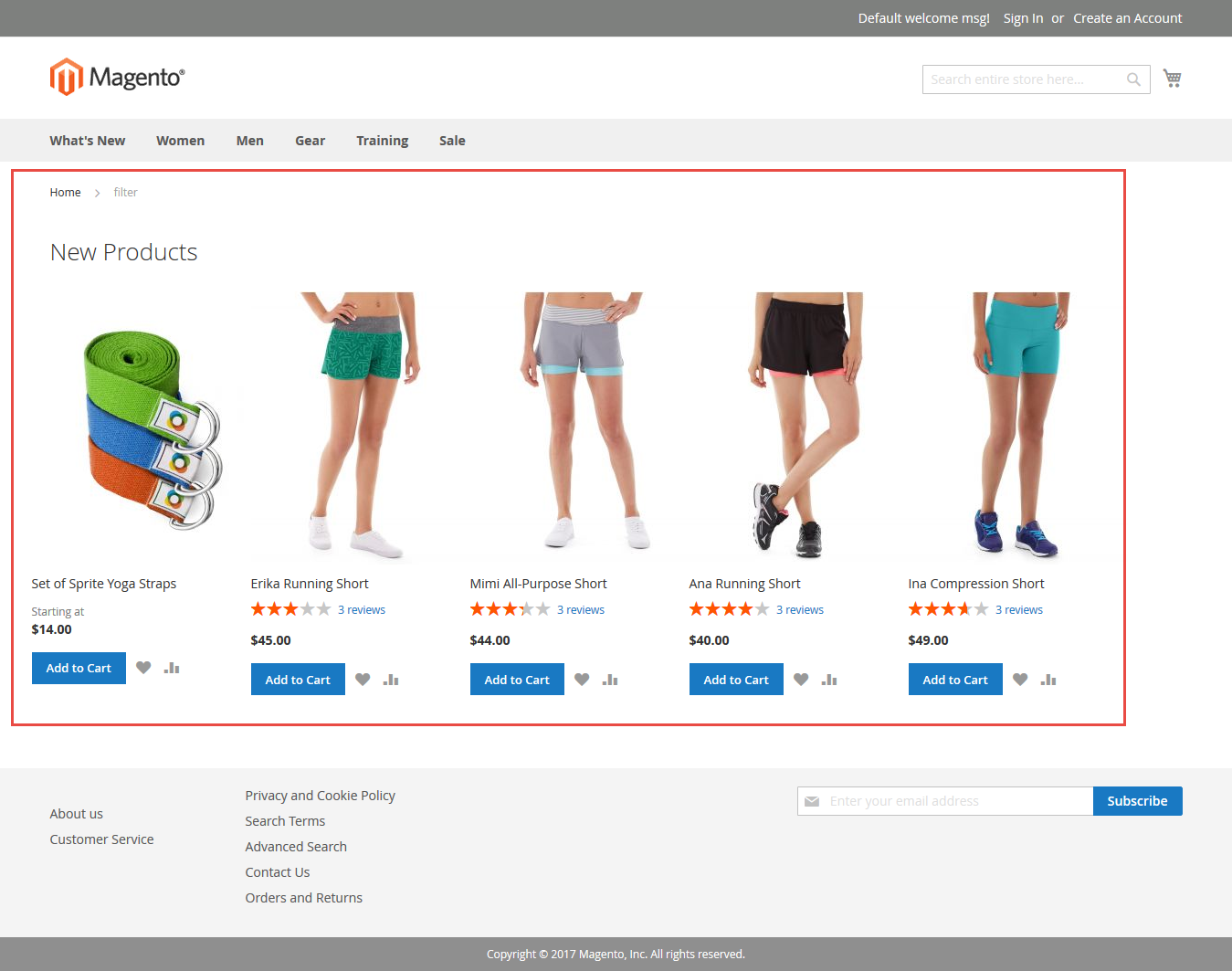
4.2 How to show “SM Filter Products” module?
- If you want to display this module on any page that you want, please go to Content -> Page -> Edit Home page item ->Tab Content, add this code to a position:
{{block class="Sm\FilterProducts\Block\FilterProducts" name="filterproducts" template="Sm_FilterProducts::default.phtml"}}
4.3 Module Configuration
Note: We used the images of module’s installtion on Magento 2.1.x to illustrate
In the Administrator Page, navigate to Stores -> Settings -> Configuration and find SM Filter Products to configure.
Let’s look at the parameter in detail:
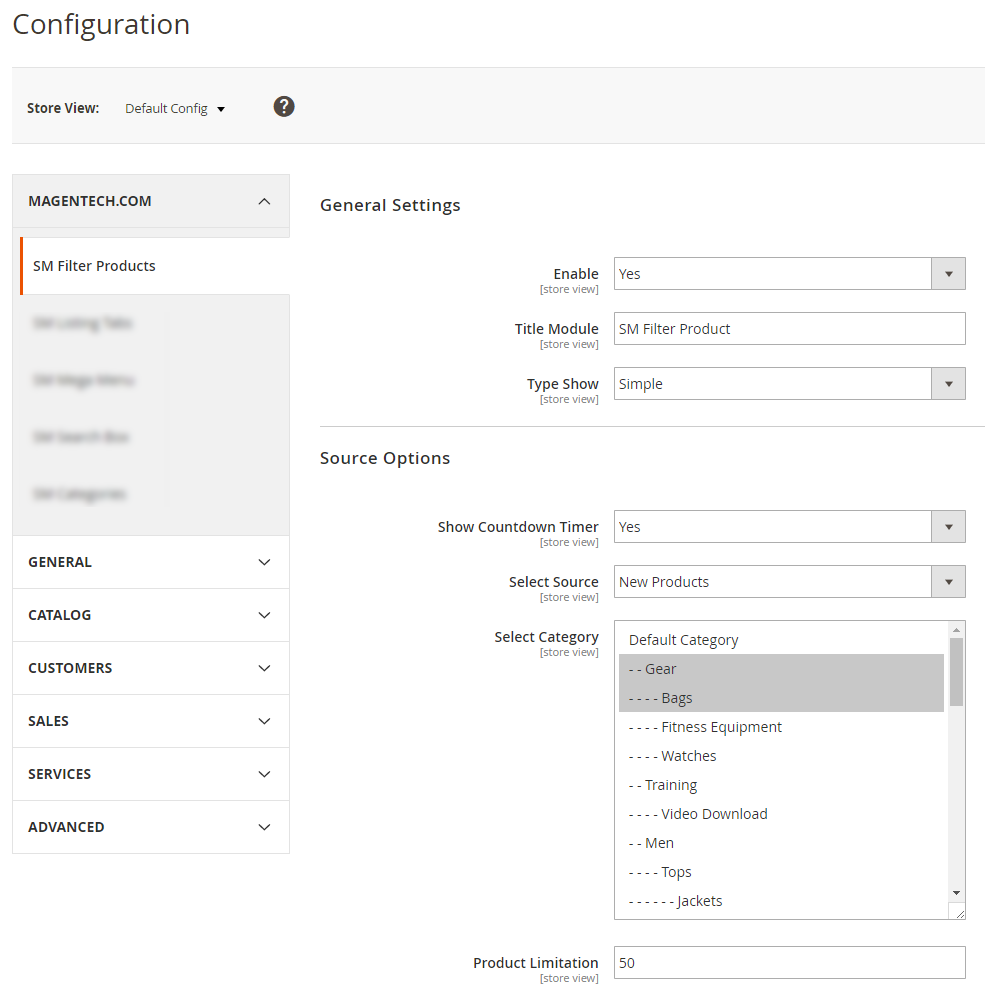
General Settings
- Enabled : Enable or disable the module displaying on Frontend area.
- Title Module: Enter the title of the module.
- Type Show: We support 2 types: Slider or Simple
For Example:
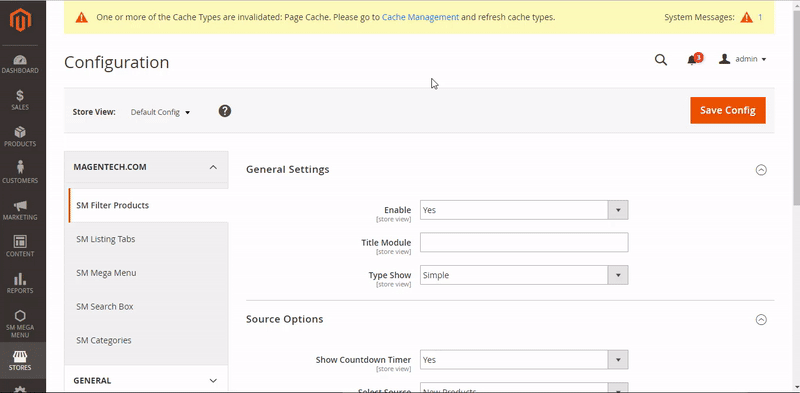
The interface when you select Slide:
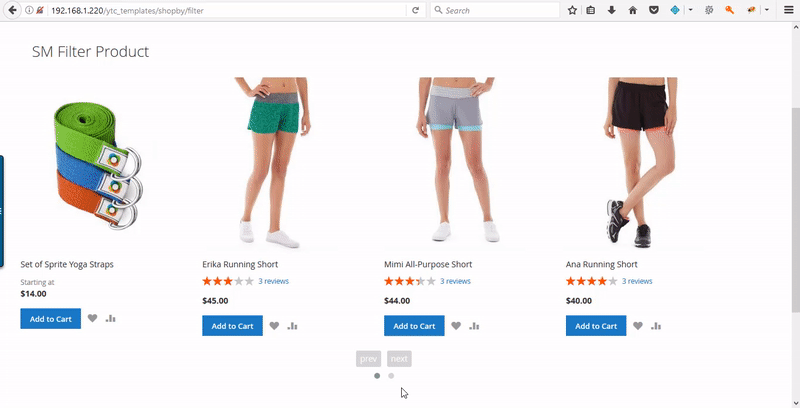
Source Options
- Show Countdown Timer: Allow to show countdown timer for special product when you select “Yes”.
- Select Source: Allow you to select source to display product.
- Select Categories: Allow you to select Category
- Product Limitation: Allow to set product limitation.
For Example:
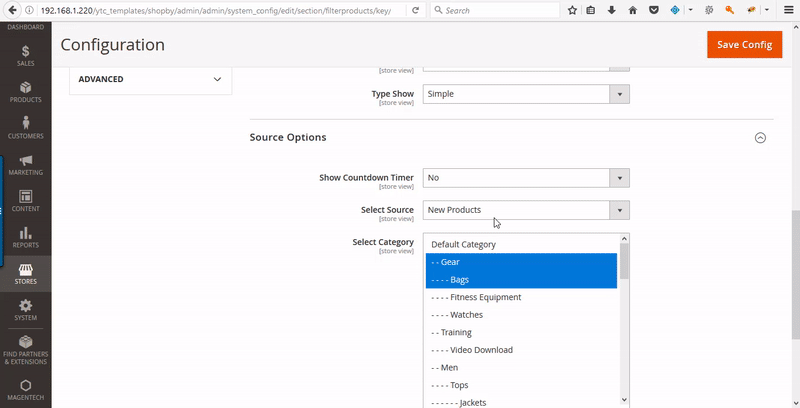
+ The Featured Product is a product with an attribute added from the admin panel. When the administrator selects “Yes” in the “ Is Featured” attribute, that product will be displayed in a content block on the category page.
+ Best Seller is used to interpret a certain number of products have the top-selling record, which its figures, in usual based on your internal store sales.
+ The Most Viewed products is used to display products which are viewed most by users in your store. It will highlight the Most Viewed Products to customers, so it attracts customer to buy these products.
+ The Countdown product is used to displays a countdown timer at the product page, category page, search result page, advance search result page, … The countdown timer highlights the product which is set ‘Special Price’ and ‘Special to Date’ or Catalog Price Rule with an expired date and notifies the customers the timeline for the product. The timer displays the specific product that is on sale for ‘Days | Hours | Minutes | Seconds’ and get attention of the potential buyers.
+ The Product in Category is used to Show all products in the categories you have selected.
+ The Special Product is used to display all special items in the category you have selected.
To setup special price in magento2, please click here
+ The New Product is used to display all new items (by the time)
For Example:
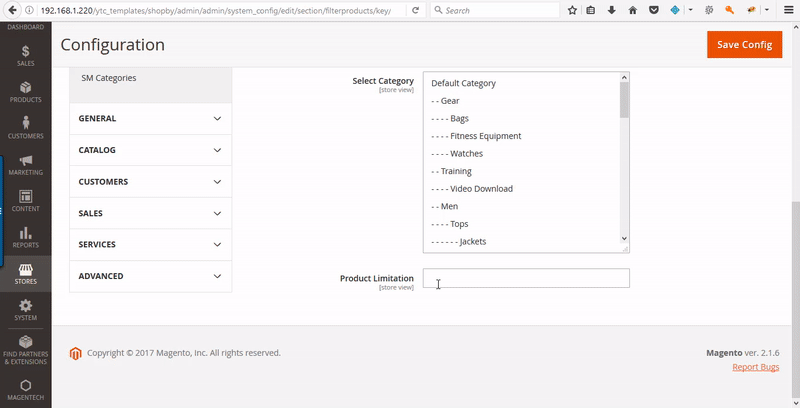
4.4 How to override the configuration in backend?
Let’s start override the configuration, go to Content -> Page -> Edit Home page item ->Tab Content
In tab Content, add this code
title_module="Title of module"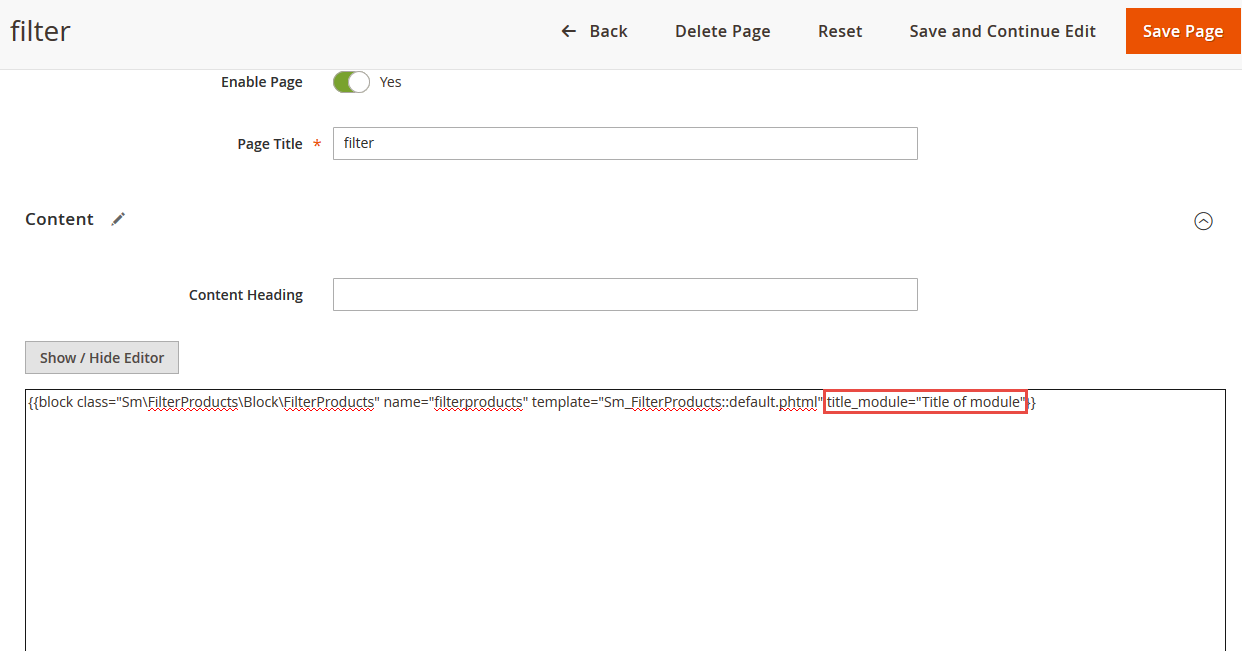
In tab Content, add this code
type_show="slide" or type_show="simple"
In tab Content, add this code
display_countdown="1" or display_countdown="0"
In tab Content, add this code:
Featured Products: product_source="featured_products"
Best Sellers: product_source="best_sellers"
New Products: product_source="lastest_products"
Special Products: product_source="special_products"
Most Viewed: product_source="viewed_products"
Products in Category: product_source="other_products"
In tab Content, add this code
select_category="2,3,4" 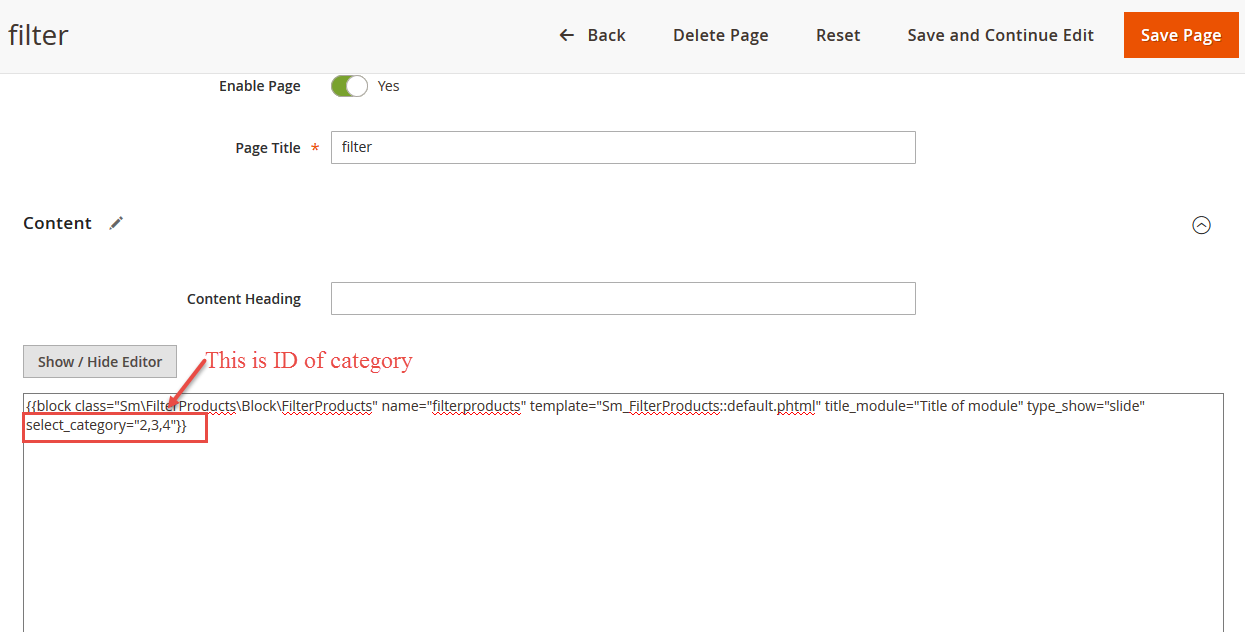
In tab Content, add this code
product_limitation="6"
5SUPPORT
Thank you so much for using this module, your support is truly appreciated. If you have any questions that are beyond the scope of this document, please feel free to contact us via our Support Tickets System
