SP Filter Products supports display products in many types: Featured product, Best seller, New product, most viewed …..
Supporting responsive layout for any devices, this module is ideal to use as a front-end product showcasing for modern stores. With the friendly user interface in Admin panel, you can set how many columns displayed for different devices as well as many other options to be chosen for showing: title, description, and price or read more…
This guide will help you install SP Filter Product.
1COMPATIBLE WITH PRESTASHOP
This module is fully compatible with Prestashop Community Edition version 1.7.4.x
2REQUIREMENT
To install this module you must have a working version of Prestashop already installed. If you need help installing Prestashop, follow below sites and tutorials from Prestashop.com, hope everything that you need are there.
- System Requirements – Required system credentials for your prestashop installation.
- Installation Guide – Installation guide that describes how to install prestashop.
- Online prestashop guide – Online prestashop documentation that describes about prestashop in detail.
- Prestashop Forum – Prestashop forum site.
- stackoverflow.com – You can also get some useful articles from stackoverflow.
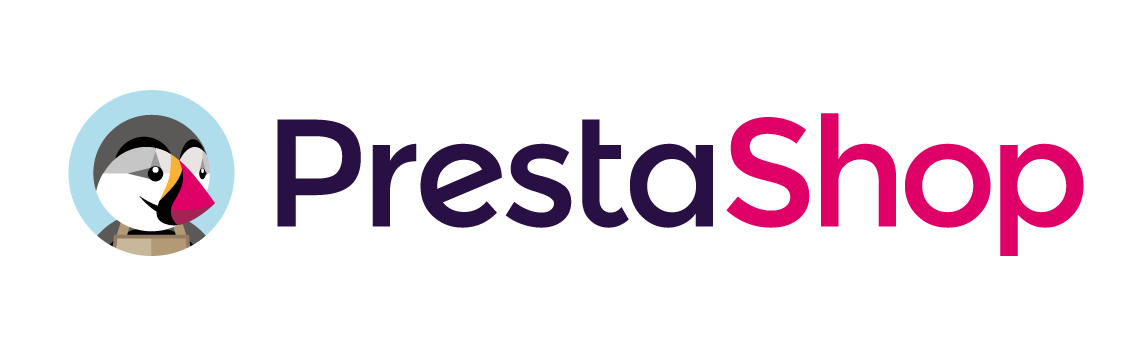
3 INSTALLATION
- Firstly, you must install Prestashop version 1.7.4.x.
- Secondly, prepare for installing the SP Filter Product Module. The installation contains 4 steps as following:
Step 1: Login to your Prestashop admin panel and Go to Improve >> Modules >> Modules Services. At the top of the page, click the Upload a Module button. 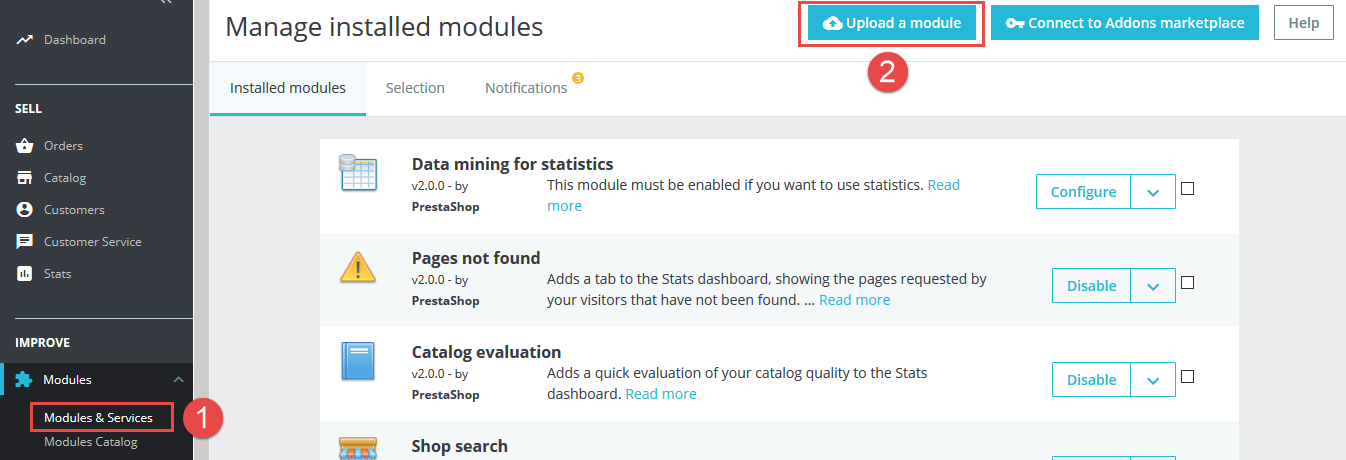
Step 2: Click “Select File” to select your module .zip file “spfilterproduct.zip” that you have downloaded.
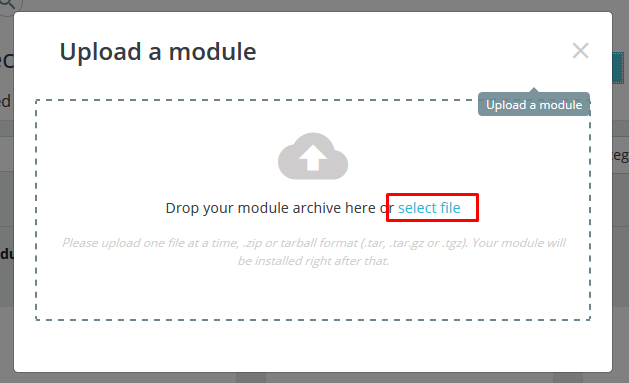
Step 3: The uploading process will be started. You will see the message that “Module installed”.
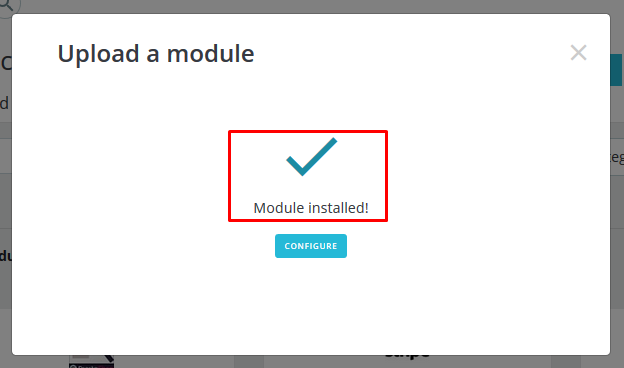
Step 4: Finally, the new module will be located in the modules list. Search the name of module and Click on the Configure button to configure the module.
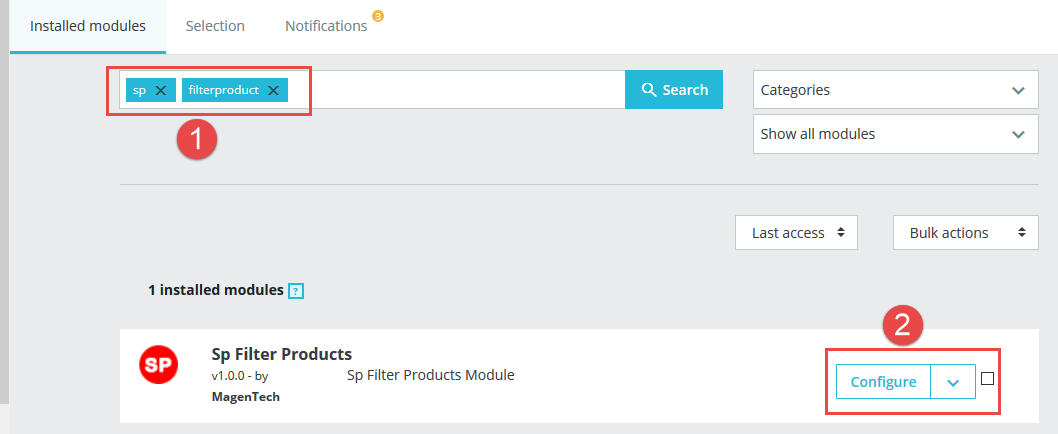
4CONFIGURATION
4.1 Layout Demo
You could see the appearance of SP Filter Product module as following:
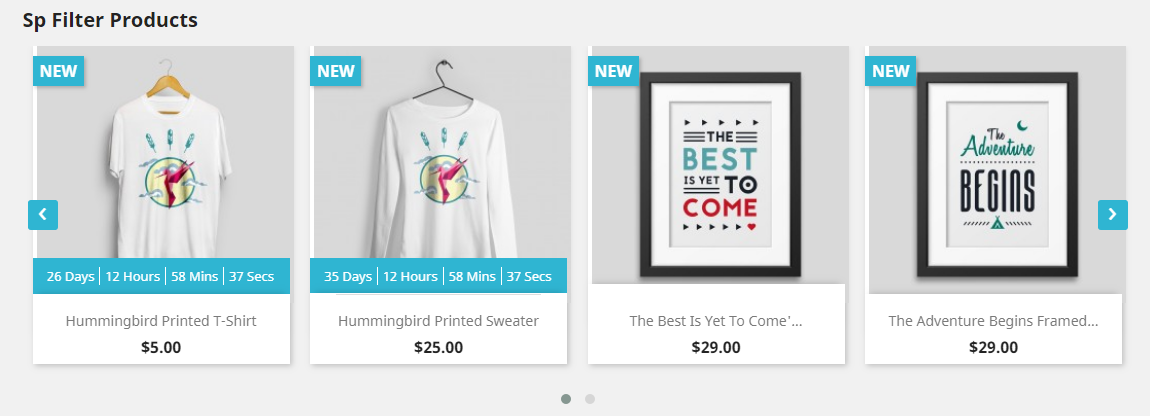
4.2 Backend
In the Administrator Page, navigate to Improve -> Modules -> Module Services and find SP Filter Product to configure.
Let’s look at the parameter in detail:
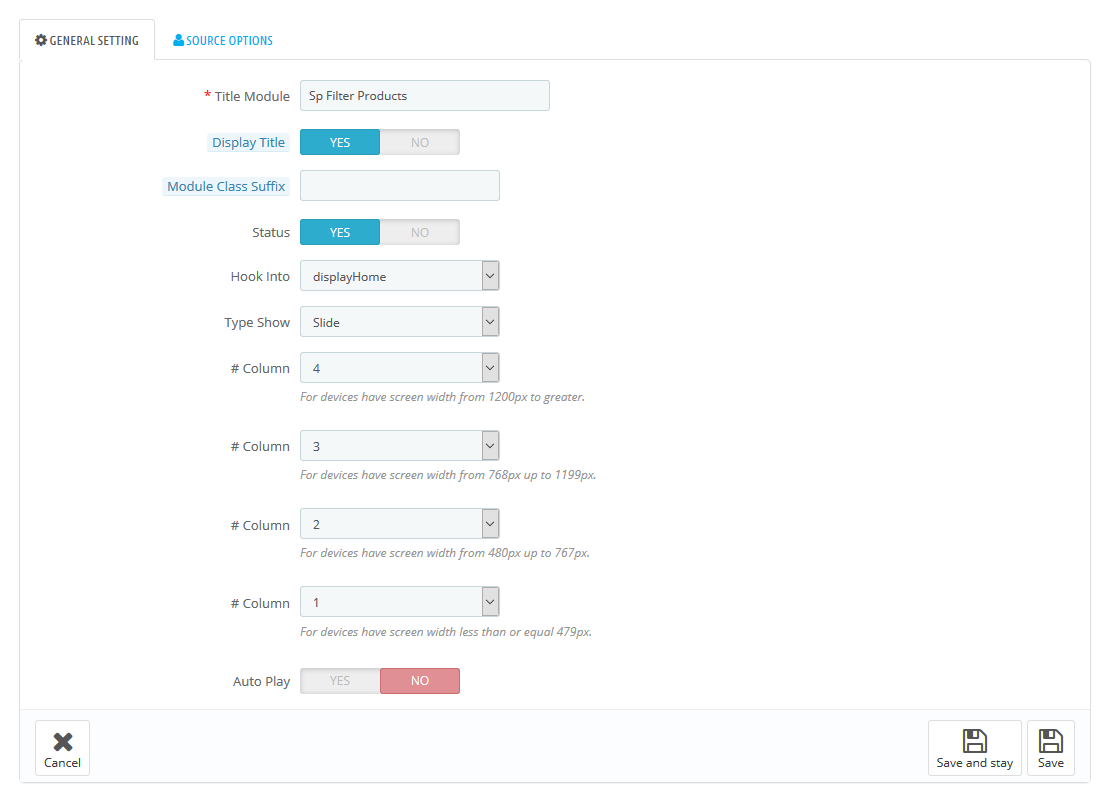
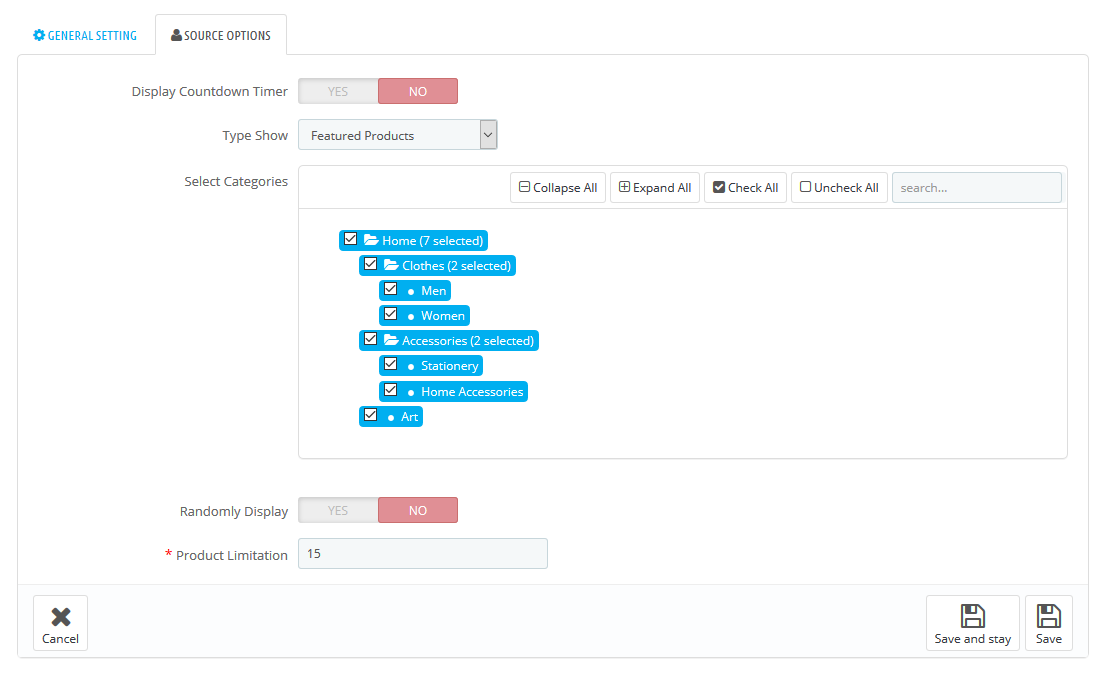
General Setting
- Title Module: Enter the title of the module.
- Display Title: Allow to enable/disable title of the module.
- Module Class Suffix: Module Class Suffix is applied to the CSS class of module. This allows for individual module styling.
- Status: Set status enable/disable for the module.
- Hook Into: Select Hook into in list box.
- Type Show: Allow to select type show for module: Simple/Slider
- Column: Set column for each device.
- For devices have screen width from 1200px to greater.
- For devices have screen width from 768px up to 1199px.
- For devices have screen width from 480px up to 767px.
- For devices have screen width less than or equal 479px.
- Auto Play: Allow you to set for type slider auto play OR NOT.
Source Options
- Display Countdown Timer: Allow to show countdown timer for special product when you select “Yes”.
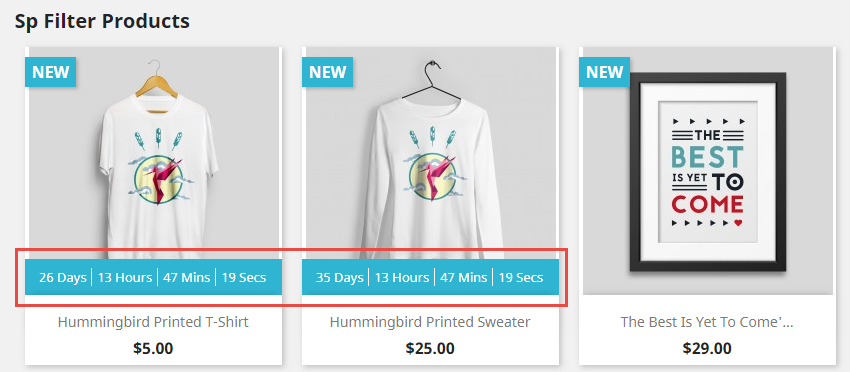
- Type Show: Allow you to select source to display product.
+ The Featured Product
- is a product with an attribute added from the admin panel.
+ Best Seller
- is used to interpret a certain number of products have the top-selling record, which its figures, in usual based on your internal store sales.
+ The Most Viewed
- products is used to display products which are viewed most by users in your store. It will highlight the Most Viewed Products to customers, so it attracts customer to buy these products.
+ The Countdown product
- is used to displays a countdown timer at the product page, category page, search result page, advance search result page, … The countdown timer highlights the product which is set ‘Special Price’ and ‘Special to Date’ or Catalog Price Rule with an expired date and notifies the customers the timeline for the product. The timer displays the specific product that is on sale for ‘Days | Hours | Minutes | Seconds’ and get attention of the potential buyers.
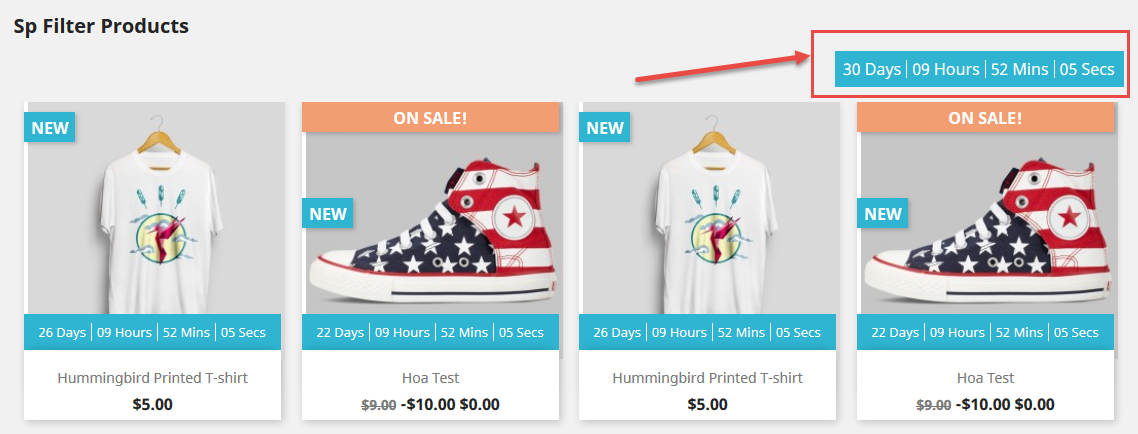
+ The Product in Category
- is used to Show all products in the categories you have selected.
+ The Special Product
- is used to display all special items in the category you have selected.
+ The New Product
- is used to display all new items (by the time).
- Select Categories: Allow you to select Category
- Product Limitation: Allow to set product limitation.
5SUPPORT – Back to top
Thank you so much for purchasing this module. If you have any questions that are beyond the scope of this help file, please send us via: Support Tickets System
Thanks so much!
