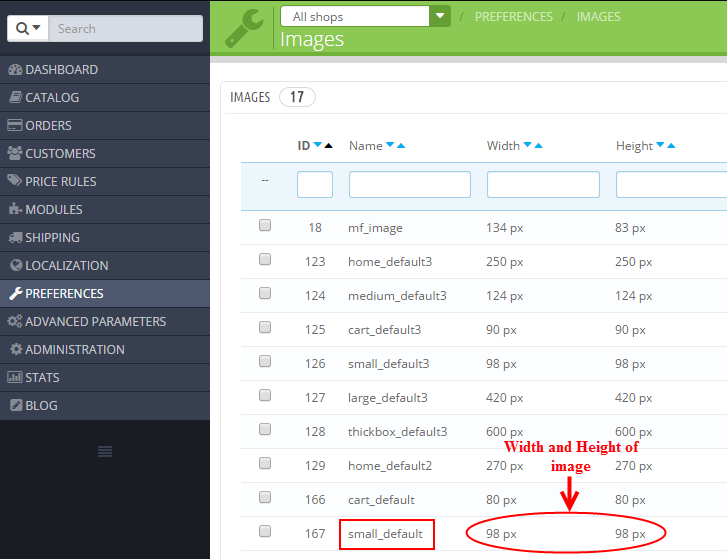1 Installation
- Firstly, you must install Prestashop version 1.7.x.
- Secondly, prepare for installing the SP Hot Collections. The installation contains 4 steps as following:
Step 1: Login to your Prestashop admin panel and Go to Improve >> Modules >> Modules Services. At the top of the page, click the Upload a Module button. 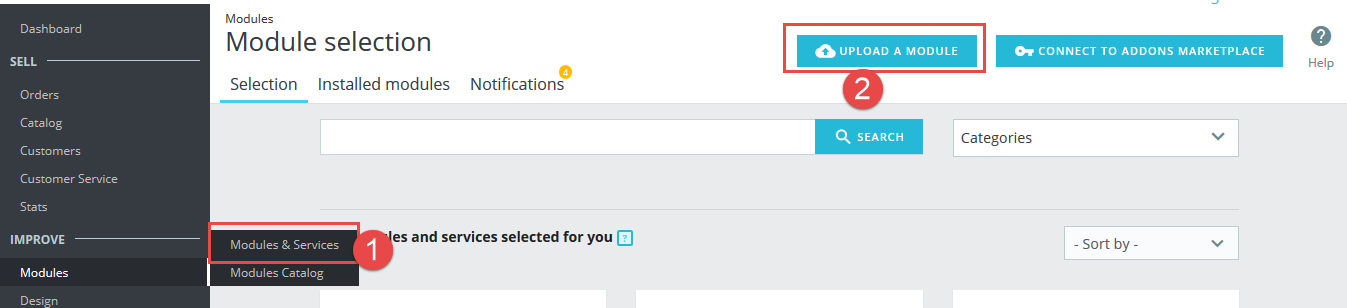
Step 2: Click “Select File” to select your module .zip file “sp_hot_collections_p1.6-res_v1.0.2.zip” that you have downloaded.
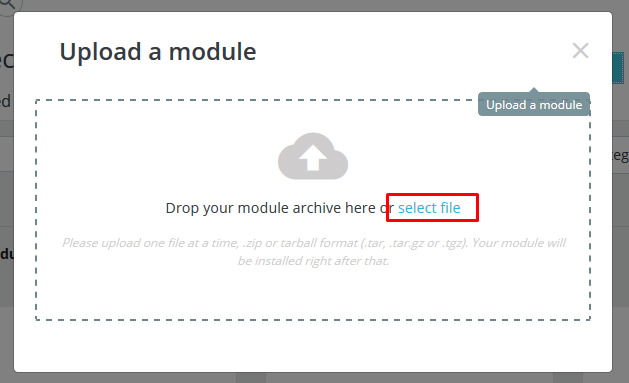
Step 3: The uploading process will be started. You will see the message that “Module installed”.
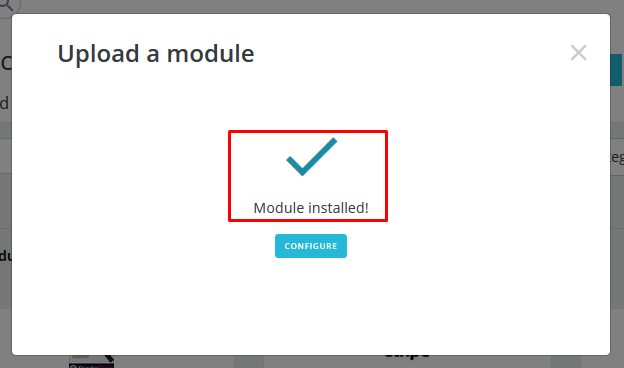
Step 4: Finally, the new module will be located in the modules list. Search the name of module and Click on the Configure button to configure the module.
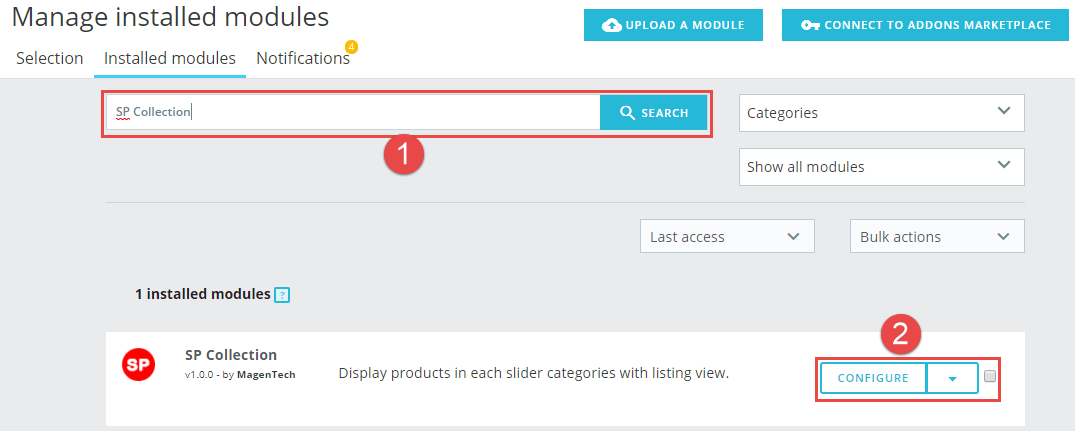
2 Configuration
Below is a complete interface of SP Hot Collections module
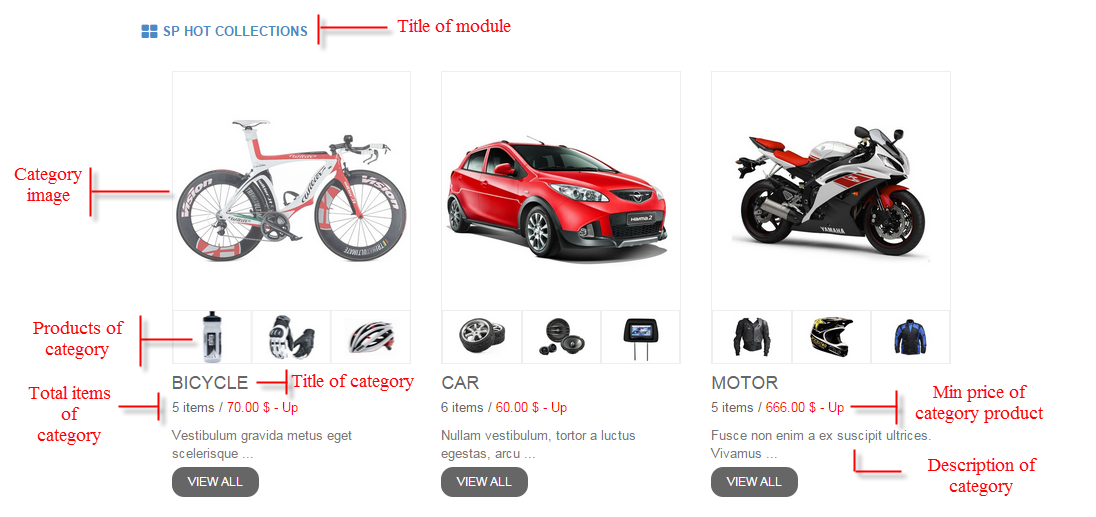
Please find to the module that you have completely installed to configure this module.
The parameters are divided into the following groups:
- GENERAL OPTIONS
- SOURCE OPTIONS
- CATEGORIES OPTIONS
- PRODUCT OPTIONS
Let’s look at the parameters in detail:
GENERAL OPTIONS
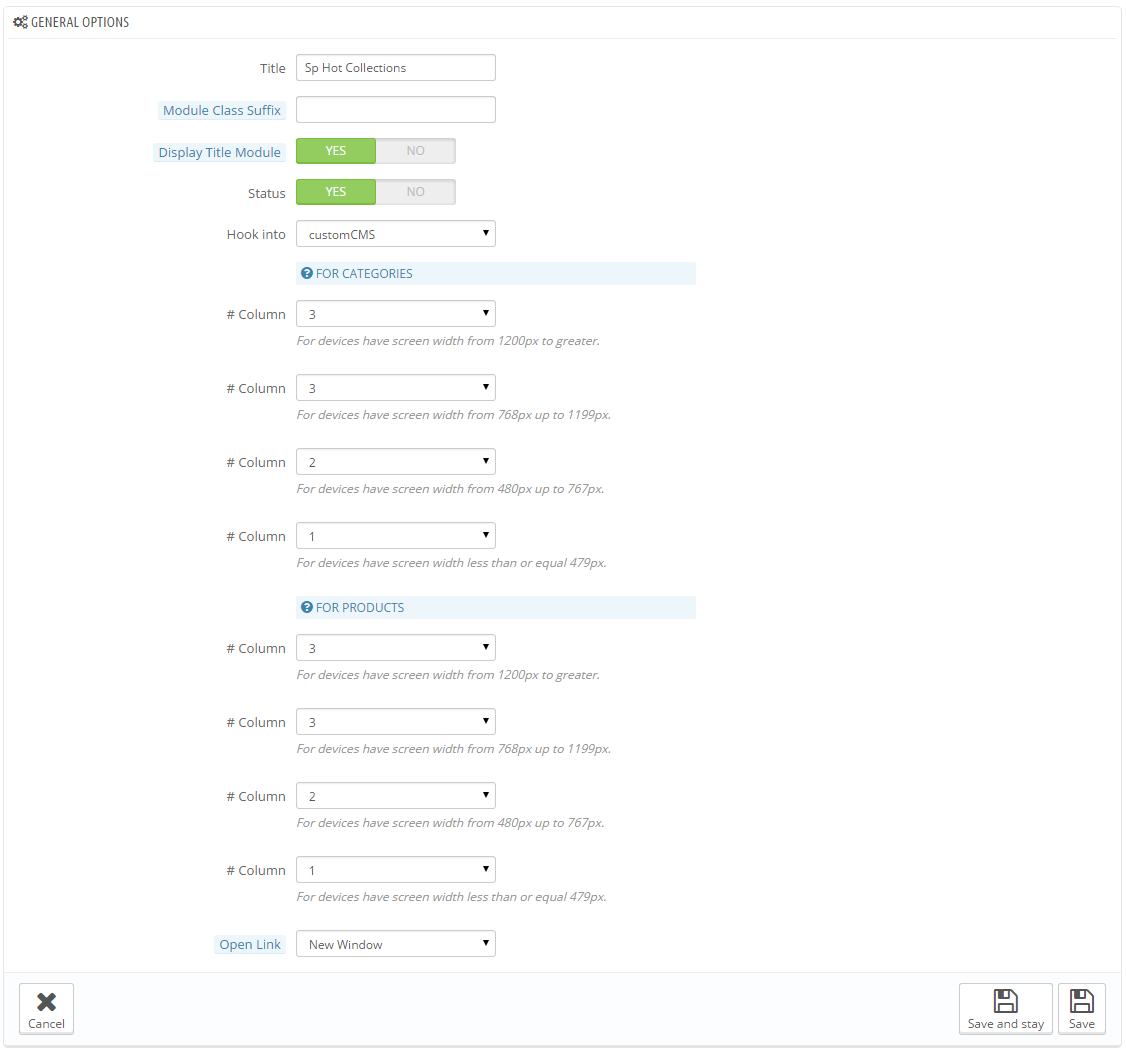
- Title: Input title for the module.
- Module Class Suffix: A suffix is applied to the CSS class of module. This allows for individual module styling.
- Display Title Module: Enable/Disable title of module.
- Status: Set status enable/disable for the module.
- Hook into: Select Hook into in list box. Please click Here to read more How To Create Custom CMS Hook Page.
- FOR CATEGORIES: # Column: Set # column for each device
- For devices have screen width from 1200px to greater.
- For devices have screen width from 768px up to 1199px.
- For devices have screen width from 480px up to 767px.
- For devices have screen width less than or equal 479px.
- FOR PRODUCTS: # Column: Set # column for each device
- For devices have screen width from 1200px to greater.
- For devices have screen width from 768px up to 1199px.
- For devices have screen width from 480px up to 767px.
- For devices have screen width less than or equal 479px.
- Open Link: Target to open links:
- New window: Open the link in the new window/tab.
- Same window: Open the link in the same window/tab.
- Popup window: Open the link in new pop-up window.
SOURCE OPTIONS
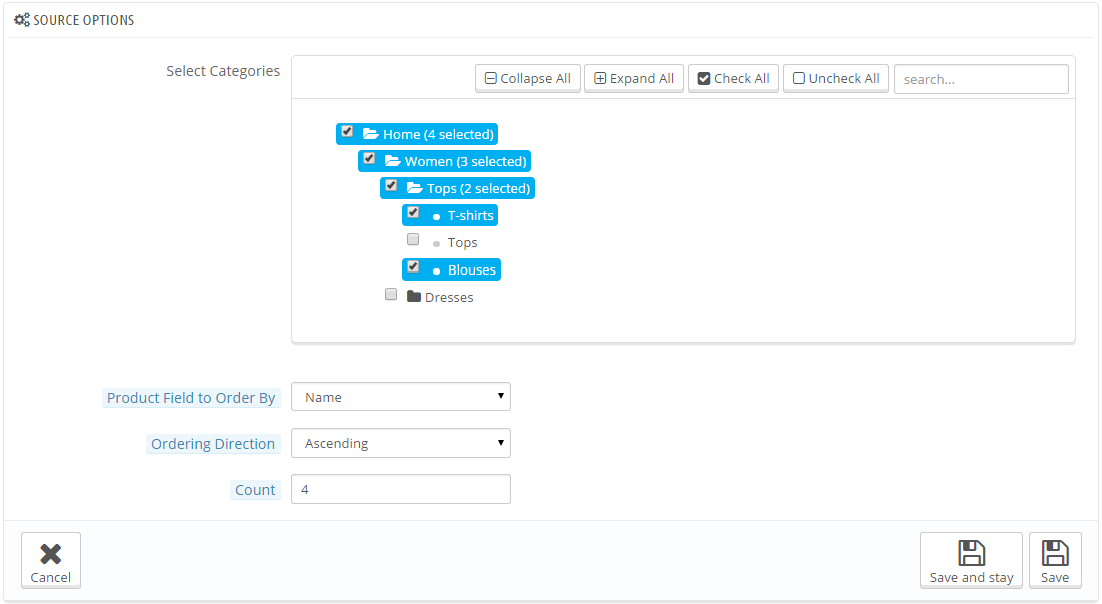
- Select Categories: Select categories.
- Product Field to Order By – Allow to set Product Field to Order By: Name/ID/Date Add/Price/Sell.
- Ordering Direction – Allow to order ascending/descending direction for field.
- Count – Allow to set the number of product to be displayed in slider.
CATEGORIES OPTIONS
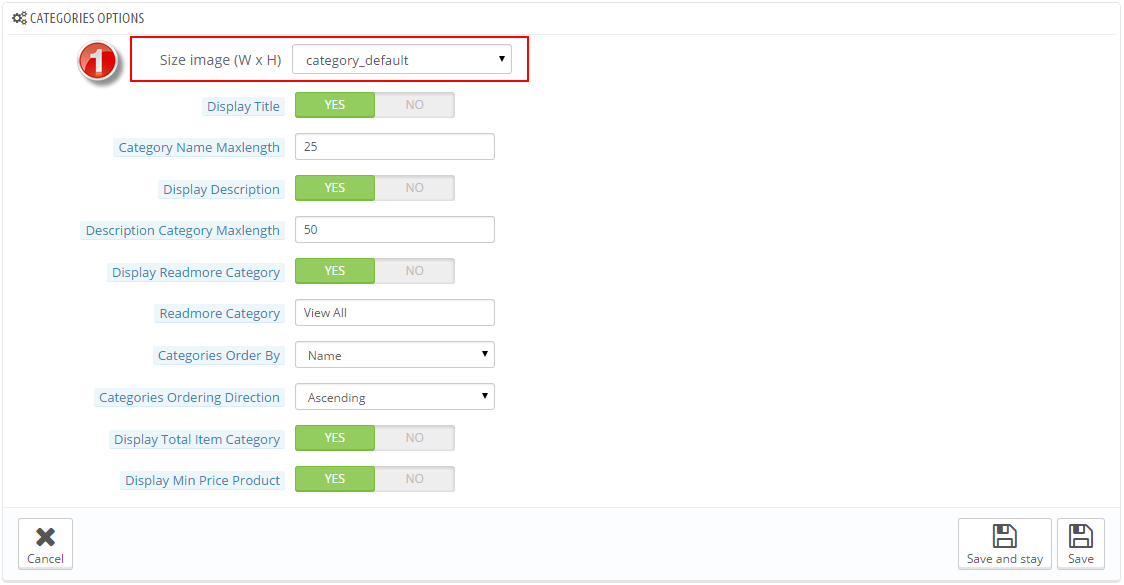
- Size image(WxH): Select size of category image in list box.
- Display Title: Allow to display title of categories or not.
- Category Name Maxlength: The limited number of characters of category Name.
- Display Description: Allow to display description of category or not.
- Description Category Maxlength: The limited number of characters of category description.
- Display Readmore Category – Allow to display readmore category button.
- Categories Order By: Set Categories to Order By: Name/ID/Random.
- Categories Ordering Direction: Allow to order ascending/descending direction for categories.
- Display Total Item Category: Allow to display total of category item.
- Display Min Price Product : Allow to display min price of product.
1. In Product Options part, The Size image (W x H) parameter is set “small_default”. To view the size of image, please go to PREFERENCES >> Images as the image below:
PRODUCTS OPTIONS
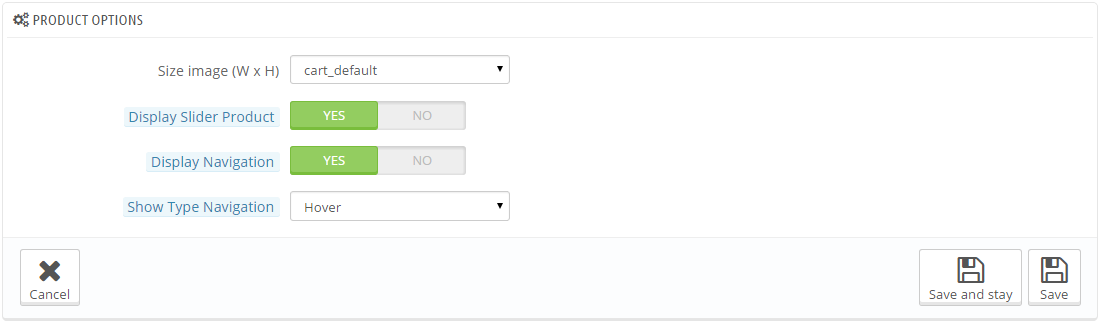
- Size image(WxH): Select size of product image in list box.
- Display Slider Product: Allow to display slider product or not.
- Display Navigation: Allow to display navigation button or not.
- Show Type Navigation : Allow to display type of navigation: Hover/Show.
3SUPPORT
Thank you so much for purchasing this module. If you have any questions that are beyond the scope of this help file, please send us via: Support Tickets System
Thanks so much!