1COMPATIBLE WITH PRESTASHOP
This module is fully compatible with Prestashop Community Edition version 1.6.x, 1.7.x
2REQUIREMENT
To install this module you must have a working version of Prestashop already installed. If you need help installing Prestashop, follow below sites and tutorials from Prestashop.com, hope everything that you need are there.
- System Requirements – Required system credentials for your prestashop installation.
- Installation Guide – Installation guide that describes how to install prestashop.
- Online prestashop guide – Online prestashop documentation that describes about prestashop in detail.
- Prestashop Forum – Prestashop forum site.
- stackoverflow.com – You can also get some useful articles from stackoverflow.
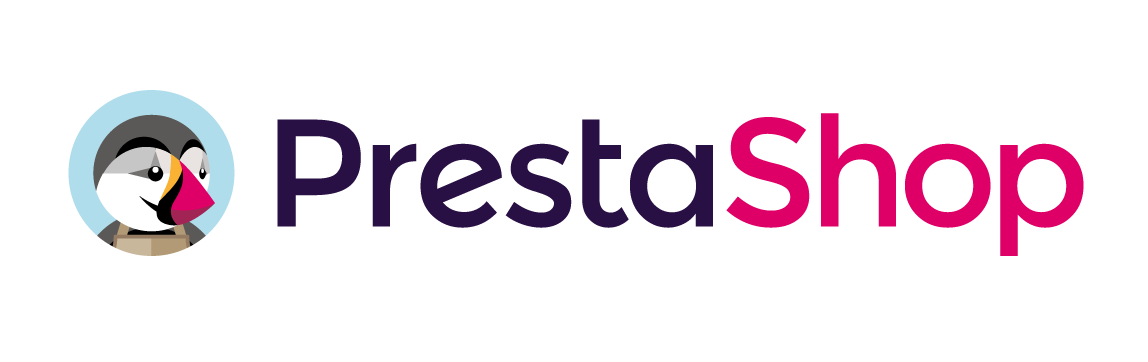
3 INSTALLATION
- Firstly, you must install Prestashop version 1.7.x.
- Secondly, prepare for installing the SP Mega Menu. The installation contains 4 steps as following:
Step 1: Login to your Prestashop admin panel and Go to Improve >> Modules >> Modules Services. At the top of the page, click the Upload a Module button. 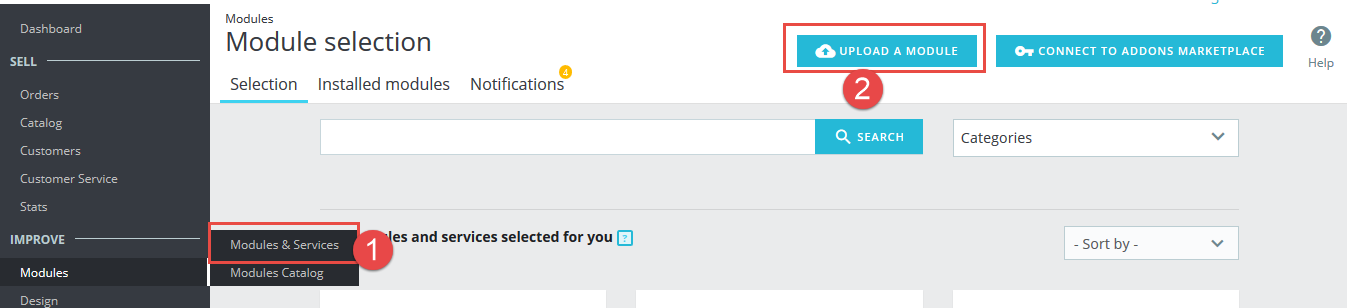
Step 2: Click “Select File” to select your module .zip file “sp_mega_menu_p1.6-res_v1.0.0.zip” that you have downloaded.
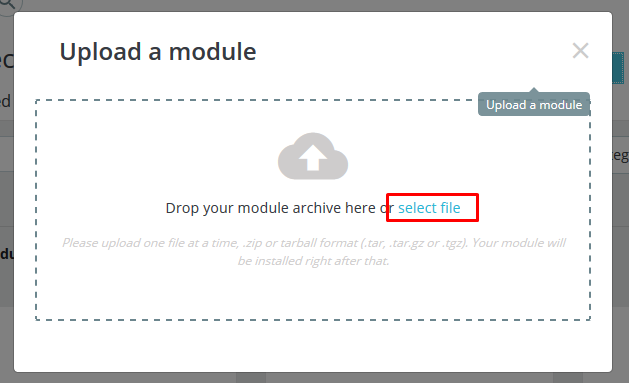
Step 3: The uploading process will be started. You will see the message that “Module installed”.
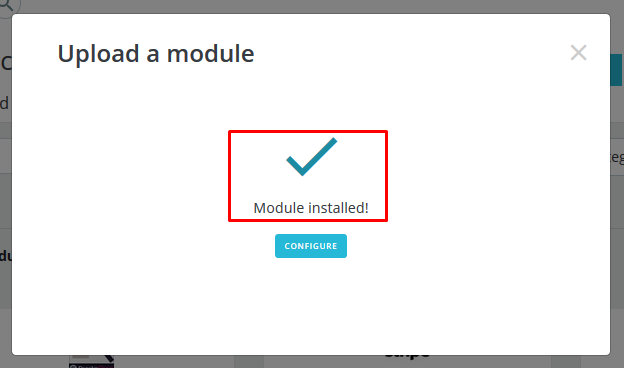
Step 4: Finally, the new module will be located in the modules list. Search the name of module and Click on the Configure button to configure the module.
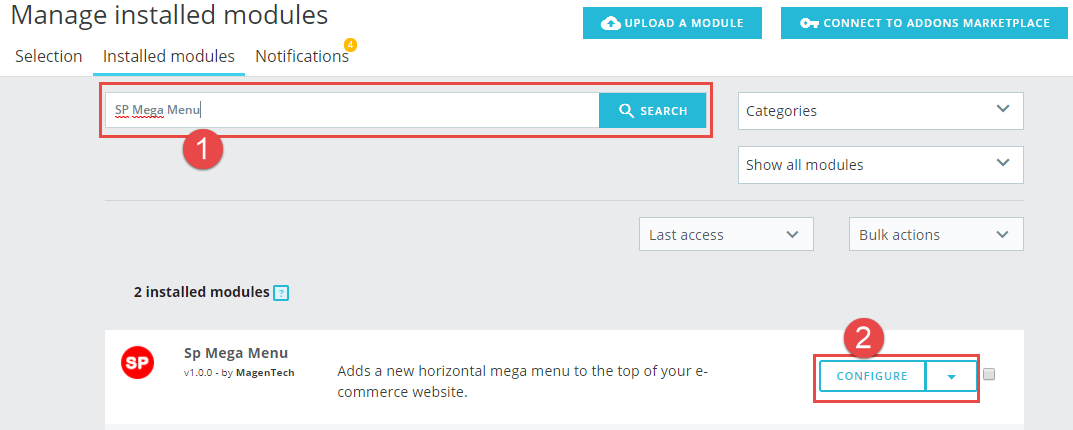
4 CONFIGURATION
4.1 Layout Demo
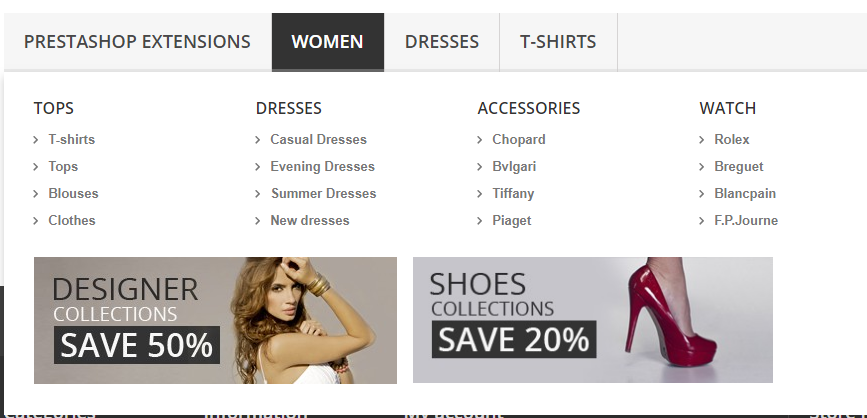
4.2 Setup
Log in to Admin Panel, the following guide is step by step to create list Menu Items for your menu:
Step 1: Click icon “+” to Add new module

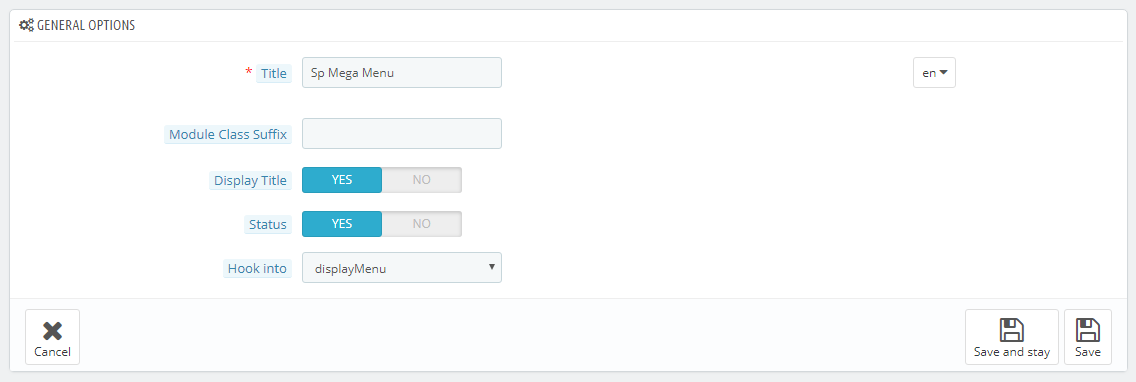
Step 2: Create Menu Items.
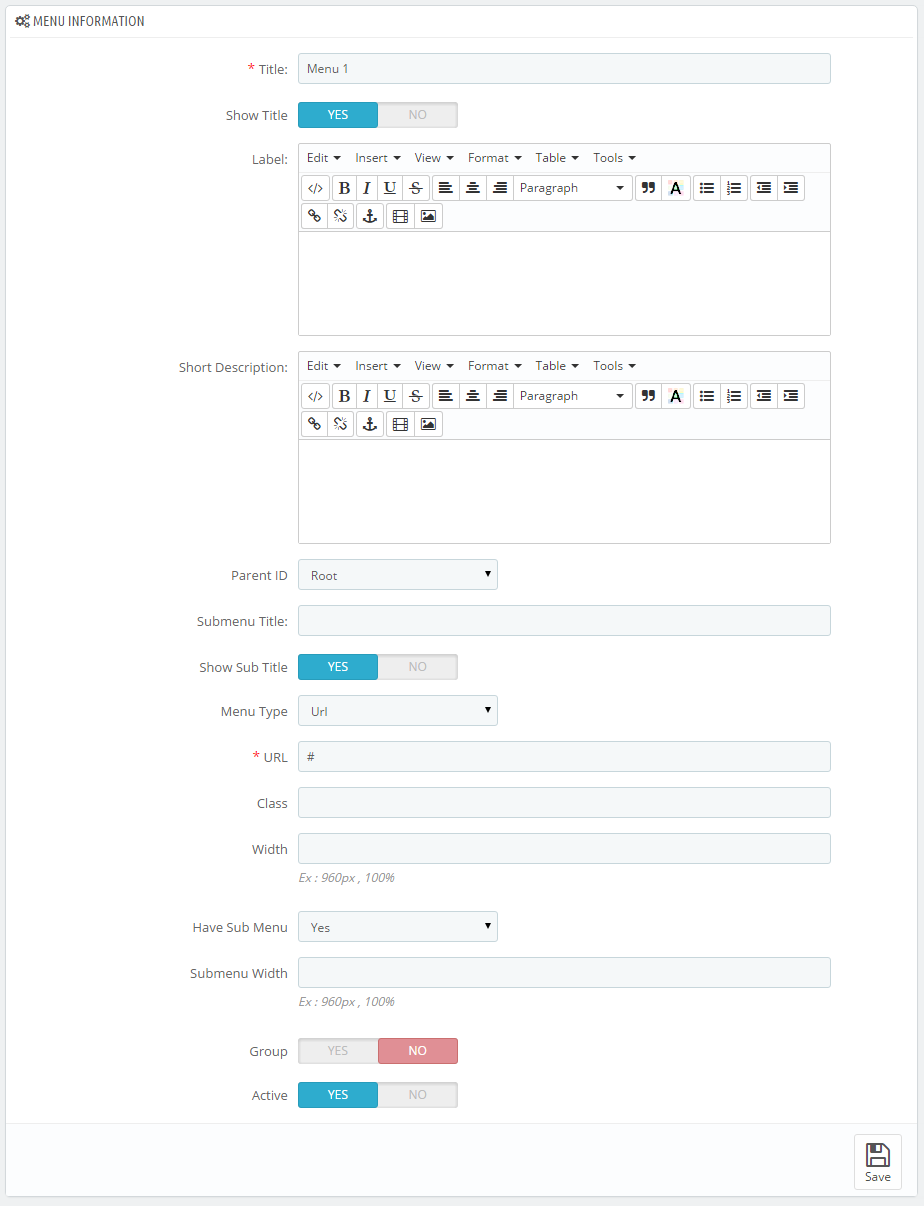
Letai??i??s look at the parameters in detail:
- Title ai??i?? Input title of menu.
- Show Title ai??i?? Allow to enable/disable title of menu.
- Label ai??i?? Allow to display label of menu. Please input the content using HTML/CSS code into your editor. You can go Here to view the details image.
- Short Description ai??i?? Allow to display short description of menu. Please input the content using code HTML/CSS into your editor. You can go Here to view the details image.
- Parent ID ai??i?? Select Parent ID.
- Submenu Title ai??i?? Input title of submenu.
- Show Sub Title ai??i?? Allow to enable/disable title of submenu.
- Menu Type ai??i?? Allow to select type of menu: URL/Product/Product List/Manufacture/All Manufacture/All Supplier/Supplier/CMS/HTML/Category/Sub Categories.
- URL ai??i?? If you select menu type: “”URL”, please input the link.
- Class ai??i?? Input class for menu
- Width – Set width of menu
- Have Sub Menu – Allow to display the submenu or Not
- Submenu Width – Set width of submenu
- Group – If you select “Yes”, both of menu and submenu will be grouped. Click Here to view the image.
- Active – Enable/Disable the submenu
The Menu List:
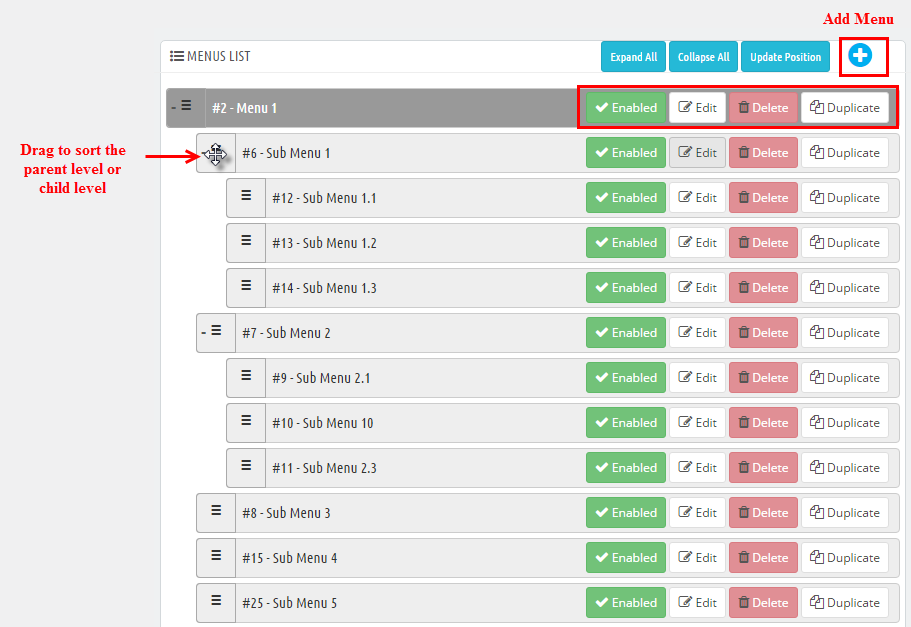
In the Menu List allow you to “Add” more menu, “Delete“, “Duplicate“, “Edit“, “Enable/Disable“, also Drag menu or submenu top/down as you want.
5SUPPORT – Back to top
Thank you so much for purchasing this module. If you have any questions that are beyond the scope of this help file, please send us via: Support Tickets System
Thanks so much!
