1 Installation
- Firstly, you must install Prestashop version 1.7.x.
- Secondly, prepare for installing the SP Product Detail Sliders. The installation contains 4 steps as following:
Step 1: Login to your Prestashop admin panel and Go to Improve >> Modules >> Modules Services. At the top of the page, click the Upload a Module button. 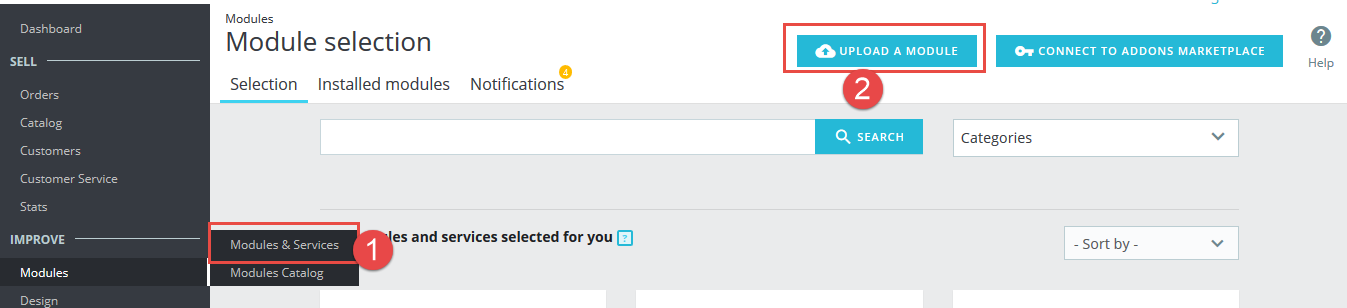
Step 2: Click “Select File” to select your module .zip file “sp_product_detail_slider_p1.6-res_v1.0.0.zip” that you have downloaded.
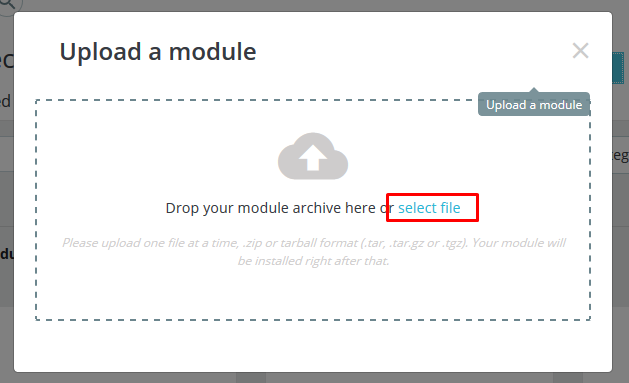
Step 3: The uploading process will be started. You will see the message that “Module installed”.
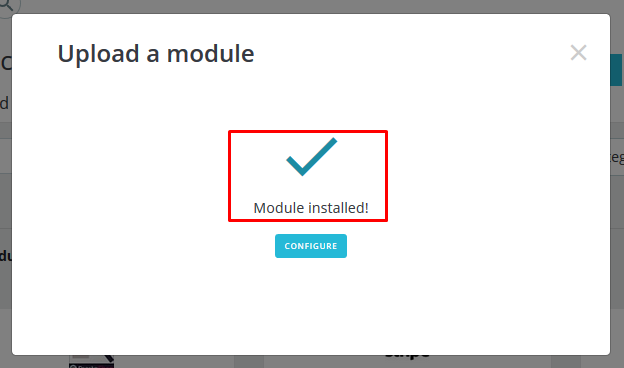
Step 4: Finally, the new module will be located in the modules list. Search the name of module and Click on the Configure button to configure the module.
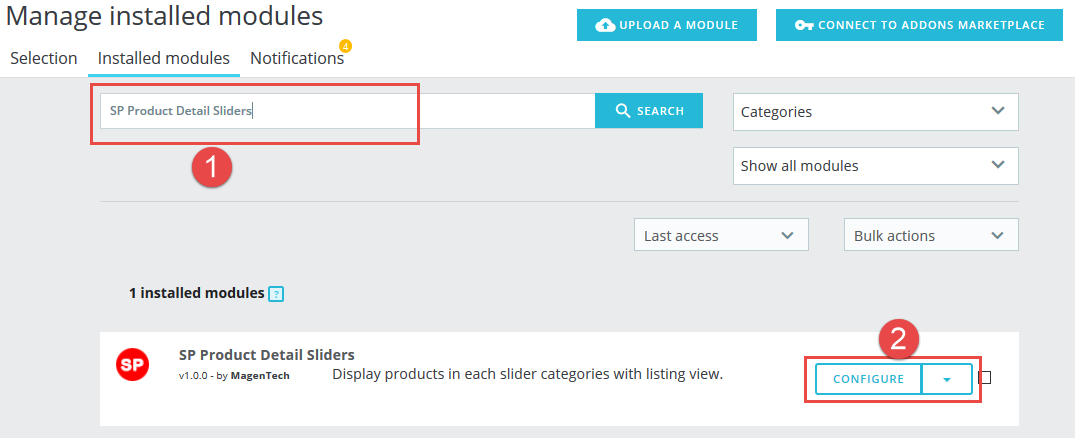
2 Configuration – Back to top
You could see the appearance of SP Product Detail Sliders module as following:
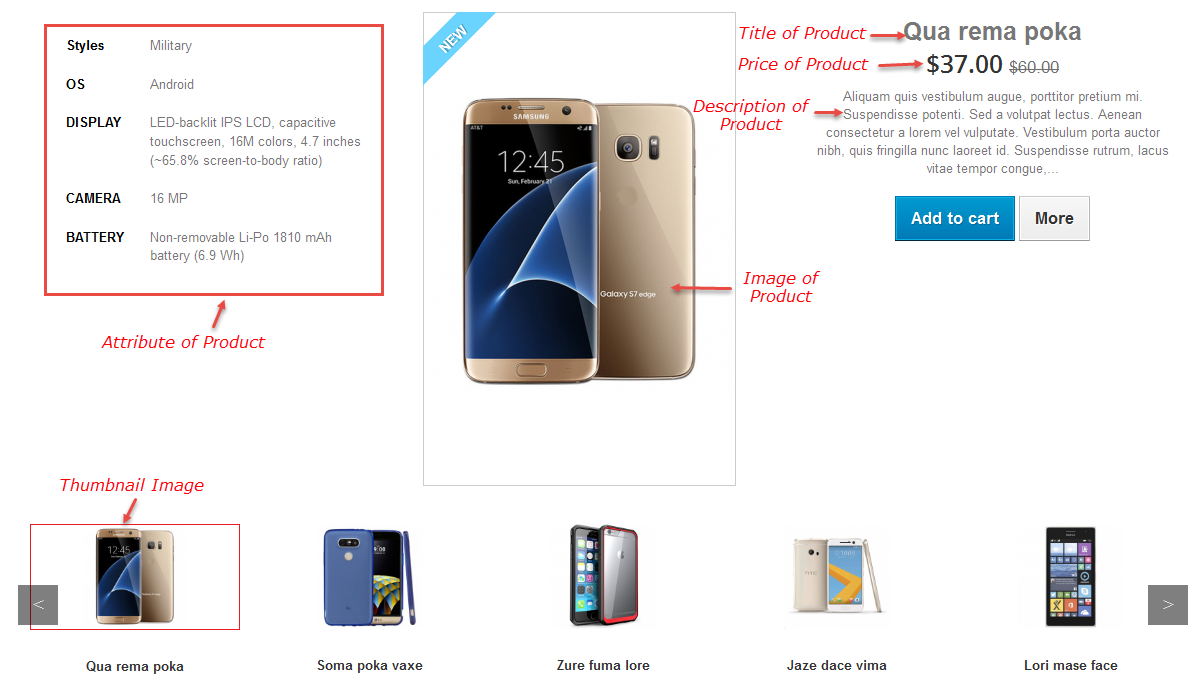
To configure this module, please find the module that you have completely installed in the module list and start setting its options.
Let's look at the parameters in detail:
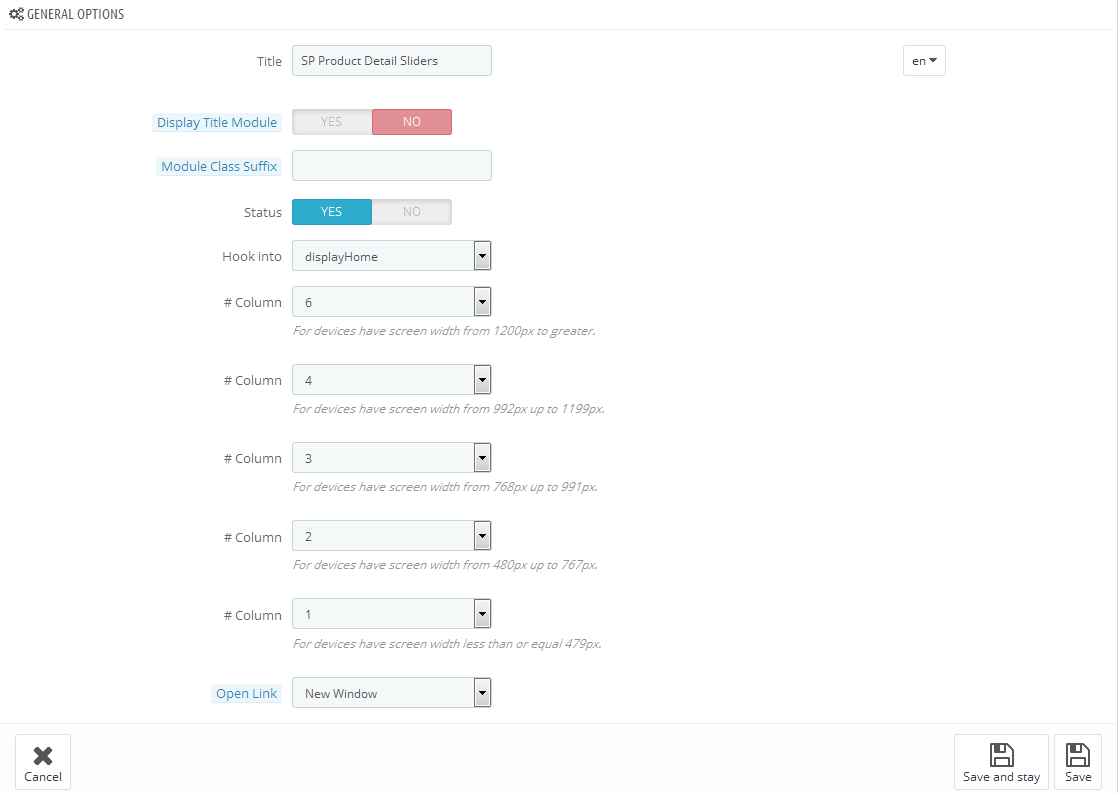
- Title – Enter the title of the module.
- Display Title Module – Allow to show/hide title of the module.
- Module Class Suffix – Enter the suffix which is applied to the CSS class of module. This allows to style an individual module easily.
- Status – Allow to enable/disable the status of the module.
- Hook into – Select Hook into in the list box. Please click Here to read more How To Create Custom CMS Hook Page.
- Column – Enter the quantity of columns you want to display
- Open Link – Allow to choose one of three:
- Same window.
- New window.
- Popup window.
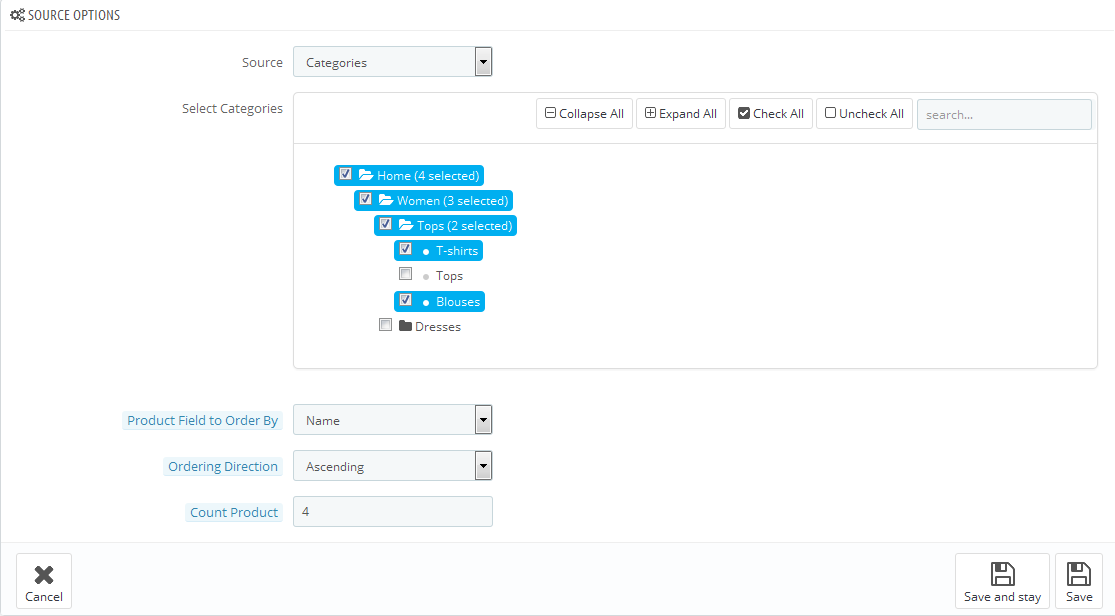
- Source – Allow to select: Categories/Product.
- Select Categories – Allow you to select Category.
- Product Field to Order By – Set Product Field to Order By: Name/ID/Date Add/Price/Sell/Position/Random.
- Ordering Direction – Allow to order ascending/descending direction for field.
- Count Product – Allow to set the number of product to be displayed in this block.

- View image (W x H) – Allow to sellect the size image from the dropdown menu.
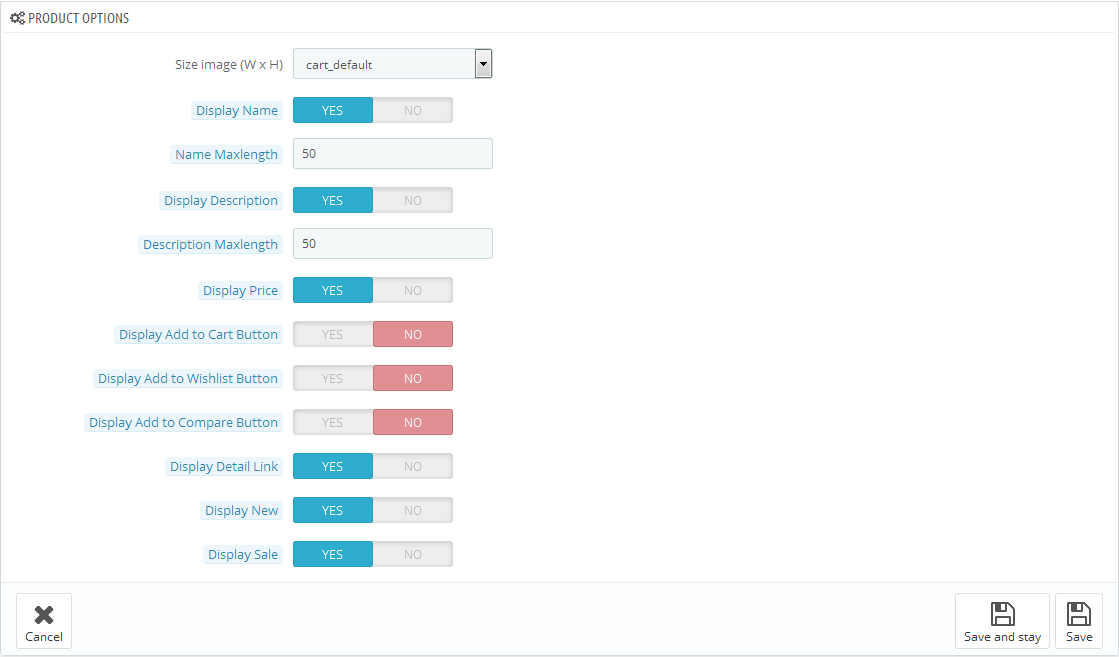
- Size image (W x H) – Allow to sellect the size image from the dropdown menu.
- Display Name – Allow to display the product names in the module
- Name Maxleghth – Allow to set the maximum number of characters allowed in the name area
- Display Description – Allow to display the description of each product.
- Description Maxlength – Allow to set the maximum number of characters allowed in the description area
- Display Price – Allow to display the product price.
- Display Add to Cart Button – Allow to display Add to Cart Button button
- Display Add to Wishlist Button – Allow to display Add to Wishlist button
- Display Add to Compare Button – Allow to display Add to Compare button
- Display Detail Link – Allow to display Detail Link of each product
- Display New – Allow to show/hide image new
- Display Sale – Allow to show/hide image sale
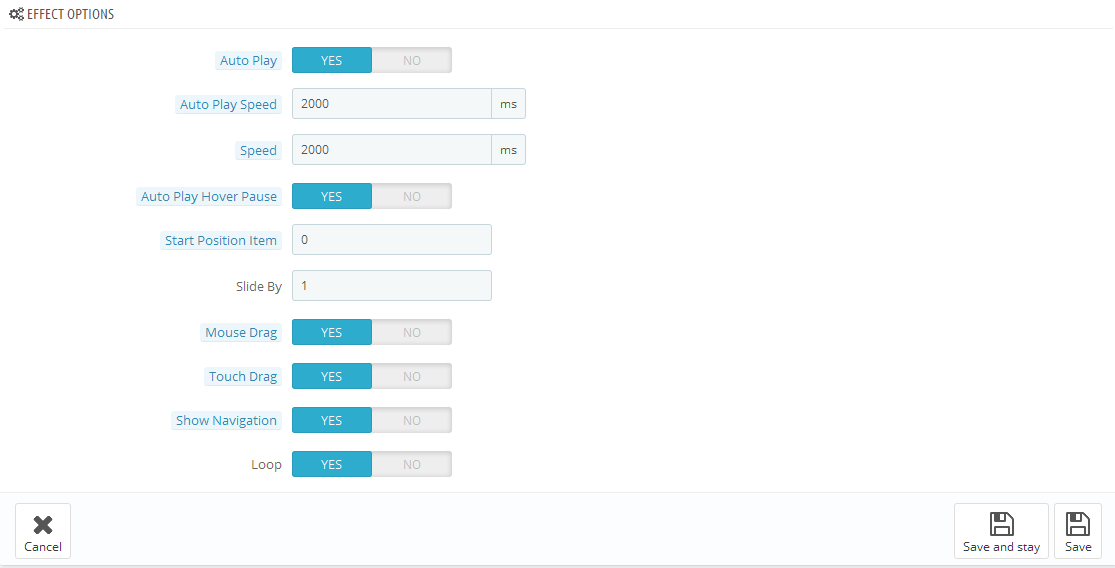
- Auto Play – Allow to enable/disable auto play for slider.
- Auto Play Speed – Allow to set transition speed of slider with unit of milisecond.
- Speed – Allow to set speed of module. Large = Slower.
- Auto Play Hover Pause – Allow slideshow effect stop when hover OR NOT.
- Start Position Item – Allow to set item that is displayed at first when you run slider.
- Slide By – Allow to run slide from sub category.
- Mouse Drag – Allow to Show Mouse Drag or not
- Touch Drag – Allow to Show Touch Drag or not.
- Show Navigation – Allow to Show Navigation or not.
- Loop – Allow to Show Loop or not..
3SUPPORT – Back to top
Thank you so much for using this extension, your support is truly appreciated. If you have any questions that are beyond the scope of this document, please feel free to contact us via our Support Tickets System
