1 Installation
- Firstly, you must install Prestashop version 1.7.x.
- Secondly, prepare for installing the SP Search Pro. The installation contains 4 steps as following:
Step 1: Login to your Prestashop admin panel and Go to Improve >> Modules >> Modules Services. At the top of the page, click the Upload a Module button. 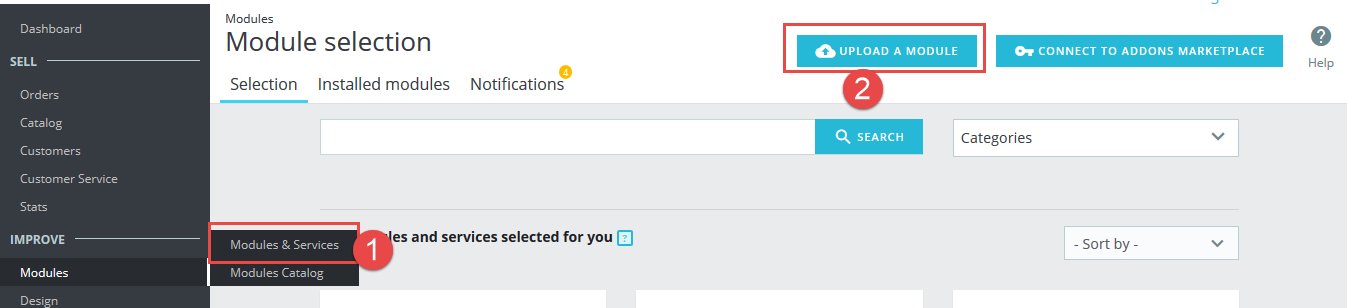
Step 2: Click “Select File” to select your module .zip file “sp_searchpro_p1.6-res_v1.0.2.zip” that you have downloaded.
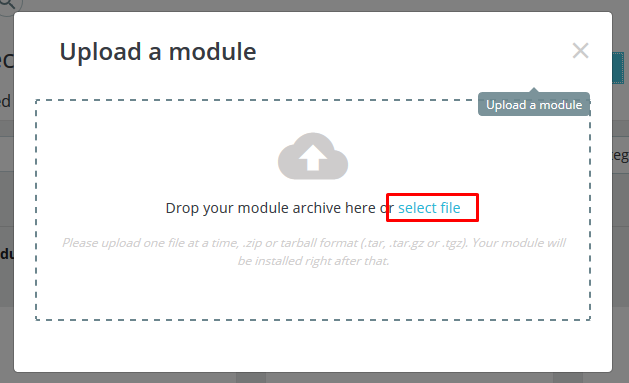
Step 3: The uploading process will be started. You will see the message that “Module installed”.
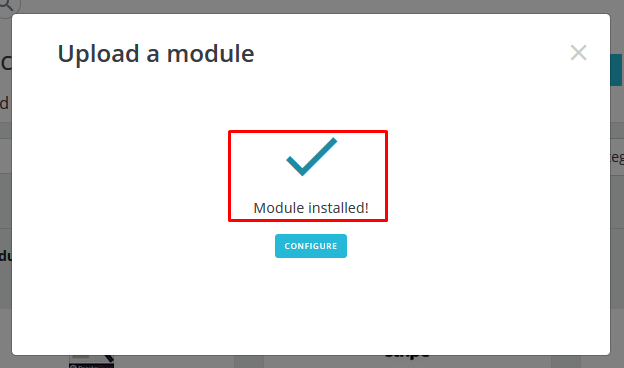
Step 4: Finally, the new module will be located in the modules list. Search the name of module and Click on the Configure button to configure the module.
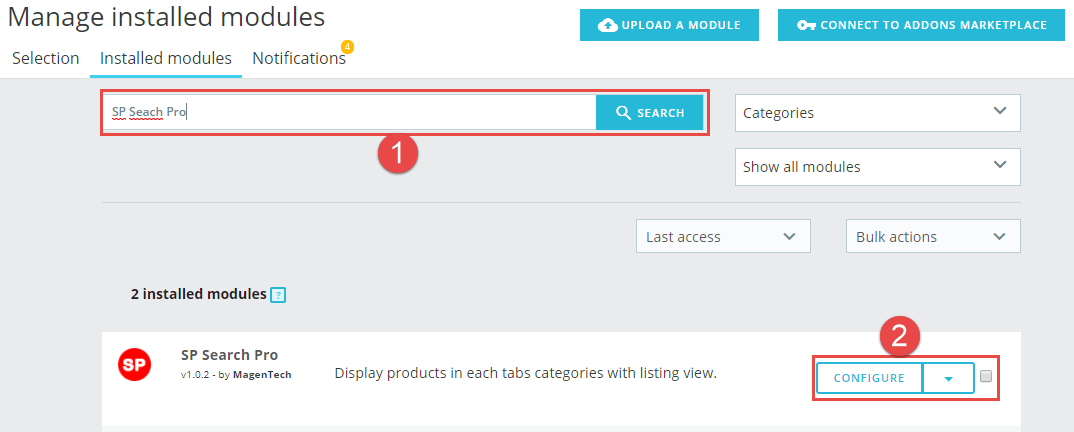
2 Configuration
Module has 3 search functions:
+ SP Search Pro: When entering or submitting the query, the search results will be displayed in the search result page.
+ SP Search Pro – Ajax Search: When using Ajax Search, the suggest results will be shown right below the search text box
+ SP Search Pro – Instant Search: When using Instant Search, the search results will be displayed automatically in the current page.
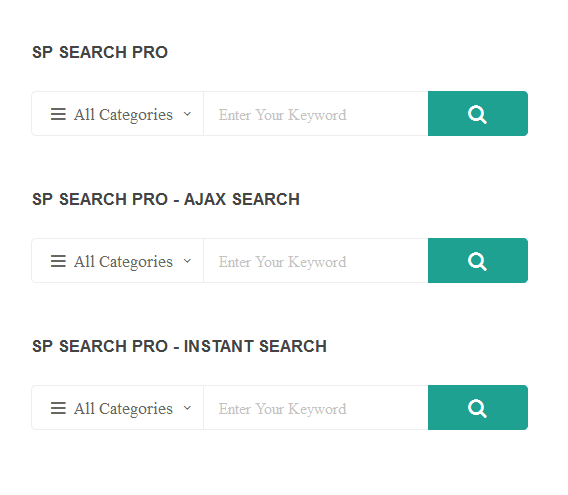
To configure Pro SP search module, we take the following steps
Find to the module that you have installed and click on Configure button to configure the module.
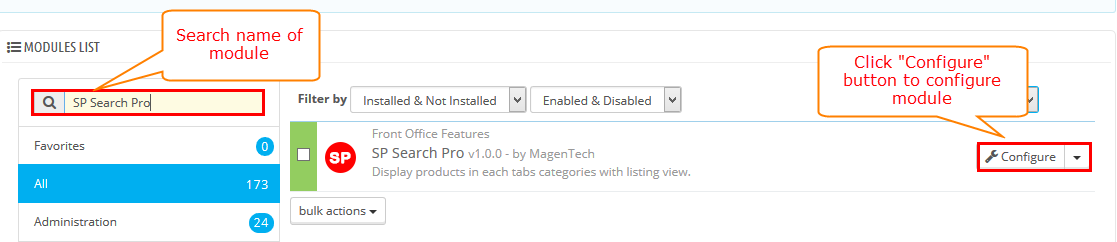
After clicking “Configure” button. It will display a page as the image below.
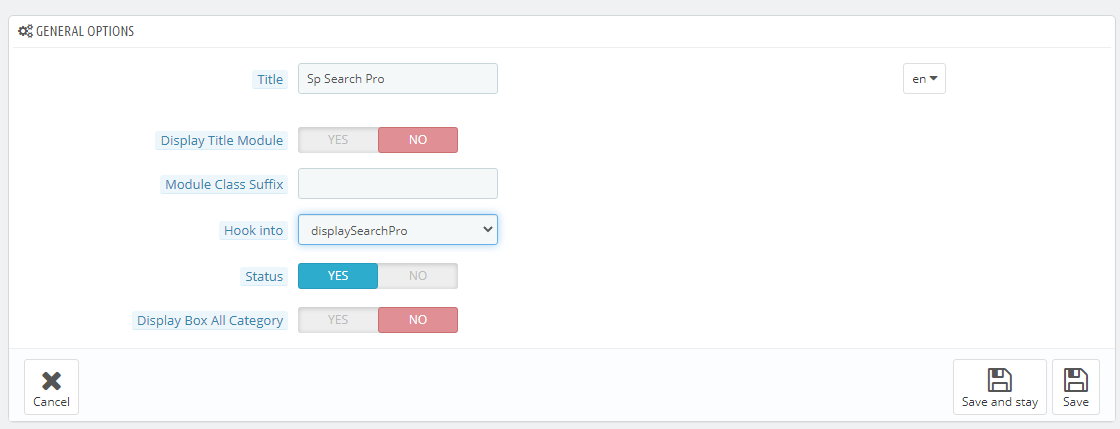
Let’s look at the parameters in details
General Options
- Title – Input title for the module.
- Display Title Module – Display title of module Or not
- Module Class Suffix – A suffix to be applied to the CSS class of the module. This allows for individual module styling
- Hook into – Select Hook into in the list box
- Status – Set status enable/disable for the module
- Display Category All– Allow show/hide category all for module
After entering all data, user click save button to save information.
You will see the message that “Module created successfully!” and new module appear in Module Manager

You will get the results in the font-end look like image below:

Note: In module manager, You can edit, duplicate, delete module in this page.

In this layout, can change ordering of category by dragging the box contain ordering and this module can work with different Hook into, can change in the param Hook into.

3 HOW TO CREATE CATEGORIES – Back to top
Please go Here to readmore How To Create Categories in Prestashop.
4 SUPPORT – Back to top
Thank you so much for purchasing this module. If you have any questions that are beyond the scope of this help file, please send us via: Support Tickets System
Thanks so much!
