1 Installation – Back to top
The SP Twitter Slider Module installation contains 4 steps as following:
Step 1: Login to your Prestashop admin panel and Go to Improve >> Modules >> Modules Services. At the top of the page, click the Upload a Module button. 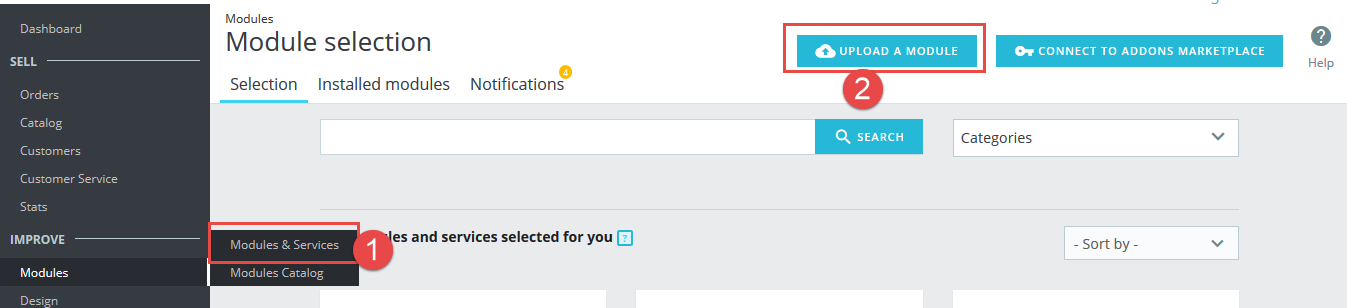
Step 2: Click “Select File” to select your module .zip file “sp_twitter_slider_p1.6-res_v1.0.1.zip” that you have downloaded.
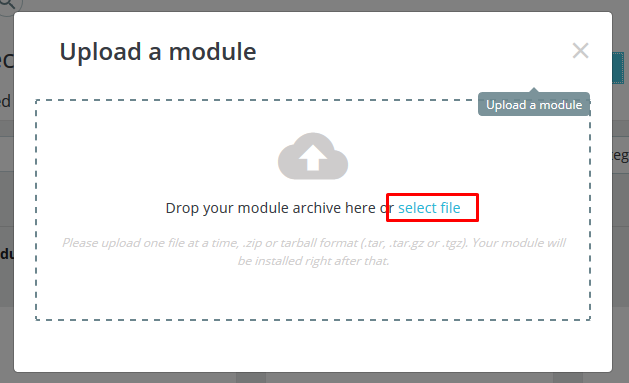
Step 3: The uploading process will be started. You will see the message that “Module installed”.
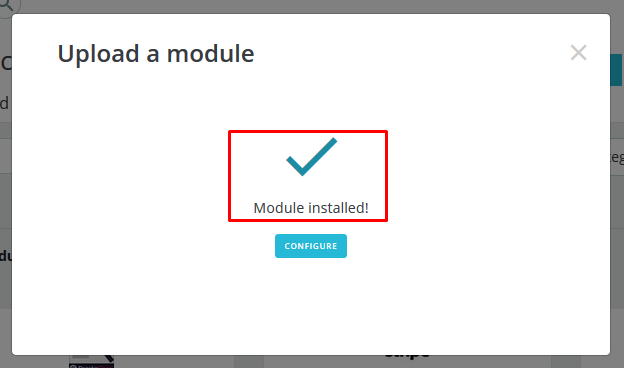
Step 4: Finally, the new module will be located in the modules list. Search the name of module and Click on the Configure button to configure the module.
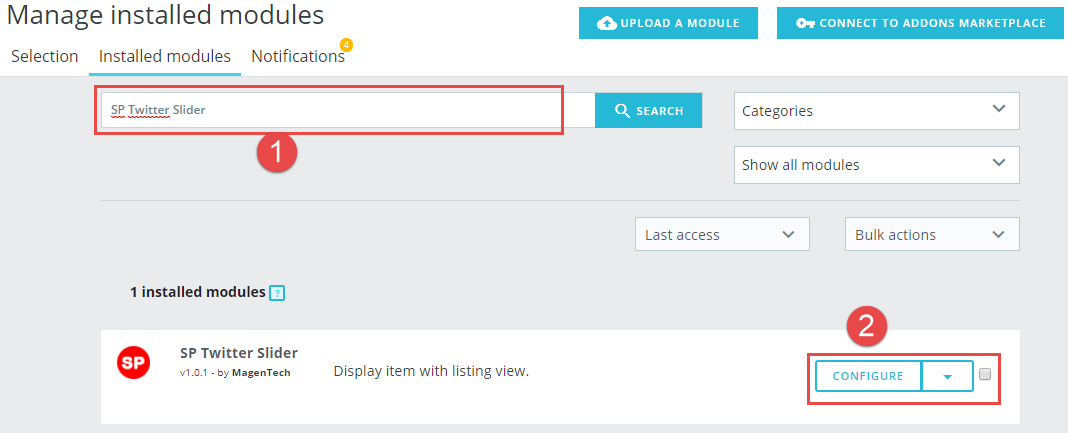
2 Configuration – Back to top
Find to the module that you have installed and clicked on Configure button to configure the module.

The parameters are divided into the following groups:
- General Options
- Other Options
- Effect Options
Let’s look at the parameters in detail:
General Options
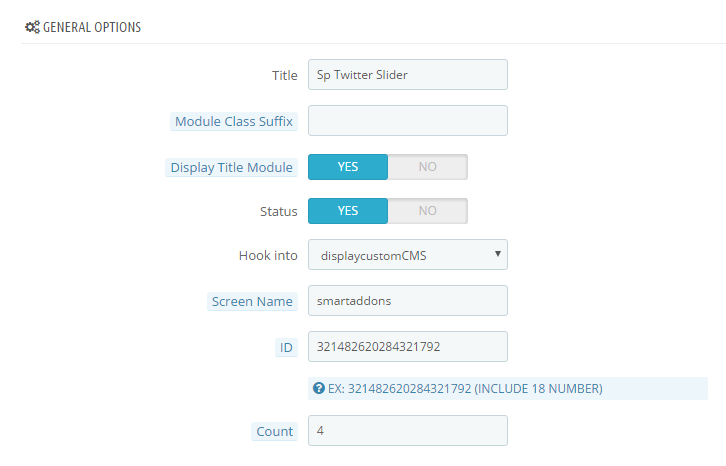
- Title – Input title of the module.
- Module Class Suffix – Enter the suffix which is applied to the CSS class of module. This allows to style an individual module easily.
- Status – Allow to on/off the module.
- Hook into – Select Hook into in the list box. Please click Here to read more How To Create Custom CMS Hook Page.
- Screen Name – Input the screen name.
- ID – Input the twitter user ID . Please go here to get User ID.
- Count – Allow to input total number of tweets to be displayed.
Other Options
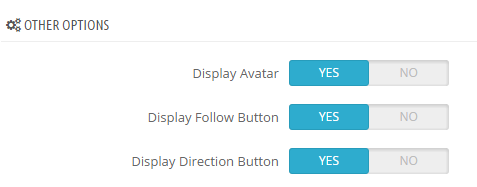
- Display Avatar – Allow to display Avatar OR not.
- Display Follow Button – Allow to display Follow button OR not.
- Display Direction Button – Allow to display Direction button Or not.
Effect Options
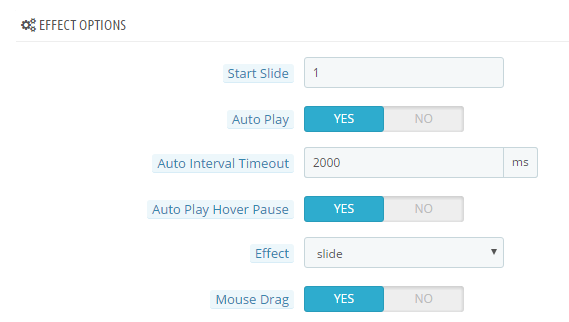
- Start Slide – The zero-based index of the slide that should be initially displayed.
- Auto Play – Auto Play Slide show for the module Or not.
- Auto Interval timeout – The duration to change to next slide.
- Auto Play Hover Pause – Allow to pause effects when users hover OR not.
- Effect – Select effect for the module OR not.
- Mouse Drag – Allow to on/off mouse drag on PC.
3SUPPORT – Back to top
Thank you so much for purchasing this module. If you have any questions that are beyond the scope of this help file, please send us via: Support Tickets System
Thanks so much!
