1 Installation
- Firstly, you must install Prestashop version 1.7.x.
- Secondly, prepare for installing the SP Vertical Menu. The installation contains 4 steps as following:
Step 1: Login to your Prestashop admin panel and Go to Improve >> Modules >> Modules Services. At the top of the page, click the Upload a Module button. 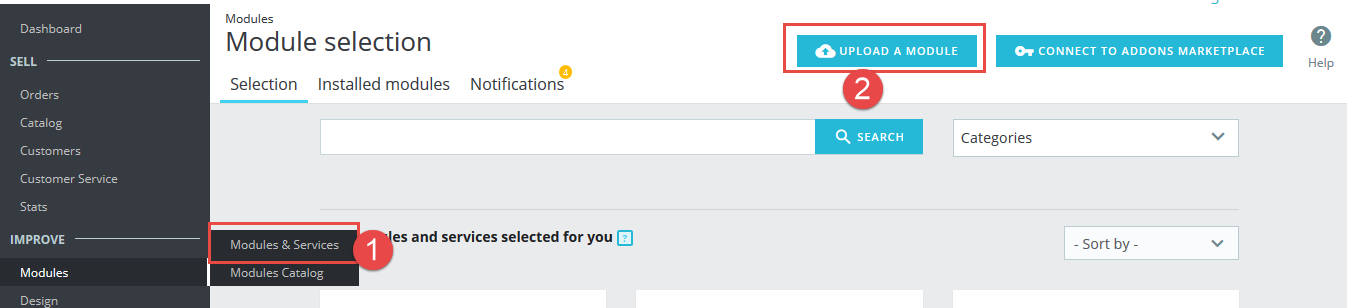
Step 2: Click “Select File” to select your module .zip file “sp_vertical_menu_p1.6-res_v1.0.1.zip” that you have downloaded.
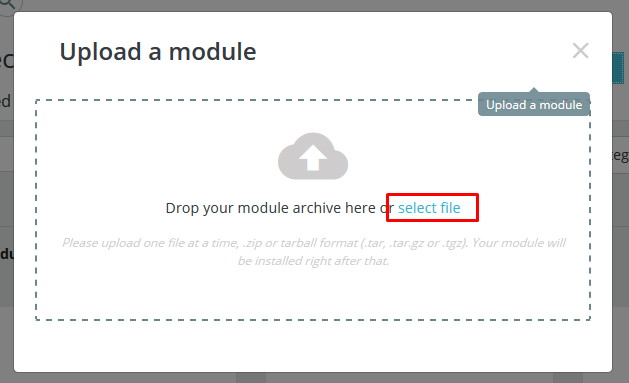
Step 3: The uploading process will be started. You will see the message that “Module installed”.
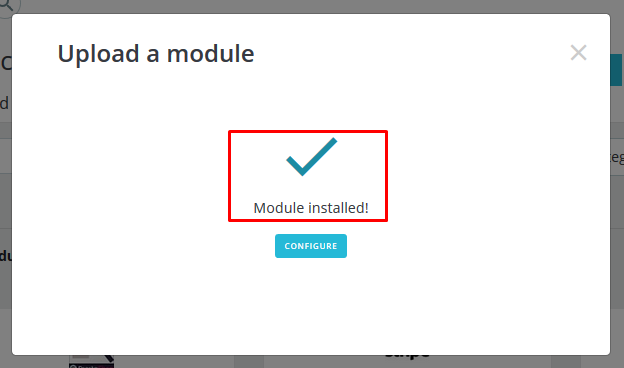
Step 4: Finally, the new module will be located in the modules list. Search the name of module and Click on the Configure button to configure the module.
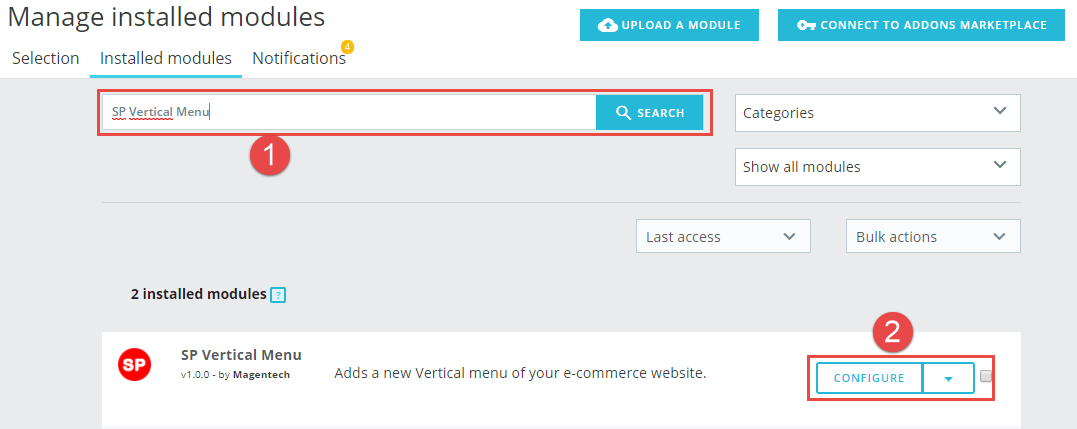
2 Configuration
Below is a complete interface of SP Vertical Menu module
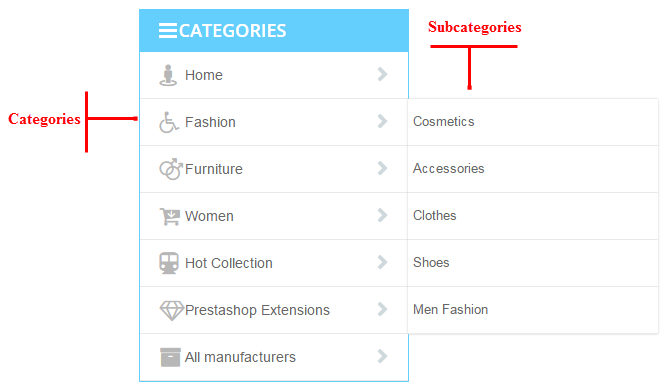
Please find to the module that you have completely installed to configure this module.
The parameters are divided into the following groups:
- MENU TOP LINK
- ADD A NEW LINK
- LINK LIST
Let’s look at the parameters in detail:
MENU TOP LINK
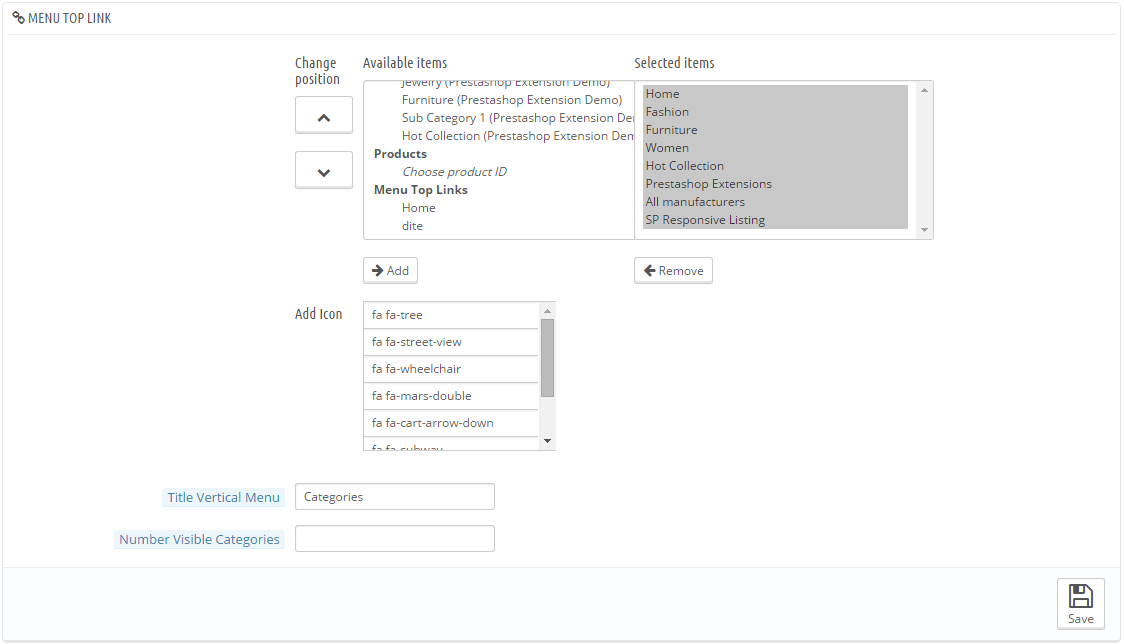
- Change position – Allow you to change the selected items .
- Available items – Allow to show the available items.
- Selected items – Display the selected items when you add from the available items.
- Add Icon – Allow to add icon with each selected items that you want. Please click Here to get icons that you like and add code of that icon into “icon-class”. For example: fa-train has class“fa fa-train”
- Title Vertical Menu – Input title of Vertical Menu.
- Number Visible Categories – Allow to display the number of visible categories.
ADD A NEW LINK
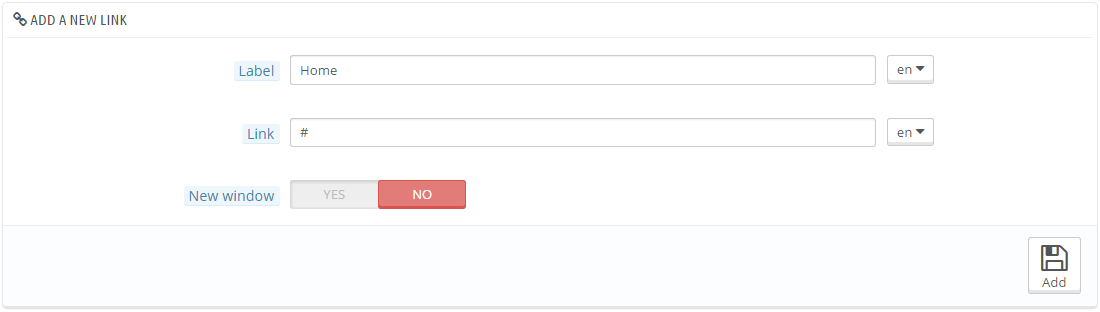
- Label – Enter the public title of your new custom link.
- Link – Set the URL of the new link.
- New window – Decide if browsers should open this new link in a new window or not.
- Click Add after you enter all data.
LINK LIST

- After you add Label, Link and Set browsers should open this new link in a new window or not. They will be displayed at below LINK LIST
