This document is for SM Sawyer Magento Version 2.x
Firstly, a huge thanks for purchasing this theme, your support is truly appreciated!
This document covers the installation and use of this theme, reveals some answers to common problems and issues. We encourage you to read this document throughtly if you are experiencing any difficulties. If you have any questions that are beyond the scope of document, please feel free to contact us via our Support Tickets System.
Note: This theme has versions for Magento 1.9.x, 2.1.x, 2.2.x, 2.3.x and Magento 2.4.x.
| Version | Userguide |
|---|---|
| SM Sawyer Magento Version 1.9.x | Please click Here to view |
| SM Sawyer Magento Version 2.1.x-2.3.x | Please click Here to view |
| SM Sawyer Magento Version 2.4.x | Please click Here to view |
1 SYSTEM REQUIREMENT
At the basic level, this theme will require the following conditions:
2INSTALLATION
As of Magento 2.4.0, MySQL is no longer used for search. You must use Elasticsearch. Magento supports Elasticsearch 7.6.x.
(Magento no longer supports Elasticsearch 2.x, 5.x, and 6.x.)
There are two ways to install a Magento Theme:
- Quickstart Installation: Suitable if you have your first installation and want to get a whole new fresh site as our Demo.
- Manual Installation (including Theme Installation): Suitable if your store is full with content that you want to overwrite.
2.1 Quickstart Installation:
Magentech provides SM Quickstart package for each theme which aims to ease the installation for users. If you plan to start your site from the beginning, it will help you save much time of installing and configuring. Please follow steps below:
Important: You must use the command line to install Magento 2.4+.
- Step 1: Download the quickstart package named as sm_sawyer_quickstart_pl_m2.4.0_v4.0.0
- Step 2: Upload and Extract the whole Quickstart package to your server. In Quickstart folder you will see the extracted folder that include all sample data
- Step 3: Create a Database for your Magento site
Important!
You need to remember the database name to use in the next steps

- Step 4: Import database sample_data.sql under the folder sm_sawyer_quickstart_pl_m2.4.0_v4.0.0\data_quickstart
Note: You can import database by run this command
mysql -u root -p database_name < sample_data.sql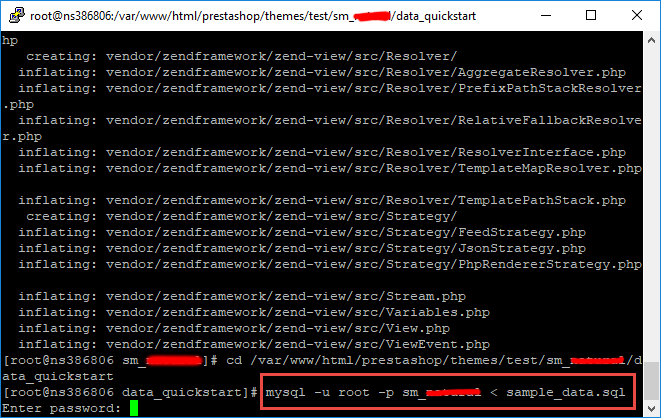
Note: After that please go to folder root and run these command to permissions:chmod -R 777 pub
chmod -R 777 generated
chmod -R 777 var
chmod -R 777 app/etc
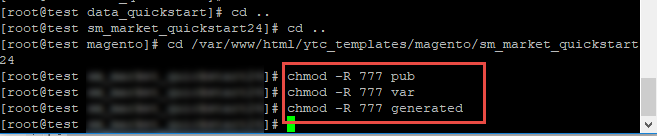
- Step 5: Install Magento
This example assumes that the Magento install directory is named
sm_sawyer, the db-host is on the same machine (localhost), and that the db-name, db-user, and db-password are allmagento:php bin/magento setup:install --base-url=http://192.168.1.220/ytc_templates/magento/sm_sawyer --base-url-secure=https://192.168.1.220/ytc_templates/magento/sm_sawyer --db-host=localhost --db-name=magento --db-user=magento --db-password=magento --admin-firstname=admin --admin-lastname=admin --admin-email=admin@admin.com --admin-user=admin --admin-password=admin123 --language=en_US --currency=USD --timezone=America/Chicago --use-rewrites=1 --backend-frontname="admin" --search-engine=elasticsearch7 --elasticsearch-index-prefix=sawyer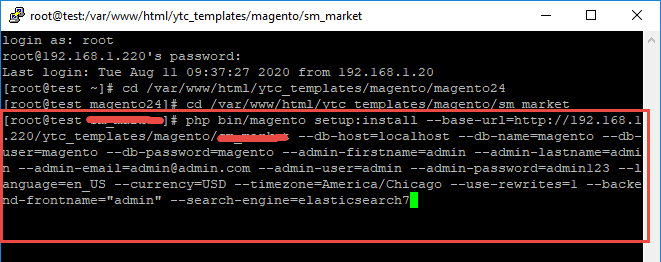
Messages similar to the following display to indicate a successful installation:
Post installation file permissions check...
For security, remove write permissions from these directories: '/var/www/html/ytc_templates/magento/sm_sawyer/app/etc'
[Progress: 274 / 274] [SUCCESS]: Magento installation complete.
[SUCCESS]: Admin Panel URI: /admin_puu71qNote: You can customize the Admin URI with the
--backend-frontnameoption. However, we recommend omitting this option and allowing the installation command to automatically generate a random URI. A random URI is harder for hackers or malicious software to exploit. The URI displays in your console when installation is complete. - Step 6: Can't login to admin panel
When you login to admin will be display like this image:
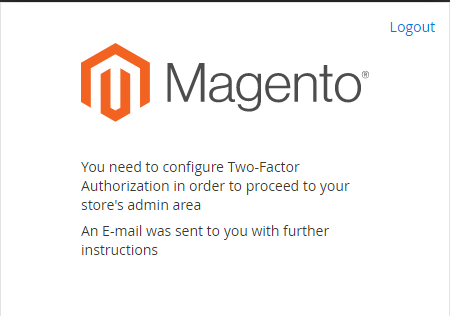
Please open file
app/etc/config.phpand change 'Magento_TwoFactorAuth' => 1 to 'Magento_TwoFactorAuth' => 0
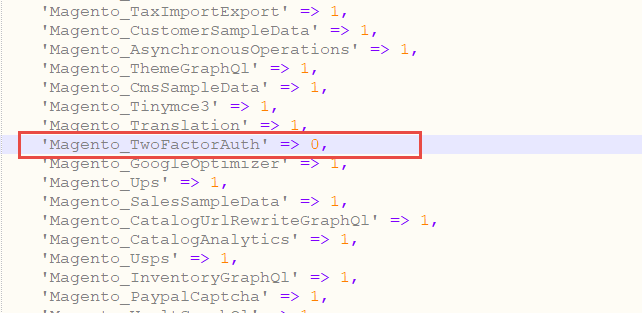
After that run these command:php bin/magento setup:upgrade
andphp bin/magento setup:static-content:deploy -f - Step 7: Finally, permissions for the following folders by run these commands:
chmod -R 777 pub
chmod -R 777 generated
chmod -R 777 var
chmod -R 777 app/etc
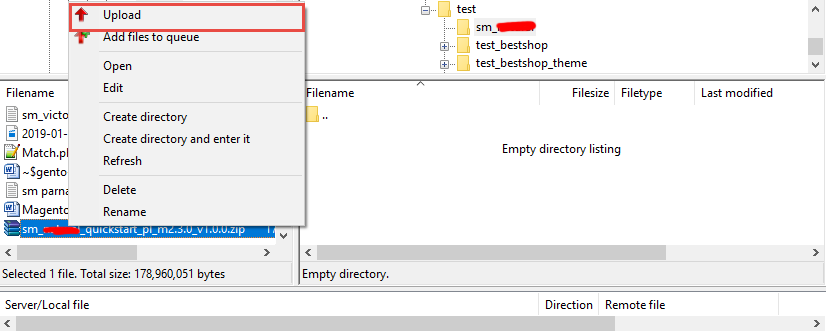
After upload quickstart package, please extract package by this command: unzip file.zip
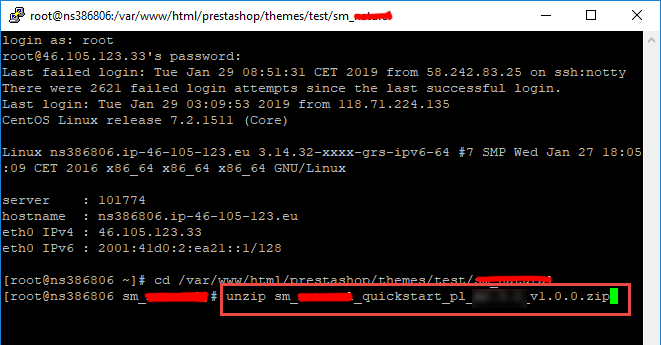
2.2 Manual Installation
Important!
- We recommend you to duplicate your live store on a development store and try installation on it in advance.
- Backup magento files and the store database.
It's very important to backup all of themes and extensions in Magento before installation, especially when you are working on a live server. We strongly recommend you to do not omit this step.
- Note: Manual Installation can only import CMS Page and Static Block. Products, Categories, Megamenu may not display when you use Manual Installation, you need to configure manually (by yourself >> please read documentation carefully)
- Step 1: Download Magento 2.4.x
https://magento.com/tech-resources/downloadand install on your server - Step 2: Please download 'sm_sawyer_theme_m2.1.x-2.4.x_v4.0.0.zip' file and upload to the root of your magento site folder on your server, after that unzip by command
unzip name_file.zip.
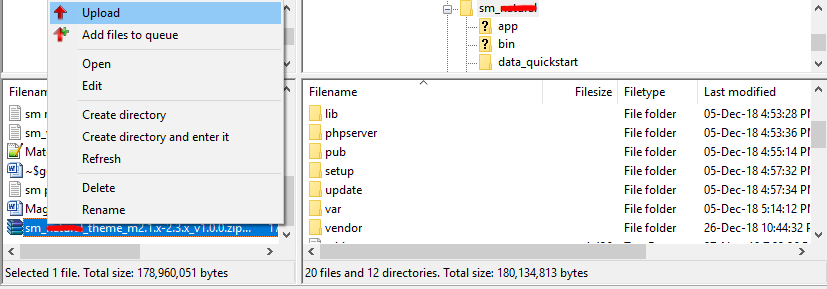
- Step 3:
Active SM Extensions, open command line in folder root of magento and run commands via ssh using putty or othersphp bin/magento setup:upgrade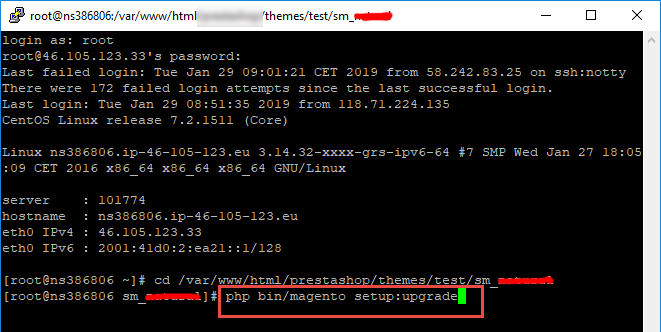
- Step 5:
Navigate to Content > Design > Configuration > Edit Default Store > Select "SM sawyer" theme.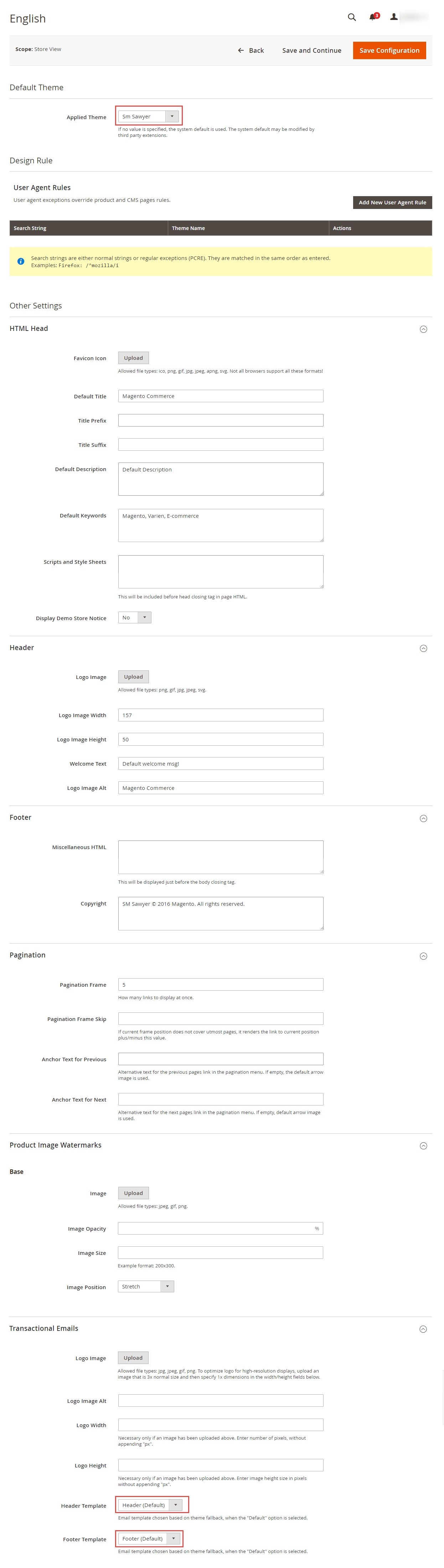
- Step 6: Click "Save Configuarion" button to save your changes.
- Step 7: Navigate to Stores>> Settings>> Configuration >> MAGENTECH.COM >> Sm sawyer >> Theme Installation. Press the buttons named 'Static Blocks' and 'Pages' to import all default blocks and pages. Click "Save Configuarion" button to save your changes.
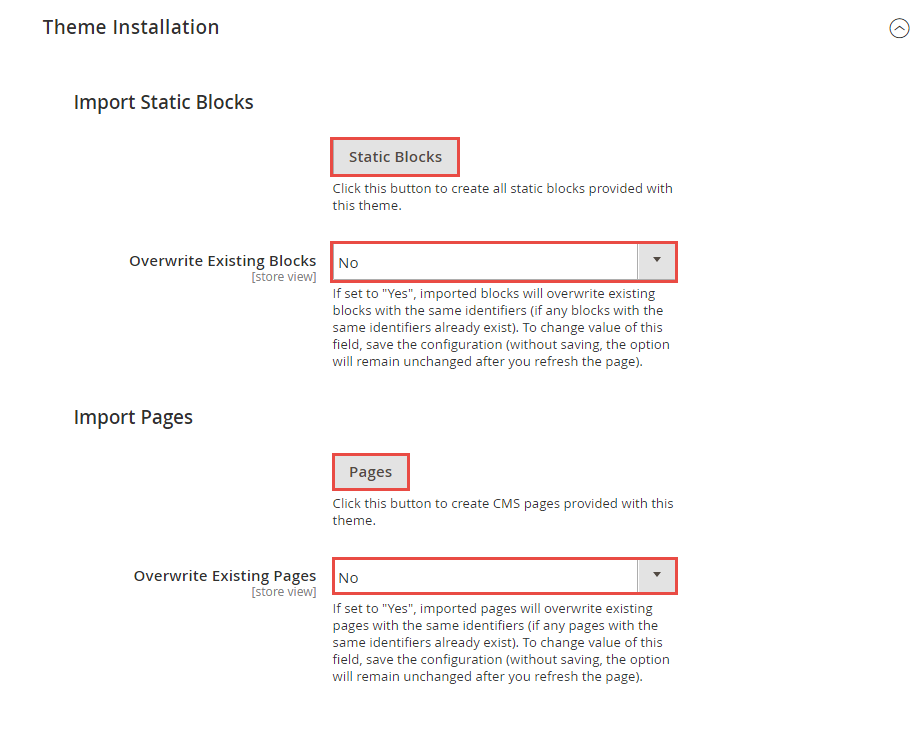
- Step 8: Click "Demo X" button to install demo version that you prefer to install. After that, click "Save config" button on the top.
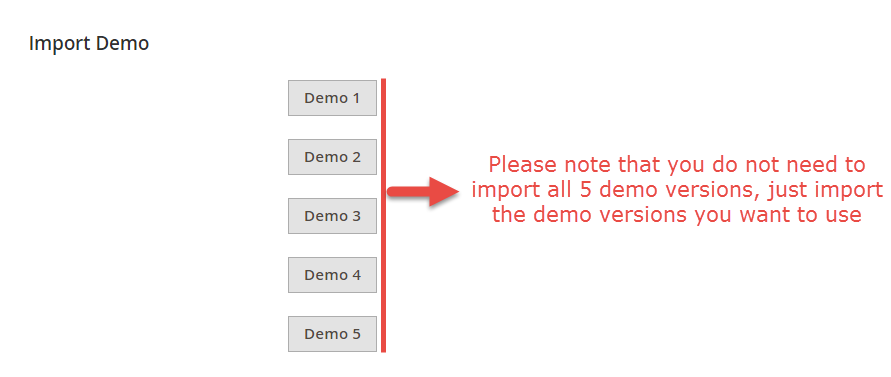
- Step 9: Flush Cache: After successfully import your demo, save Theme Settings and Design Settings and clear the cache by using this command as php bin/magento cache:flush
in Command Prompt. Or you could go to System >> Tools >> Cache Management, click 'Flush Cache Storage' button to flush all the cache.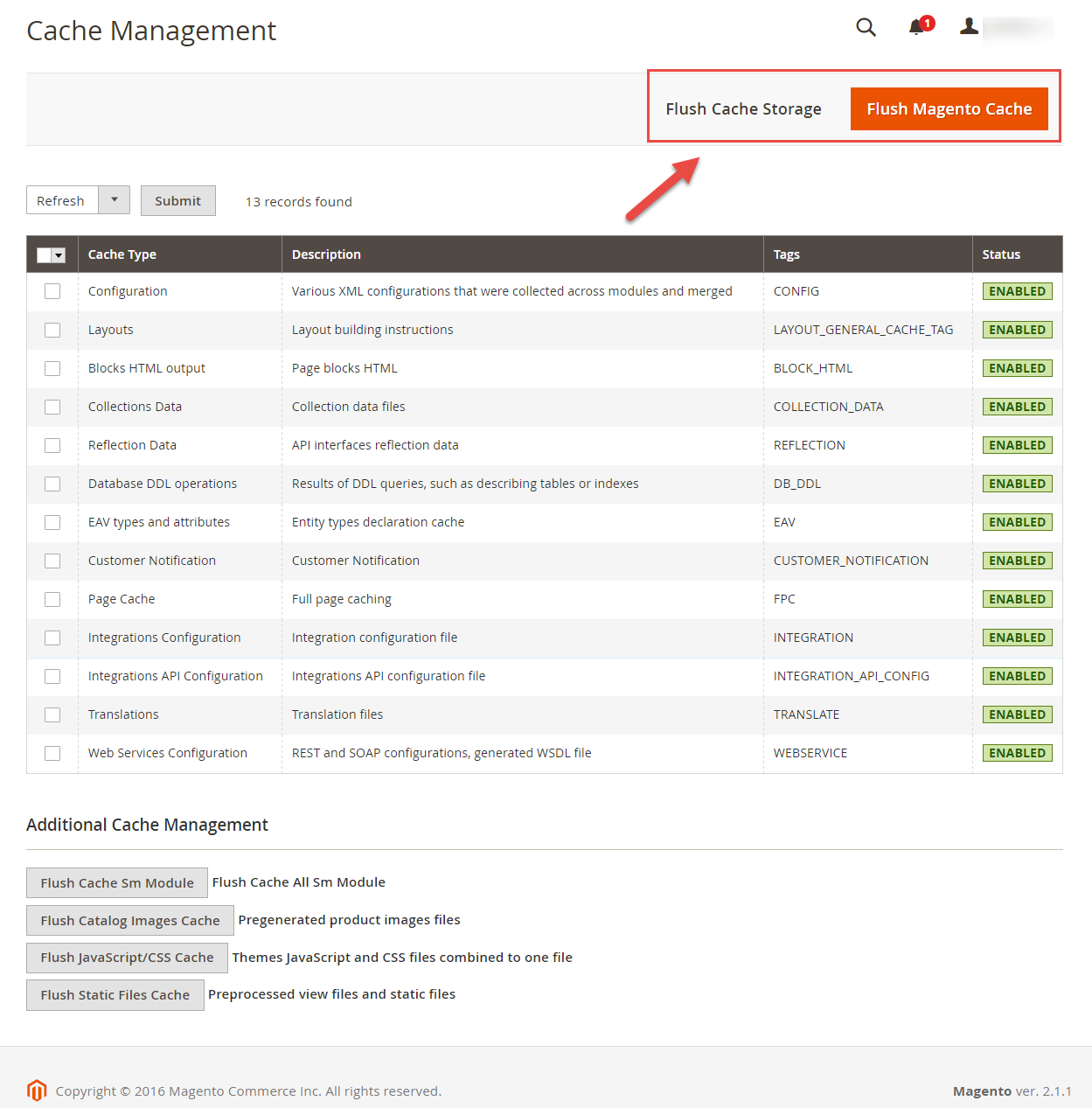
Step 4: Run deploy command: php bin/magento setup:static-content:deploy -f
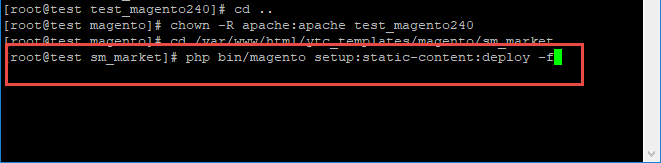
chmod -R 777 pub
chmod -R 777 generated
chmod -R 777 var
Note. Please remember that: If you have imported these Static Blocks, Pages successfully, you would have all blocks and pages provided with this theme and you do not need to create any static blocks or pages manually as the following instruction of this document.
3.1 Page Configuration
3.1.1 Home Style 1
Frontend of Home Style 1 - Layout Position
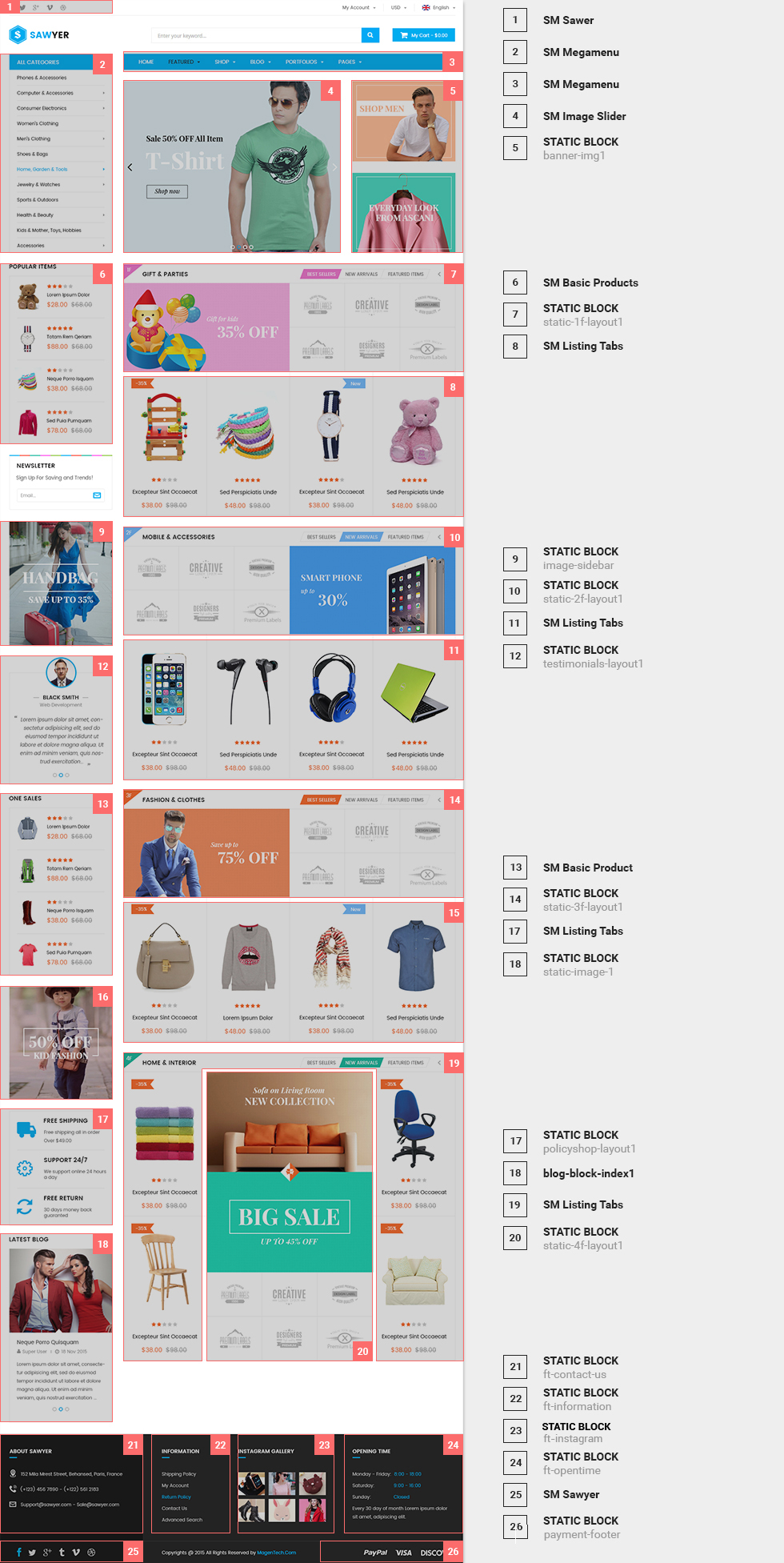
In the Admin Panel, please navigate to Content >> Elements >> Pages to create a new page in Pages section.
- Backend Setting: Please click Here to view.
- Copy and paste the following code into the Content field:
<div class="home-style-1 homepage-wrapper"> <div class="wrapper-fulltop-conent col-md-offset-3"> <div class="row"> <div class="col-md-8">{{block class="Sm\ImageSlider\Block\ImageSlider" name="imageslider" template="Sm_ImageSlider::default.phtml"}}</div> <div class="col-md-4">{{block class="Magento\\Cms\\Block\\Block" block_id="banner-img1"}}</div> </div> </div> <div class="row"> <div id="ytech_left" class="col-md-3">{{block class="Magento\\Cms\\Block\\Block" block_id="product-sidebar"}} {{block class="Magento\Newsletter\Block\Subscribe" template="subscribe-index1.phtml"}} {{block class="Magento\\Cms\\Block\\Block" block_id="image-sidebar"}} {{block class="Magento\\Cms\\Block\\Block" block_id="testimonials-layout1"}} {{block class="Magento\\Cms\\Block\\Block" block_id="product-onsale"}} {{block class="Magento\\Cms\\Block\\Block" block_id="static-image-1"}} {{block class="Magento\\Cms\\Block\\Block" block_id="policyshop-layout1"}} {{block class="Magento\\Cms\\Block\\Block" block_id="blog-block-index1"}}</div> <div class="col-md-9"> <div class="wrapper-listting1"> <div class="listting-home1">{{block class="Sm\ListingTabs\Block\ListingTabs" name="listingtabs.home.tabs1" template="Sm_ListingTabs::default.phtml" title="gift & parties" product_category="77" pretext="static-1f-layout1" posttext="1F"}}</div> </div> <div class="wrapper-listting2"> <div class="listting-home1">{{block class="Sm\ListingTabs\Block\ListingTabs" name="listingtabs.home.tabs2" template="Sm_ListingTabs::default.phtml" title="mobile & Accessories" product_category="75" pretext="static-2f-layout1" posttext="2F"}}</div> </div> <div class="wrapper-listting3"> <div class="listting-home1">{{block class="Sm\ListingTabs\Block\ListingTabs" name="listingtabs.home.tabs3" template="Sm_ListingTabs::default.phtml" title="fashion & clothes" product_category="80" pretext="static-3f-layout1" posttext="3F"}}</div> </div> <div class="wrapper-listting4"> <div class="listting-home1">{{block class="Sm\ListingTabs\Block\ListingTabs" name="listingtabs.home.tabs4" template="Sm_ListingTabs::default-style2.phtml" title="home & interior" product_category="74" style="style1" pretext="static-4f-layout1" posttext="4F" nb_column1="1" nb_column2="1" nb_column3="1" nb_column4="1" nb_column5="1"}}</div> </div> </div> </div> </div>
3.1.2 Home Style 2
Frontend of Home Style 2 - Layout Position
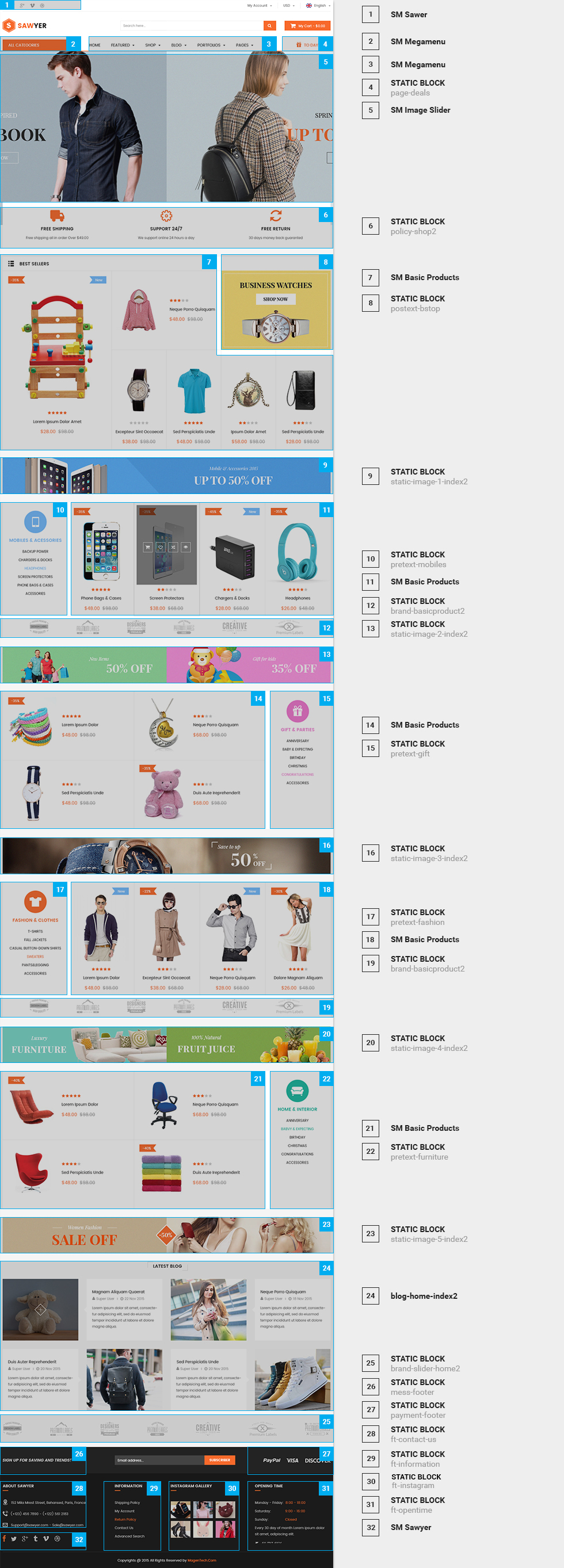
In the Admin Panel, please navigate to Content >> Elements >> Pages to create a new page in Pages section.
- Backend Setting: Please click Here to view.
- Copy and paste the following code into the Content field:
<div class="homepage-wrapper home-style-2"> <div class="full-wrapper"> <div class="container">{{block class="Magento\\Cms\\Block\\Block" block_id="policy-shop2"}} {{block class="Sm\BasicProducts\Block\BasicProducts" name="basicproducts" template="Sm_BasicProducts::sm/basicproducts/basic-top-home2.phtml" title="best sellers" product_order_by="best_sales" product_limitation="6" posttext="posttext-bstop"}} {{block class="Magento\\Cms\\Block\\Block" block_id="static-image-1-index2"}} <div class="product-basic1"> <div class="product-basic-home2">{{block class="Sm\BasicProducts\Block\BasicProducts" name="basicproducts1" template="Sm_BasicProducts::sm/basicproducts/basicgird-home2.phtml" title="" product_category="78" product_limitation="4" pretext="pretext-mobiles" posttext="brand-basicproduct2" row_items="1" nb_column1="4" nb_column2="4" nb_column3="3" nb_column4="2" nb_column5="1"}}</div> </div> {{block class="Magento\\Cms\\Block\\Block" block_id="static-image-2-index2"}} <div class="product-basic2"> <div class="product-basic-home2">{{block class="Sm\BasicProducts\Block\BasicProducts" name="basicproducts2" template="Sm_BasicProducts::sm/basicproducts/basicgird-home2.phtml" title="" product_category="76" product_limitation="4" pretext="pretext-gift" posttext="" row_items="2" nb_column1="2" nb_column2="2" nb_column3="2" nb_column4="1" nb_column5="1"}}</div> </div> {{block class="Magento\\Cms\\Block\\Block" block_id="static-image-3-index2"}} <div class="product-basic3"> <div class="product-basic-home2">{{block class="Sm\BasicProducts\Block\BasicProducts" name="basicproducts3" template="Sm_BasicProducts::sm/basicproducts/basicgird-home2.phtml" title="" product_category="80" product_limitation="4" pretext="pretext-fashion" posttext="brand-basicproduct2" row_items="1" nb_column1="4" nb_column2="4" nb_column3="3" nb_column4="2" nb_column5="1"}}</div> </div> {{block class="Magento\\Cms\\Block\\Block" block_id="static-image-4-index2"}} <div class="product-basic4"> <div class="product-basic-home2">{{block class="Sm\BasicProducts\Block\BasicProducts" name="basicproducts4" template="Sm_BasicProducts::sm/basicproducts/basicgird-home2.phtml" title="" product_category="74" product_limitation="4" pretext="pretext-furniture" posttext="" row_items="2" nb_column1="2" nb_column2="2" nb_column3="2" nb_column4="1" nb_column5="1"}}</div> </div> {{block class="Magento\\Cms\\Block\\Block" block_id="static-image-5-index2"}} {{block class="Magento\\Cms\\Block\\Block" block_id="blog-home-index2"}} {{block class="Magento\\Cms\\Block\\Block" block_id="brand-slider-home2"}}</div> </div> </div> - Copy and paste the following code into the Layout Update XML field:
<referenceContainer name="main.content"> <block class="Magento\Cms\Block\Block" name="slideshow-home2" before="-" > <arguments> <argument name="block_id" xsi:type="string">slideshow-home2</argument> </arguments> </block> </referenceContainer>
3.1.3 Home Style 3
Frontend of Home Style 3 - Layout Position
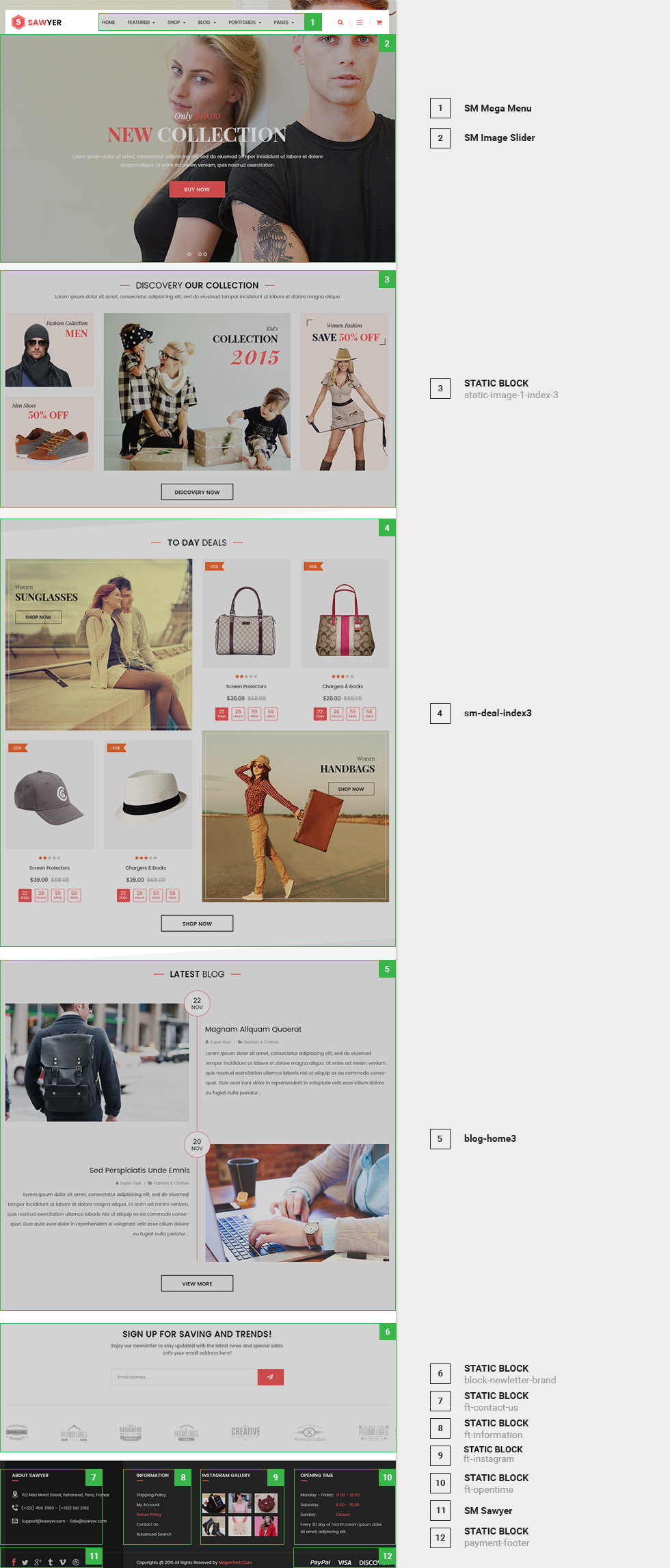
In the Admin Panel, please navigate to Content >> Elements >> Pages to create a new page in Pages section.
- Backend Setting: Please click Here to view.
- Copy and paste the following code into the Content field:
<p></p> <!----------->
- Copy and paste the following code into the Layout Update XML field:
<referenceContainer name="main.content"> <block class="Sm\ImageSlider\Block\ImageSlider" name="imageslider" template="Sm_ImageSlider::default.phtml" before="-"> </block> <block class="Magento\Cms\Block\Block" name="static-image-1-index3"> <arguments> <argument name="block_id" xsi:type="string">static-image-1-index3</argument> </arguments> </block> <block class="Magento\Cms\Block\Block" name="sm-deal-index3"> <arguments> <argument name="block_id" xsi:type="string">sm-deal-index3</argument> </arguments> </block> <block class="Magento\Cms\Block\Block" name="blog-home3"> <arguments> <argument name="block_id" xsi:type="string">blog-home3</argument> </arguments> </block> <block class="Magento\Cms\Block\Block" name="block-newletter-brand"> <arguments> <argument name="block_id" xsi:type="string">block-newletter-brand</argument> </arguments> </block> </referenceContainer>
3.1.4 Home Style 4
Frontend of Home Style 4 - Layout Position
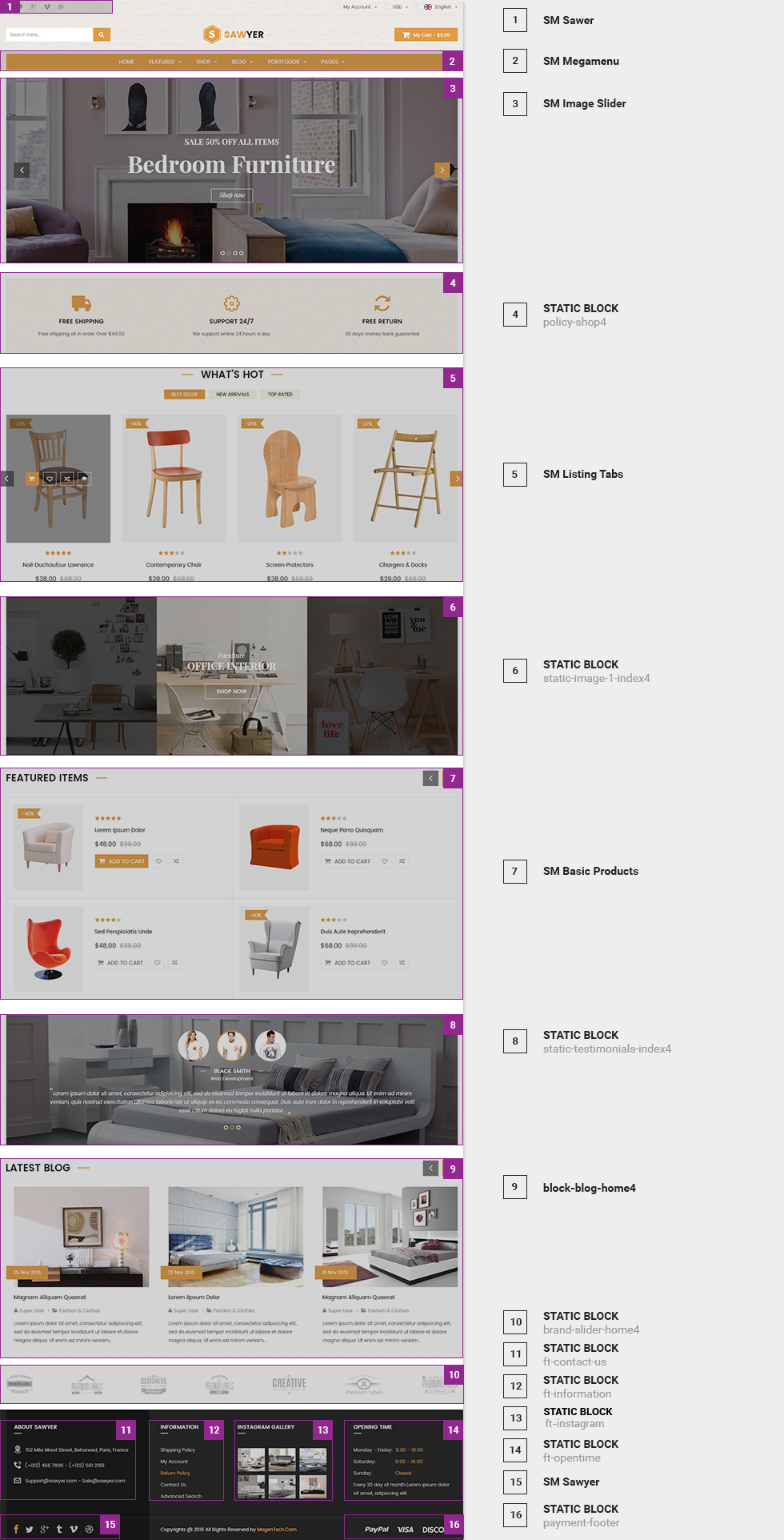
In the Admin Panel, please navigate to Content >> Elements >> Pages to create a new page in Pages section.
- Backend Setting: Please click Here to view.
- Copy and paste the following code into the Content field:
<div class="homepage-wrapper home-style-4">{{block class="Sm\ImageSlider\Block\ImageSlider" name="imageslider" template="Sm_ImageSlider::default.phtml" before="-"}} {{block class="Magento\\Cms\\Block\\Block" block_id="policy-shop4"}} {{block class="Sm\ListingTabs\Block\ListingTabs" name="listingtabs.home.tabs.home4" template="Sm_ListingTabs::default.phtml" title="what's hot" product_category="115" pretext="" posttext="" margin="30"}} {{block class="Magento\\Cms\\Block\\Block" block_id="static-image-1-index4"}} {{block class="Sm\BasicProducts\Block\BasicProducts" name="basicproducts2" template="Sm_BasicProducts::sm/basicproducts/basic-home4.phtml" title="FEATURED ITEMS " product_category="115" product_limitation="10" pretext="" posttext="" row_items="2" nb_column1="2" nb_column2="2" nb_column3="2" nb_column4="1" nb_column5="1"}} {{block class="Magento\\Cms\\Block\\Block" block_id="static-testimonials-index4"}}{{block class="Magento\\Cms\\Block\\Block" block_id="block-blog-home4"}} {{block class="Magento\\Cms\\Block\\Block" block_id="brand-slider-home4"}}</div>
3.1.5 Home Style 5
Frontend of Home Style 5 - Layout Position
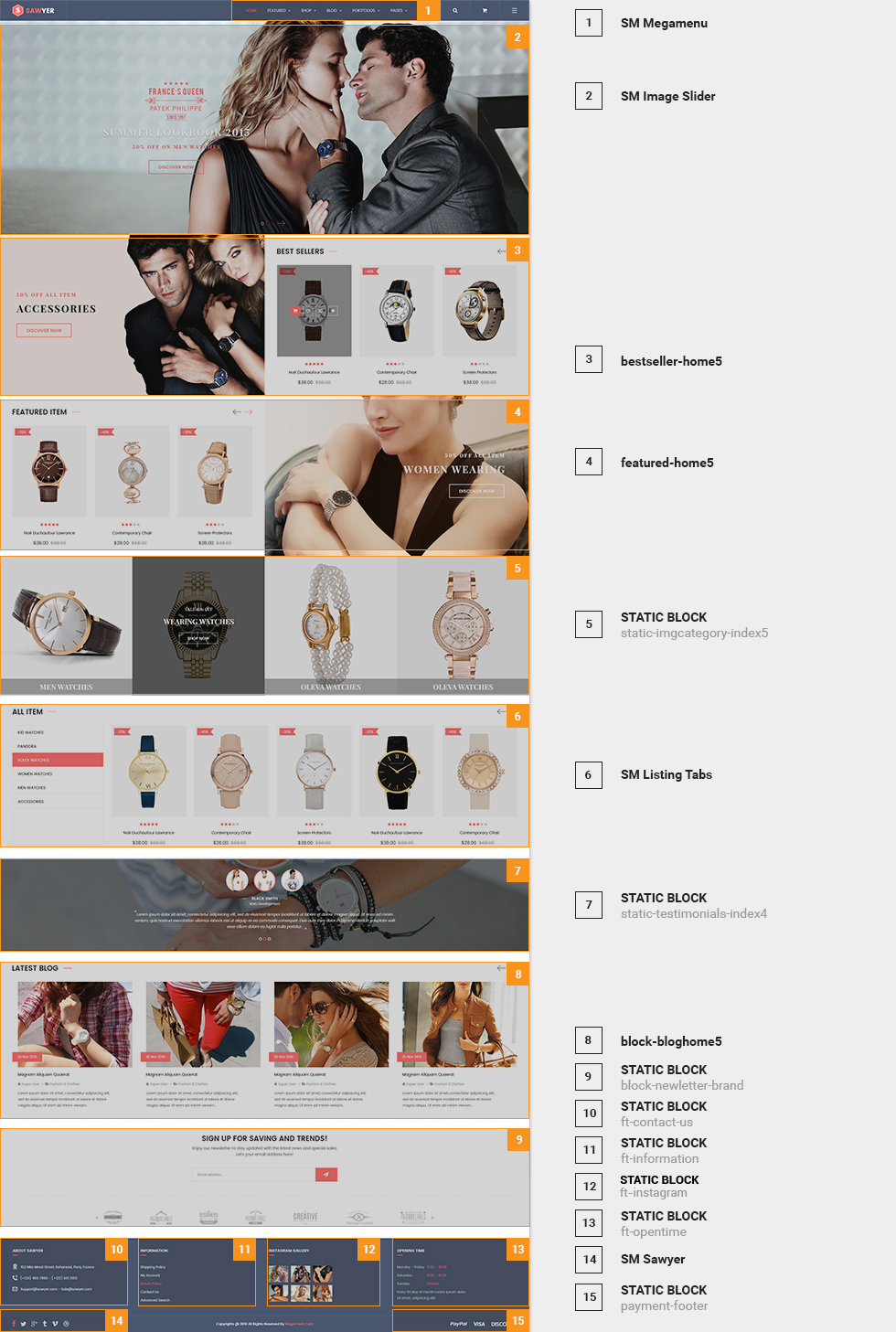
In the Admin Panel, please navigate to Content >> Elements >> Pages to create a new page in Pages section.
- Backend Setting: Please click Here to view.
- Copy and paste the following code into the Content field:
<p></p> <!----------->
- Copy and paste the following code into the Layout Update XML field:
<referenceContainer name="main.content"> <block class="Sm\ImageSlider\Block\ImageSlider" name="imageslider" template="Sm_ImageSlider::default.phtml" before="-"> </block> <block class="Magento\Cms\Block\Block" name="bestseller-home5"> <arguments> <argument name="block_id" xsi:type="string">bestseller-home5</argument> </arguments> </block> <block class="Magento\Cms\Block\Block" name="featured-home5"> <arguments> <argument name="block_id" xsi:type="string">featured-home5</argument> </arguments> </block> <block class="Magento\Cms\Block\Block" name="static-imgcategory-index5"> <arguments> <argument name="block_id" xsi:type="string">static-imgcategory-index5</argument> </arguments> </block> <block class="Magento\Cms\Block\Block" name="listtingtabs-home5"> <arguments> <argument name="block_id" xsi:type="string">listtingtabs-home5</argument> </arguments> </block> <block class="Magento\Cms\Block\Block" name="static-testimonials-index5"> <arguments> <argument name="block_id" xsi:type="string">static-testimonials-index5</argument> </arguments> </block> <block class="Magento\Cms\Block\Block" name="block-blog-home5"> <arguments> <argument name="block_id" xsi:type="string">block-blog-home5</argument> </arguments> </block> <block class="Magento\Cms\Block\Block" name="block-newletter-brand"> <arguments> <argument name="block_id" xsi:type="string">block-newletter-brand</argument> </arguments> </block> </referenceContainer>
Note: Set Default Page
- To set a default page for your Magento Site, in the Admin Panel you go to Stores>> Settings >>Configuration>>Web>>Default Pages. Please click to see the Backend Settings.
- You need to change to the website / store view that you want to change (the dropdown menu in the upper left corner). You will probably have to create a new CMS page if you want to have something different from your default home page.
3.2 Configure Megamenu
- Step 1: Create a New Menu In Admin Panel, navigate to SM Megamenu >> Add New Menu (add group: "Mega Menu Horizontal", "Mega Menu Vertical".
- Step 2: Navigate to SM Megamenu >> Configuration & fill the ID number for the created menu in step 1
- Step 3: In order to add menu items, go to SM Megamenu >> Menu Manager >> click on 'Edit'to open Menu Items to add items as you want
3.2.1 Horizontal Megamenu:

- Sortable Categories Items Please click Here to view.
Features
Frontend Appearance 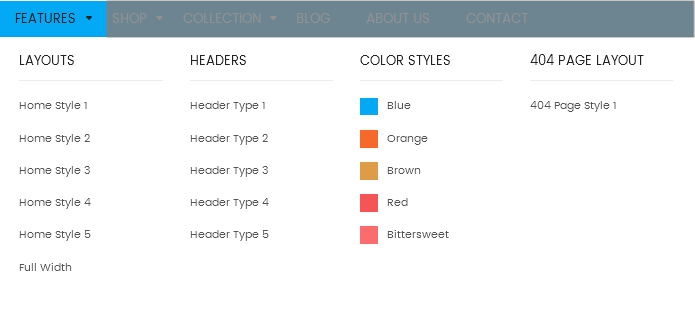
- Backend Settings: Please click Here to view.
- Backend of 'Dropdown Features': Please click Here to view.
Copy and paste the following code into the Content field::
<div class="home-menu-dropdown">
<ul class="item-home-store layout-home">
<li class="title-menu-home">Layouts</li>
<li><a title="Home Style 1" href="{{store url="?___store=default&___from_store=french"}}">Home Style 1</a></li>
<li><a title="Home Style 2" href="{{store url="?___store=french&___from_store=default"}}">Home Style 2</a></li>
<li><a title="Home Style 3" href="{{store url="?___store=german&___from_store=default"}}">Home Style 3</a></li>
<li><a title="Home Style 4" href="{{store url="?___store=argentina&___from_store=default"}}">Home Style 4</a></li>
<li><a title="Home Style 5" href="{{store url="?___store=bolivia&___from_store=default"}}">Home Style 5</a></li>
<li><a title="Full Width" href="{{store url="?___store=somaliland&___from_store=default"}}">Full Width</a></li>
</ul>
<ul class="item-home-store header-home">
<li class="title-menu-home">Headers</li>
<li><a title="Header Type 1" href="{{store url="?___store=default&___from_store=french"}}">Header Type 1</a></li>
<li><a title="Header Type 2" href="{{store url="?___store=french&___from_store=default"}}">Header Type 2</a></li>
<li><a title="Header Type 3" href="{{store url="?___store=german&___from_store=default"}}">Header Type 3</a></li>
<li><a title="Header Type 4" href="{{store url="?___store=argentina&___from_store=default"}}">Header Type 4</a></li>
<li><a title="Header Type 5" href="{{store url="?___store=bolivia&___from_store=default"}}">Header Type 5</a></li>
</ul>
<ul class="item-home-store theme-color">
<li class="title-menu-home">Color Styles</li>
<li class="blue"><a title="Blue" href="{{store url="?___store=default&___from_store=french"}}">Blue</a></li>
<li class="orange"><a title="Orange" href="{{store url="?___store=andorra&___from_store=default"}}">Orange</a></li>
<li class="brown"><a title="Brown" href="{{store url="?___store=australia&___from_store=default"}}">Brown</a></li>
<li class="red"><a title="Red" href="{{store url="?___store=barbados&___from_store=default"}}">Red</a></li>
<li class="pink"><a title="bittersweet" href="{{store url="?___store=belgium&___from_store=default"}}">Bittersweet</a></li>
</ul>
<ul class="item-home-store layout-home">
<li class="title-menu-home">404 Page Layout</li>
<li><a title="404 Page Style 1" href="{{store url="404page"}}">404 Page Style 1</a></li>
</ul>
<div style="clear:both;"> </div>
</div>
Shop
Frontend Appearance 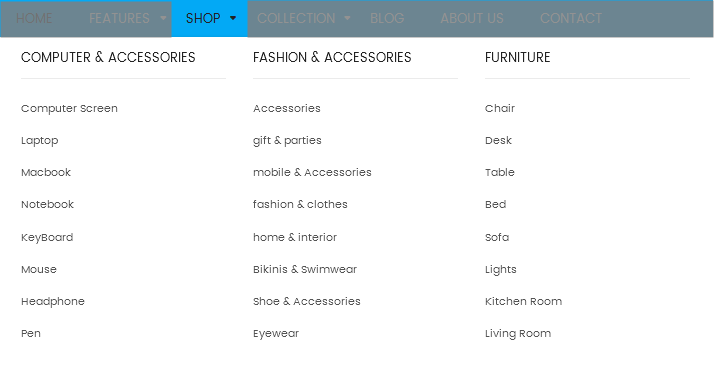
- Backend Settings: Please click Here to view.
- Backend of 'Group 1': Please click Here to view.
- Backend of 'Accessories - Women' in 'Group 1': Please click Here to view.
- Backend of 'Tools' in 'Group 1': Please click Here to view.
- Backend of 'Furniture - Shop' in 'Group 1': Please click Here to view.
Collection
Frontend Appearance 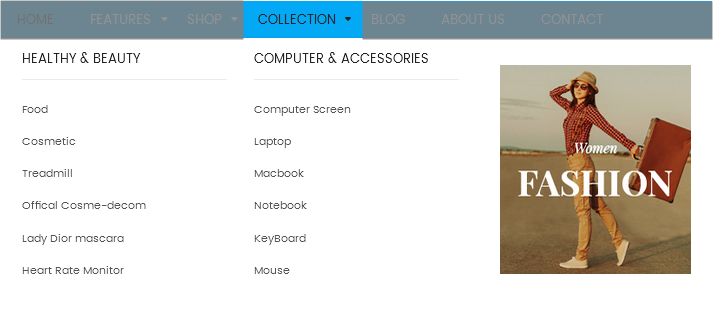
- Backend Settings: Please click Here to view.
- Backend of 'Group 1': Please click Here to view.
- Backend of 'Accessories - Women' in 'Group 1': Please click Here to view.
- Backend of 'Computer - Shop' in 'Group 1': Please click Here to view.
- Backend of 'Image 1' in 'Group 1': Please click Here to view.
Copy and paste the following code into the Content field::
<div class="static-image-menu">
<a title="Static Image" href="#" class="banner-img">
<img src="{{media url="wysiwyg/image-megamenu/img2.jpg"}}" alt="Static Image" />
</a>
</div>
Blog
Frontend Appearance 
- Backend Settings: Please click Here to view.
About Us
Frontend Appearance 
- Backend Settings: Please click Here to view.
Contact
Frontend Appearance 
- Backend Settings: Please click Here to view.
3.2.2 Vertical Megamenu:
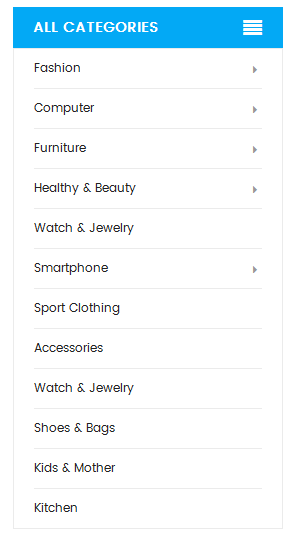
- Sortable Categories Items Please click Here to view.
Fashion
Frontend Appearance 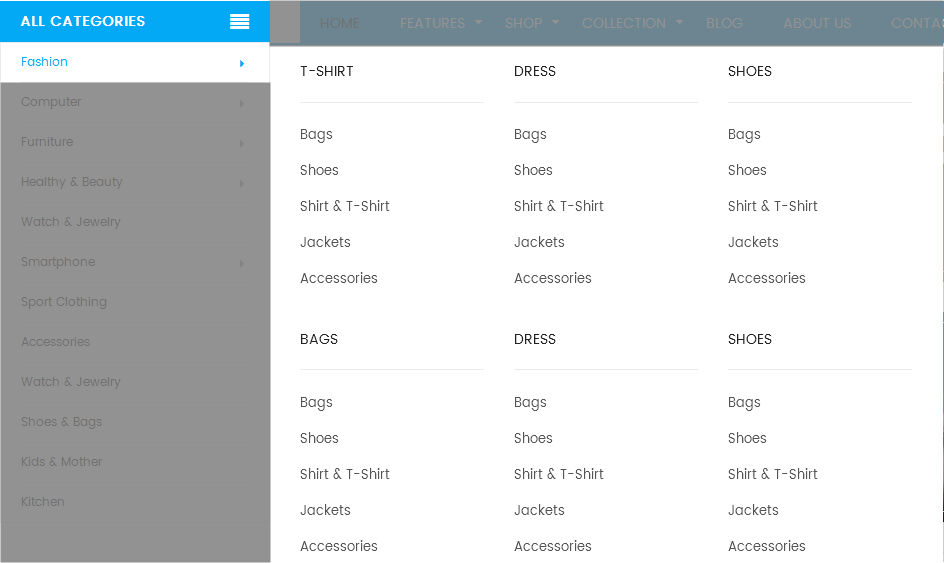
- Backend Settings: Please click Here to view.
- Backend of 'Row 1' in 'Fashion': Please click Here to view.
Note: Do the same with item 'Row 2'
- Backend of 'T-shirt' in 'Row 1': Please click Here to view.
Note: Do the same with item 'Dress' and 'Shoes'
- Backend of 'Bags' in 'Row 2': Please click Here to view.
Note: Do the same with item 'Dress' and 'Shoes'
Computer
Frontend Appearance 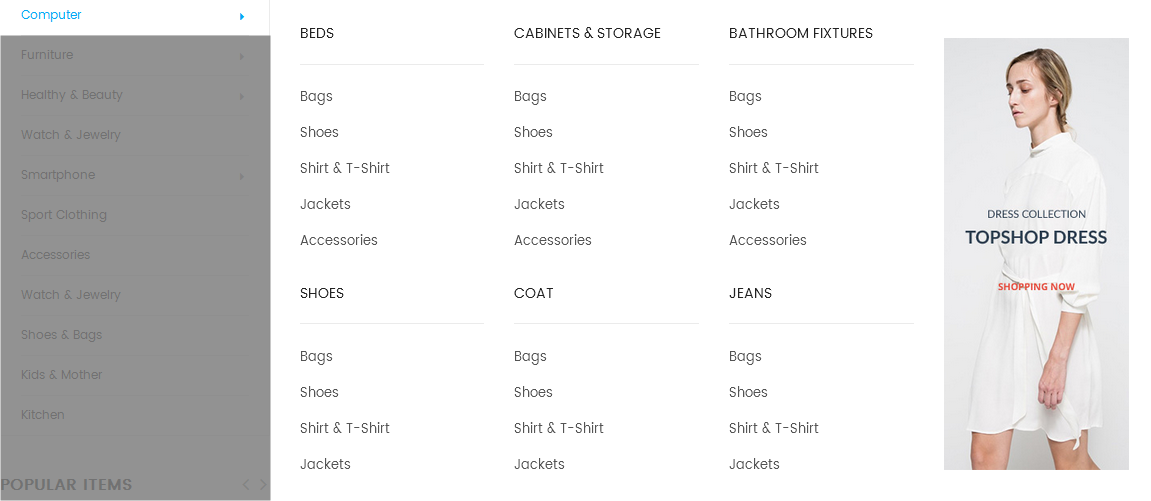
- Backend Settings: Please click Here to view.
- Backend of 'Computer Column 1' in 'Computer': Please click Here to view.
Note: Do the same with item 'Computer Column 2'
- Backend of 'Col 1' in 'Computer Column 1': Please click Here to view.
Note: Other items in Computer Menu having the same menu level (Level 3) would have same configuration. However, you should be aware that the Parent Item of each group is different.
- Backend of 'Beds' in 'Col 1': Please click Here to view.
- Backend of 'Shoes' in 'Col 1': Please click Here to view.
- Backend of 'Cabinets & Storage' in 'Col 2': Please click Here to view.
- Backend of 'Coat' in 'Col 2': Please click Here to view.
- Backend of 'Shoes' in 'Col 1': Please click Here to view.
- Backend of 'Bathroom Fixtures' in 'Col 1': Please click Here to view.
- Backend of 'Jeans' in 'Col 1': Please click Here to view.
- Backend of 'Banner' in 'Col 2': Please click Here to view.
Copy and paste the following code into the Content field::
<a title="Static Image" href="#" class="banner-img">
<img src="{{media url="wysiwyg/image-megamenu/img-megamenu.jpg"}}" alt="Static Image" />
</a>
Furniture
Frontend Appearance 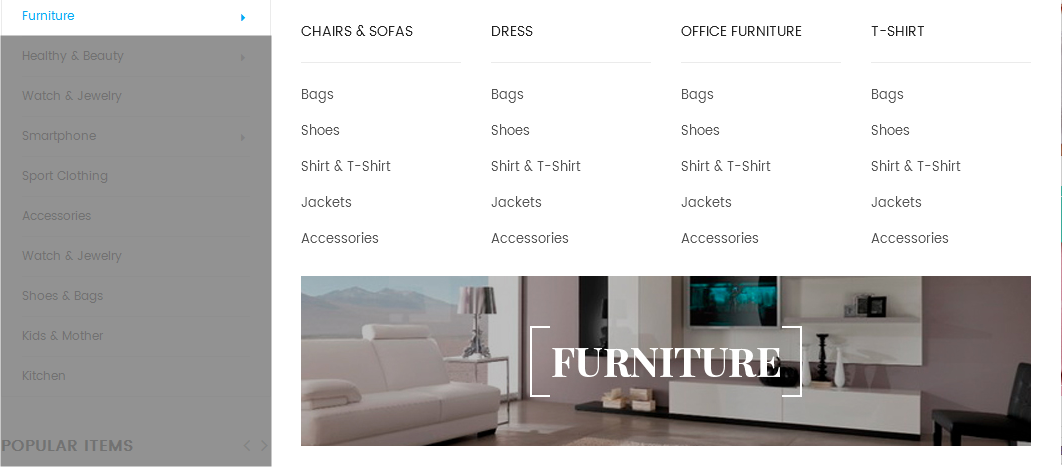
- Backend Settings: Please click Here to view.
- Backend of 'Row 1' in 'Furniture': Please click Here to view.
Note: Do the same with item 'Fu.. Row 2'
- Backend of 'Fu.. R1 Column 1' in 'Row 1': Please click Here to view.
Note: Do the same with item 'Fu.. R1 Column 2'
- Backend of 'Col 1' in 'Fu.. R1 Column 1': Please click Here to view.
Note: Do the same with item 'Col 2'
- Backend of 'Chairs & Sofas' in 'Col 1': Please click Here to view.
- Backend of 'Dress' in 'Col 2': Please click Here to view.
- Backend of 'Col 1' in 'Fu.. R1 Column 2': Please click Here to view.
Note: Do the same with item 'Col 2'
- Backend of 'Office Furniture' in 'Col 1': Please click Here to view.
- Backend of 'T-shirt' in 'Col 2': Please click Here to view.
- Backend of 'Banner 1' in 'Fu.. Row 2': Please click Here to view.
Copy and paste the following code into the Content field::
<a title="Static Image" href="#" class="banner-img"><img src="{{media url="wysiwyg/image-megamenu/img1.jpg"}}" alt="Static Image" /></a>
Healthy & Beauty
Frontend Appearance 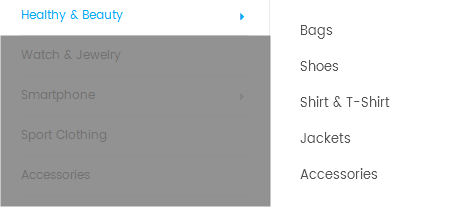
- Backend Settings: Please click Here to view.
- Backend of 'Sub List' in 'Healthy & Beauty': Please click Here to view.
Watch & Jewelry
Frontend Appearance 
- Backend Settings: Please click Here to view.
- Backend of 'Smartphone' in 'Watch & Jewelry': Please click Here to view.
- Backend of 'Row 1' in 'Smartphone': Please click Here to view.
- Backend of 'Fu.. R1 Column 1' in 'Row 1': Please click Here to view.
Note: Do the same with item 'Fu.. R1 Column 2'
- Backend of 'Col 1' in 'Fu.. R1 Column 1': Please click Here to view.
- Backend of 'T-shirt' in 'Col 1': Please click Here to view.
- Backend of 'Col 2' in 'Fu.. R1 Column 1': Please click Here to view.
- Backend of 'Dress' in 'Col 2': Please click Here to view.
- Backend of 'Col 1' in 'Fu.. R1 Column 2': Please click Here to view.
- Backend of 'Hat' in 'Col 1': Please click Here to view.
- Backend of 'Col 2' in 'Fu.. R1 Column 2': Please click Here to view.
- Backend of 'Shoes' in 'Col 2': Please click Here to view.
Sport Clothing
Frontend Appearance 
- Backend Settings: Please click Here to view.
Accessories
Frontend Appearance 
- Backend Settings: Please click Here to view.
Shoes & Bags
Frontend Appearance 
- Backend Settings: Please click Here to view.
Kids & Mother
Frontend Appearance 
- Backend Settings: Please click Here to view.
Kitchen
Frontend Appearance 
- Backend Settings: Please click Here to view.
3.3 Configure Extensions
The SM Sawyer front-page has been integrated with the extensions in the following list:
- SM Search Box Pro
- SM MegaMenu
- SM Image Slider
- SM Deal
- SM Listing Tabs
- SM Basic Products
- SM Image Instagram
- SM Cart Quick Pro
In SM Sawyer Administration Page, please navigate to Stores>> Settings>> Configuration >> MAGENTECH.COM to configure extensions as you want.
- Position: SM Image Slider
- Frontend Appearance
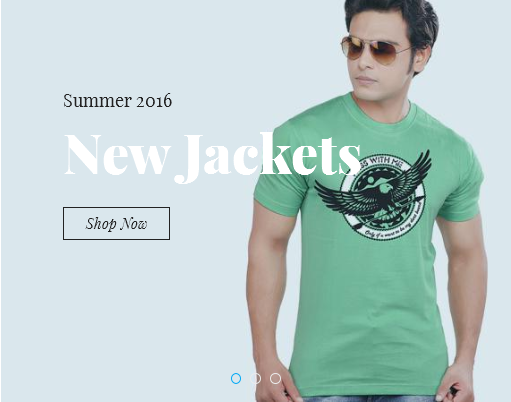
- Backend of SM Image Slider: Click Here
- Position: SM Basic Products
- Frontend Appearance
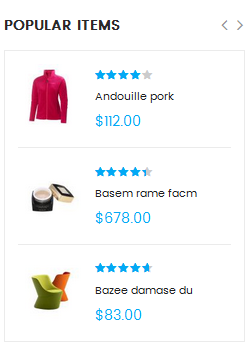
- Backend of SM Basic Products: Click Here
- Position: SM Megamenu
- Frontend Appearance
Horizontal Megamenu: 
Vertical Megamenu: 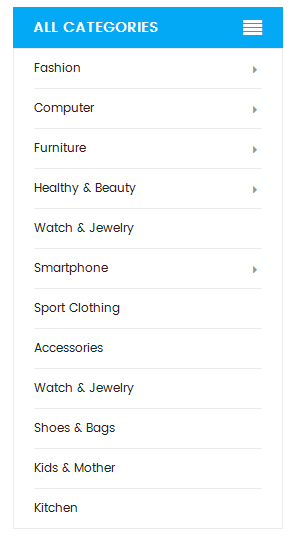
- Backend of SM Megamenu: Click Here
- Position: SM Deals
- Frontend Appearance
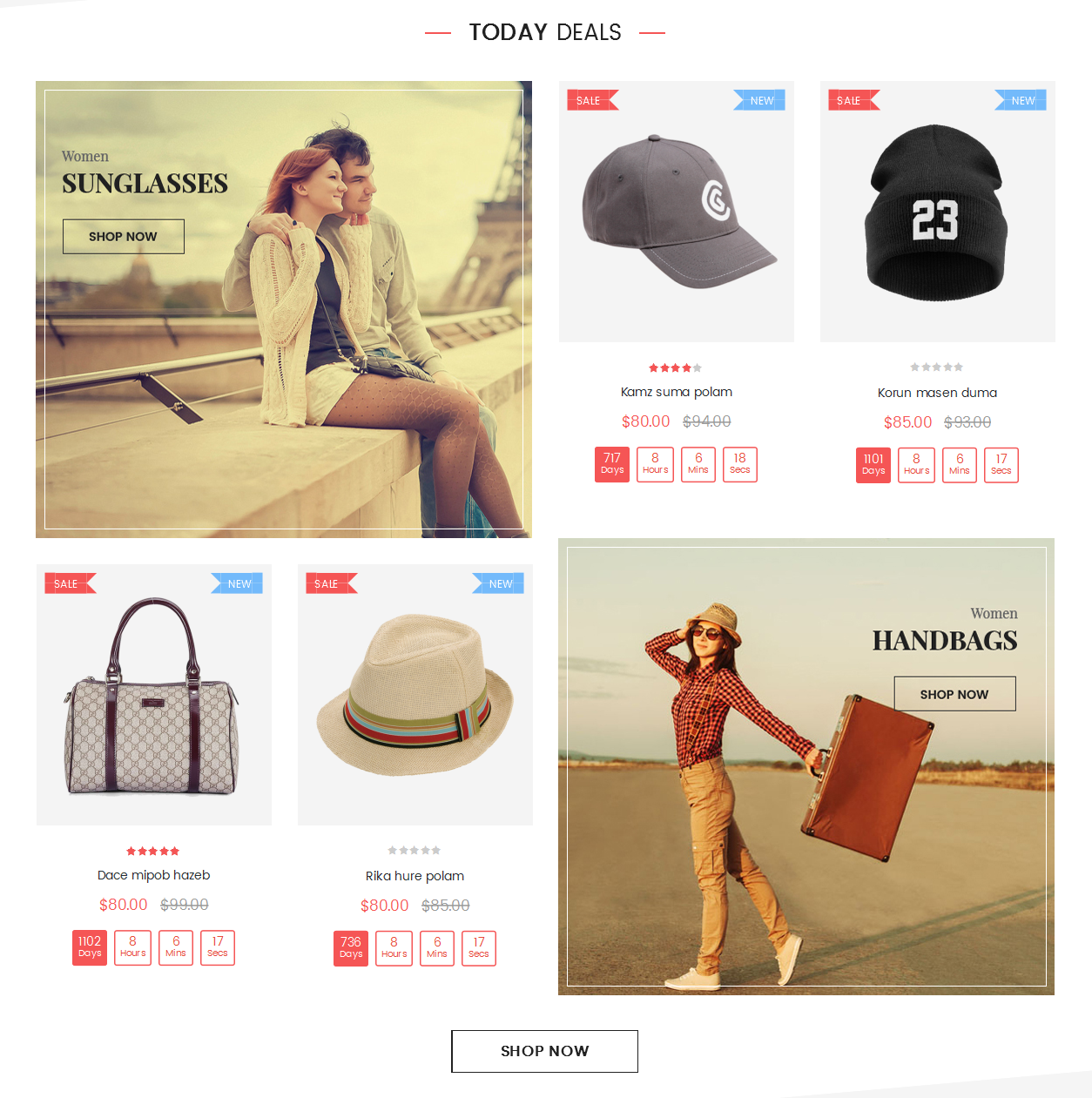
- Backend of SM Deals: Click Here
- Position: SM Quick View
- Frontend Appearance
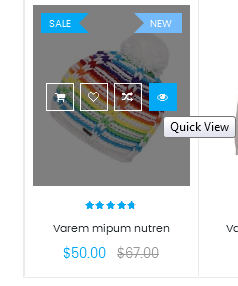
- Backend of SM Quick View: Click Here
- Position: SM Listing Tabs
- Frontend Appearance
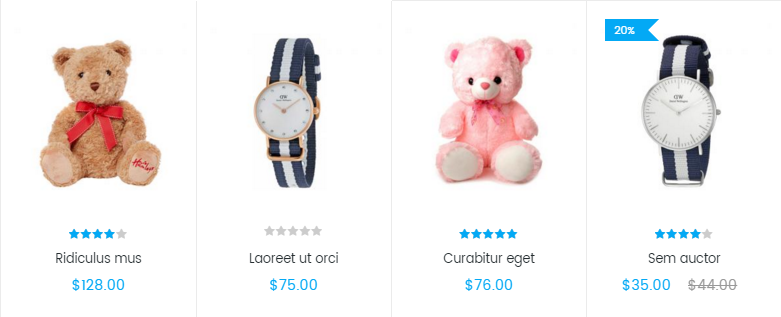
- Backend of SM Listing Tabs : Click Here
- Position: SM Search Box Pro
- Frontend Appearance

- Backend of SM Search Box Pro: Click Here
3.4 Configure Static Blocks
The SM Sawyer front-page has the following static blocks in the theme:
- Static Block:banner-img1
- Static Block:static-1f-layout1
- Static Block:image-sidebar
- Static Block:static-2f-layout1
- Static Block:testimonials-layout1
- Static Block:static-3f-layout1
- Static Block:static-image-1
- Static Block:policyshop-layout1
- Static Block:static-4f-layout1
- Static Block:ft-contact-us
- Static Block:ft-information
- Static Block:ft-instagram
- Static Block:ft-opentime
- Static Block:payment-footer
- Static Block:page-deals
- Static Block:policy-shop2
- Static Block:postext-bstop
- Static Block:static-image-1-index2
- Static Block:pretext-mobiles
- Static Block:brand-basicproduct2
- Static Block:static-image-2-index2
- Static Block:pretext-gift
- Static Block:static-image-3-index2
- Static Block:pretext-fashion
- Static Block:static-image-4-index2
- Static Block:pretext-furniture
- Static Block:static-image-5-index2
- Static Block:banner-slider-home2
- Static Block:mess-footer
- Static Block:static-image-1-index3
- Static Block:block-newletter-brand
- Static Block:policy-shop4
- Static Block:static-image-1-index4
- Static Block:static-testimonials-index4
- Static Block:brand-slider-home4
- Static Block:static-imgcategory-index5
To create a new static block, go to Content>> Elements>> Blocks >> Add new block.
To create the static block, go to Content>> Elements>> Blocks with Title * : "Sawyer - Banner Home1 Slider" and Identifier * : "banner-img1"
Frontend Appearance 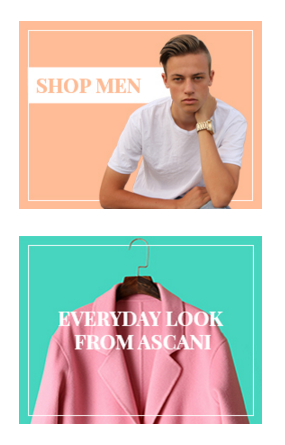
- Backend Setting: Please click Here to view.
Copy and paste the following code into the content tab of this static block:
<div class="banner-home">
<a class="banner-img mr30" href="#">
<img src="{{media url="wysiwyg/home-page-image/home-1/img2.jpg"}}" alt="" />
</a>
<a class="banner-img mr30" href="#">
<img src="{{media url="wysiwyg/home-page-image/home-1/img3.jpg"}}" alt="" />
</a>
</div>
Static Block: static-1f-layout1
To create the static block, go to Content>> Elements>> Blocks with Title * : "Sawyer Banner 1F Home 1" and Identifier * : "static-1f-layout1"
Frontend Appearance 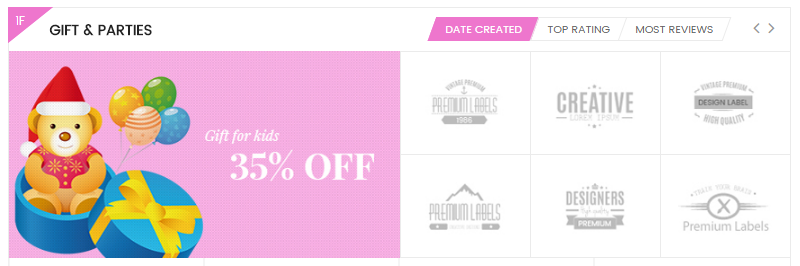
- Backend Setting: Please click Here to view.
Copy and paste the following code into the content tab of this static block:
<div class="row banner-listtingbas">
<div class="banner col-sm-6"><a class="banner-home1" title="Static Image" href="#"><img src="{{media url="wysiwyg/home-page-image/home-1/img4.jpg"}}" alt="" /></a></div>
<div class="brand col-sm-6">
<ul>
<li><a class="first-image" title="Static Image" href="#"><img class="img-static" src="{{media url="wysiwyg/categories-image/brand-c-1.jpg"}}" alt="Static Image" /></a></li>
<li><a class="first-image" title="Static Image" href="#"><img class="img-static" src="{{media url="wysiwyg/categories-image/brand-c-2.jpg"}}" alt="Static Image" /></a></li>
<li><a class="first-image" title="Static Image" href="#"><img class="img-static" src="{{media url="wysiwyg/categories-image/brand-c-3.jpg"}}" alt="Static Image" /></a></li>
<li><a class="first-image" title="Static Image" href="#"><img class="img-static" src="{{media url="wysiwyg/categories-image/brand-c-4.jpg"}}" alt="Static Image" /></a></li>
<li><a class="first-image" title="Static Image" href="#"><img class="img-static" src="{{media url="wysiwyg/categories-image/brand-c-5.jpg"}}" alt="Static Image" /></a></li>
<li><a class="first-image" title="Static Image" href="#"><img class="img-static" src="{{media url="wysiwyg/categories-image/brand-c-6.jpg"}}" alt="Static Image" /></a></li>
</ul>
</div>
</div>
To create the static block, go to Content>> Elements>> Blocks with Title * : "Theme - Image Sidebar" and Identifier * : "image-sidebar"
Frontend Appearance 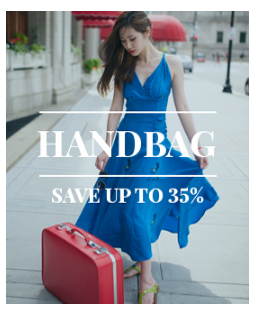
- Backend Setting: Please click Here to view.
Copy and paste the following code into the content tab of this static block:
<div class="image-sidebar block"><a class="banner-img" title="Banner" href="#"><img src="{{media url="wysiwyg/banner/img-sidebar.jpg"}}" alt="Banner" /></a></div>
Static Block: static-2f-layout1
To create the static block, go to Content>> Elements>> Blocks with Title * : "Sawyer Banner 2F Home 1" and Identifier * : "static-2f-layout1"
Frontend Appearance 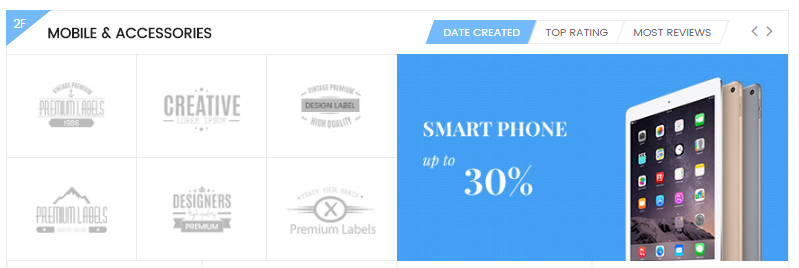
- Backend Setting: Please click Here to view.
Copy and paste the following code into the content tab of this static block:
<div class="row banner-listtingbas">
<div class="brand col-sm-6">
<ul>
<li><a class="first-image" title="Static Image" href="#"><img class="img-static" alt="Static Image" src="{{media url="wysiwyg/categories-image/brand-c-1.jpg"}}" /></a></li>
<li><a class="first-image" title="Static Image" href="#"><img class="img-static" alt="Static Image" src="{{media url="wysiwyg/categories-image/brand-c-2.jpg"}}" /></a></li>
<li><a class="first-image" title="Static Image" href="#"><img class="img-static" alt="Static Image" src="{{media url="wysiwyg/categories-image/brand-c-3.jpg"}}" /></a></li>
<li><a class="first-image" title="Static Image" href="#"><img class="img-static" alt="Static Image" src="{{media url="wysiwyg/categories-image/brand-c-4.jpg"}}" /></a></li>
<li><a class="first-image" title="Static Image" href="#"><img class="img-static" alt="Static Image" src="{{media url="wysiwyg/categories-image/brand-c-5.jpg"}}" /></a></li>
<li><a class="first-image" title="Static Image" href="#"><img class="img-static" alt="Static Image" src="{{media url="wysiwyg/categories-image/brand-c-6.jpg"}}" /></a></li>
</ul>
</div>
<div class="banner col-sm-6">
<a class="banner-home1" title="Static Image" href="#"><img src="{{media url="wysiwyg/home-page-image/home-1/img5.jpg"}}" alt="" /></a>
</div>
</div>
Static Block: testimonials-layout1
To create the static block, go to Content>> Elements>> Blocks with Title * : "Sawyer - Home 1 testimonials" and Identifier * : "testimonials-layout1"
Frontend Appearance 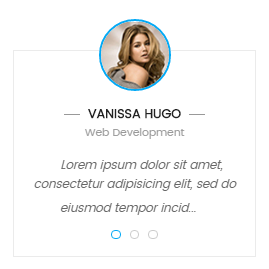
- Backend Setting: Please click Here to view.
Copy and paste the following code into the content tab of this static block:
<div class="overflow-slider testimonials">
<div class="margin-slider">
<ul class="testimonials-slider">
<li class="item">
<div class="client">
<div class="image-client"><img src="{{media url="wysiwyg/testimonial/client-1.jpg"}}" alt="Venus" /></div>
<div class="info-client">
<h2 class="client-name">Vanissa Hugo</h2>
<p class="job">Web Development</p>
<p class="comment">Lorem ipsum dolor sit amet, consectetur adipisicing elit, sed do eiusmod tempor incid...</p>
</div>
</div>
</li>
<li class="item">
<div class="client">
<div class="image-client"><img src="{{media url="wysiwyg/testimonial/client-2.jpg"}}" alt="Venus" /></div>
<div class="info-client">
<h2 class="client-name">Black Smith</h2>
<p class="job">Company Inc</p>
<p class="comment">Lorem ipsum dolor sit amet, consectetur adipisicing elit, sed do eiusmod tempor incidi...</p>
</div>
</div>
</li>
<li class="item">
<div class="client">
<div class="image-client"><img src="{{media url="wysiwyg/testimonial/client-3.jpg"}}" alt="Venus" /></div>
<div class="info-client">
<h2 class="client-name">Venus Markt</h2>
<p class="job">Web Development</p>
<p class="comment">Lorem ipsum dolor sit amet, consectetur adipisicing elit, sed do eiusmod tempor inco...</p>
</div>
</div>
</li>
</ul>
</div>
<script type="text/javascript">// <![CDATA[
jQuery(document).ready(function($) {
var owl_testimonial = $(".testimonials-slider");
owl_testimonial.owlCarousel({
responsive:{
0:{
items:1
},
480:{
items:1
},
768:{
items:1
},
992:{
items:1
},
1200:{
items:1
}
},
autoplay:false,
loop:false,
nav : false, // Show next and prev buttons
dots: true,
autoplaySpeed : 500,
navSpeed : 500,
dotsSpeed : 500,
autoplayHoverPause: true,
margin:30,
});
});
// ]]></script>
</div>
Static Block: static-3f-layout1
To create the static block, go to Content>> Elements>> Blocks with Title * : "Sawyer Banner 3F Home 1" and Identifier * : "static-3f-layout1"
Frontend Appearance 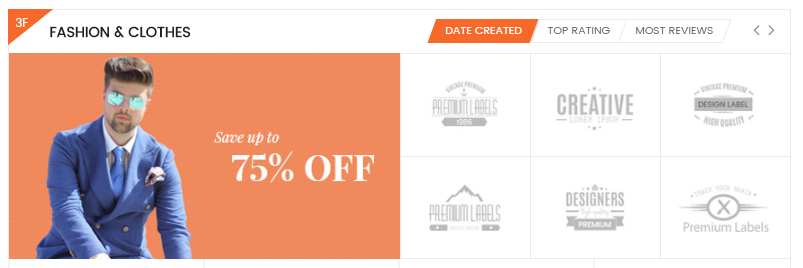
- Backend Setting: Please click Here to view.
Copy and paste the following code into the content tab of this static block:
<div class="row banner-listtingbas">
<div class="banner col-sm-6"><a class="banner-home1" title="Static Image" href="#"><img src="{{media url="wysiwyg/home-page-image/home-1/img6.jpg"}}" alt="" /></a></div>
<div class="brand col-sm-6">
<ul>
<li><a class="first-image" title="Static Image" href="#"><img class="img-static" src="{{media url="wysiwyg/categories-image/brand-c-1.jpg"}}" alt="Static Image" /></a></li>
<li><a class="first-image" title="Static Image" href="#"><img class="img-static" src="{{media url="wysiwyg/categories-image/brand-c-2.jpg"}}" alt="Static Image" /></a></li>
<li><a class="first-image" title="Static Image" href="#"><img class="img-static" src="{{media url="wysiwyg/categories-image/brand-c-3.jpg"}}" alt="Static Image" /></a></li>
<li><a class="first-image" title="Static Image" href="#"><img class="img-static" src="{{media url="wysiwyg/categories-image/brand-c-4.jpg"}}" alt="Static Image" /></a></li>
<li><a class="first-image" title="Static Image" href="#"><img class="img-static" src="{{media url="wysiwyg/categories-image/brand-c-5.jpg"}}" alt="Static Image" /></a></li>
<li><a class="first-image" title="Static Image" href="#"><img class="img-static" src="{{media url="wysiwyg/categories-image/brand-c-6.jpg"}}" alt="Static Image" /></a></li>
</ul>
</div>
</div>
Static Block: static-image-1
To create the static block, go to Content>> Elements>> Blocks with Title * : "Sawyer - Static Image 1" and Identifier * : "static-image-1"
Frontend Appearance 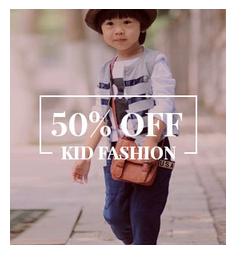
- Backend Setting: Please click Here to view.
Copy and paste the following code into the content tab of this static block:
<p><a class="banner-img block" title="Static Image" href="#"><img src="{{media url="wysiwyg/home-page-image/home-1/img1.jpg"}}" alt="" /></a></p>
Static Block: policyshop-layout1
To create the static block, go to Content>> Elements>> Blocks with Title * : "" and Identifier * : "policyshop-layout1"
Frontend Appearance 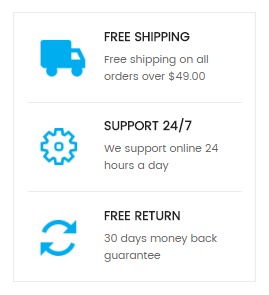
- Backend Setting: Please click Here to view.
Copy and paste the following code into the content tab of this static block:
<div class="block policy-shop">
<ul>
<li><img src="{{media url="wysiwyg/home-page-image/home-1/ic1.jpg"}}" alt="" />
<div class="content1">
<h2>Free Shipping</h2>
Free shipping on all orders over $49.00</div>
</li>
<li><img src="{{media url="wysiwyg/home-page-image/home-1/ic2.jpg"}}" alt="" />
<div class="content1">
<h2>Support 24/7</h2>
We support online 24 hours a day</div>
</li>
<li><img src="{{media url="wysiwyg/home-page-image/home-1/ic3.jpg"}}" alt="" />
<div class="content1">
<h2>Free return</h2>
30 days money back guarantee</div>
</li>
</ul>
</div>
Static Block: static-4f-layout1
To create the static block, go to Content>> Elements>> Blocks with Title * : "Sawyer Banner 4F Home 1" and Identifier * : "static-4f-layout1"
Frontend Appearance 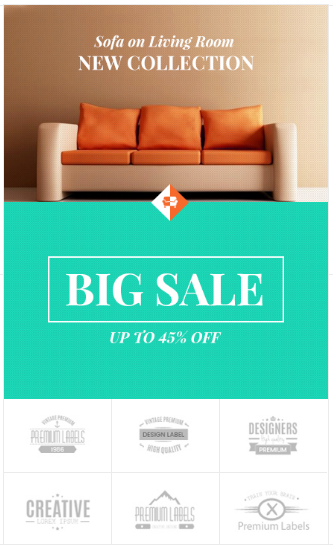
- Backend Setting: Please click Here to view.
Copy and paste the following code into the content tab of this static block:
<div class="banner-center-litting">
<div class="banner-top"><a class="banner-home1" title="Static Image" href="#"><img src="{{media url="wysiwyg/home-page-image/home-1/img7.jpg"}}" alt="" /></a> <a class="banner-home1" title="Static Image" href="#"><img src="{{media url="wysiwyg/home-page-image/home-1/img8.jpg"}}" alt="" /></a> <img class="icon-center" src="{{media url="wysiwyg/home-page-image/home-1/ic4.png"}}" alt="" /></div>
<div class="brand-bottom">
<ul>
<li><a class="first-image" title="Static Image" href="#"><img class="img-static" src="{{media url="wysiwyg/categories-image/brand-c-1.jpg"}}" alt="Static Image" /></a> <a class="secd-image" title="Static Image" href="#"><img class="img-static" src="{{media url="wysiwyg/categories-image/brand-c-2.jpg"}}" alt="Static Image" /></a></li>
<li><a class="first-image" title="Static Image" href="#"><img class="img-static" src="{{media url="wysiwyg/categories-image/brand-c-3.jpg"}}" alt="Static Image" /></a> <a class="secd-image" title="Static Image" href="#"><img class="img-static" src="{{media url="wysiwyg/categories-image/brand-c-4.jpg"}}" alt="Static Image" /></a></li>
<li><a class="first-image" title="Static Image" href="#"><img class="img-static" src="{{media url="wysiwyg/categories-image/brand-c-5.jpg"}}" alt="Static Image" /></a> <a class="secd-image" title="Static Image" href="#"><img class="img-static" src="{{media url="wysiwyg/categories-image/brand-c-6.jpg"}}" alt="Static Image" /></a></li>
</ul>
</div>
</div>
Static Block: ft-contact-us
To create the static block, go to Content>> Elements>> Blocks with Title * : "Sawyer - Contact us footer" and Identifier * : "ft-contact-us"
Frontend Appearance 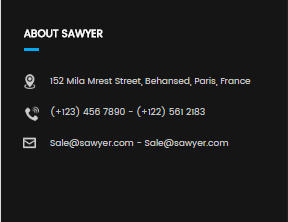
- Backend Setting: Please click Here to view.
Copy and paste the following code into the content tab of this static block:
<div class="block ft-contact-us"> <div class="title">About sawyer</div> <div class="content"> <p class="address">152 Mila Mrest Street, Behansed, Paris, France</p> <p class="phone">(+123) 456 7890 - (+122) 561 2183</p> <p class="email"><a title="Mail to: sawyer@co.uk.com" href="mailto:sawyer@co.uk.com">Sale@sawyer.com</a> - <a title="Mail to: sawyer@co.uk.com" href="mailto:sawyer@co.uk.com">Sale@sawyer.com</a></p> </div> </div>
Static Block: ft-information
To create the static block, go to Content>> Elements>> Blocks with Title * : "Sawyer - Information footer" and Identifier * : "ft-information"
Frontend Appearance 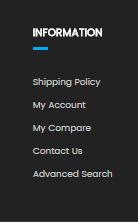
- Backend Setting: Please click Here to view.
Copy and paste the following code into the content tab of this static block:
<div class="block ft-information">
<div class="title">INFORMATION</div>
<div class="content">
<ul>
<li><a title="Shipping Policy" href="{{store url="privacy-policy-cookie-restriction-mode"}}">Shipping Policy</a></li>
<li><a title="My Account" href="{{store url="customer/account"}}">My Account</a></li>
<li><a title="Return Policy" href="{{store url="catalog/product_compare/index/"}}">My Compare</a></li>
<li><a title="Contact Usy" href="{{store url="contact-us.html"}}">Contact Us</a></li>
<li><a title="Advanced Search" href="{{store url="catalogsearch/advanced"}}">Advanced Search</a></li>
</ul>
</div>
</div>
Static Block: ft-instagram
To create the static block, go to Content>> Elements>> Blocks with Title * : "Sawyer - Footer- Instagram footer" and Identifier * : "ft-instagram"
Frontend Appearance 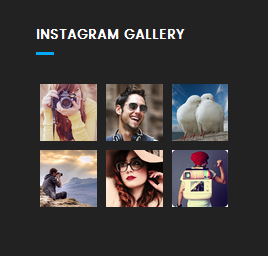
- Backend Setting: Please click Here to view.
Copy and paste the following code into the content tab of this static block:
<div class="block ft-instagram">
<div class="title">Instagram</div>
<div class="content">
<ul>
<li><a class="fancybox" href="{{media url="wysiwyg/instagram/1.jpg"}}" rel="fancybox-button"><img src="{{media url="wysiwyg/instagram/thum-1.jpg"}}" alt=""></a></li>
<li><a class="fancybox" href="{{media url="wysiwyg/instagram/2.jpg"}}" rel="fancybox-button"><img src="{{media url="wysiwyg/instagram/thum-2.jpg"}}" alt=""></a></li>
<li><a class="fancybox" href="{{media url="wysiwyg/instagram/3.jpg"}}" rel="fancybox-button"><img src="{{media url="wysiwyg/instagram/thum-3.jpg"}}" alt=""></a></li>
<li><a class="fancybox" href="{{media url="wysiwyg/instagram/4.jpg"}}" rel="fancybox-button"><img src="{{media url="wysiwyg/instagram/thum-4.jpg"}}" alt=""></a></li>
<li><a class="fancybox" href="{{media url="wysiwyg/instagram/5.jpg"}}" rel="fancybox-button"><img src="{{media url="wysiwyg/instagram/thum-5.jpg"}}" alt=""></a></li>
<li><a class="fancybox" href="{{media url="wysiwyg/instagram/6.jpg"}}" rel="fancybox-button"><img src="{{media url="wysiwyg/instagram/thum-6.jpg"}}" alt=""></a></li>
</ul>
</div>
</div
Static Block: ft-opentime
To create the static block, go to Content>> Elements>> Blocks with Title * : "Sawyer - Open Time" and Identifier * : "ft-opentime"
Frontend Appearance 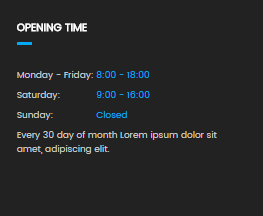
- Backend Setting: Please click Here to view.
Copy and paste the following code into the content tab of this static block:
<div class="block ft-my-account"> <div class="title">Opening time</div> <div class="content"> <ul> <li>Monday - Friday:<span class="label-bt">8:00 - 18:00</span></li> <li>Saturday:<span class="label-bt">9:00 - 16:00</span></li> <li>Sunday:<span class="label-bt">Closed</span></li> <li>Every 30 day of month Lorem ipsum dolor sit amet, adipiscing elit.</li> </ul> </div> </div>
To create the static block, go to Content>> Elements>> Blocks with Title * : "Theme - Payment Footer" and Identifier * : "payment-footer"
Frontend Appearance 
- Backend Setting: Please click Here to view.
Copy and paste the following code into the content tab of this static block:
<img src="{{media url="wysiwyg/payment/payment.png"}}" alt="Payment" />
Static Block: page-deals
To create the static block, go to Content>> Elements>> Blocks with Title * : "Sawyer - Links go to Deals Home 2" and Identifier * : "page-deals"
Frontend Appearance 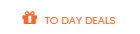
- Backend Setting: Please click Here to view.
Copy and paste the following code into the content tab of this static block:
<p><a class="page-daydeals" title="TODAY'S DEALS" href="page-deals"> <em class="fa fa-gift"></em> <span>to day deals</span> </a></p>
Static Block: policy-shop2
To create the static block, go to Content>> Elements>> Blocks with Title * : "Sawyer - Policyshop Home 2" and Identifier * : "policy-shop2"
Frontend Appearance 
- Backend Setting: Please click Here to view.
Copy and paste the following code into the content tab of this static block:
<div class="policy-shop2">
<div class="row">
<div class="col-sm-4"><img src="{{media url="wysiwyg/home-page-image/home-2/ico1.jpg"}}" alt="" />
<div class="wrap-content">
<h2>Free Shipping</h2>
<p>Free shipping on all orders over $49.00</p>
</div>
</div>
<div class="col-sm-4"><img src="{{media url="wysiwyg/home-page-image/home-2/ico2.jpg"}}" alt="" />
<div class="wrap-content">
<h2>Support 24/7</h2>
<p>We support online 24 hours a day</p>
</div>
</div>
<div class="col-sm-4"><img src="{{media url="wysiwyg/home-page-image/home-2/ico3.jpg"}}" alt="" />
<div class="wrap-content">
<h2>Free return</h2>
<p>30 days money back guarantee</p>
</div>
</div>
</div>
</div>
Static Block: postext-bstop
To create the static block, go to Content>> Elements>> Blocks with Title * : "Sawyer - Banner Basic Product top" and Identifier * : "postext-bstop"
Frontend Appearance 
- Backend Setting: Please click Here to view.
Copy and paste the following code into the content tab of this static block:
<p><a class="banner-img" href="#"><img src="{{media url="wysiwyg/home-page-image/home-2/banner6.jpg"}}" alt="" /></a></p>
Static Block: static-image-1-index2
To create the static block, go to Content>> Elements>> Blocks with Title * : "Sawyer Static image-1 index2" and Identifier * : "page-deals"
Frontend Appearance 
- Backend Setting: Please click Here to view.
Copy and paste the following code into the content tab of this static block:
<p><a class="banner-img block" href="#"> <img src="{{media url="wysiwyg/home-page-image/home-2/banner1.jpg"}}" alt="" /> </a></p>
Static Block: pretext-mobiles
To create the static block, go to Content>> Elements>> Blocks with Title * : "Sawyer - Basic Product Home 2" and Identifier * : "pretext-mobiles"
Frontend Appearance 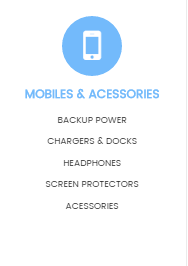
- Backend Setting: Please click Here to view.
Copy and paste the following code into the content tab of this static block:
<div class="categories-pro">
<h2 class="title-cate"><i class="fa fa-mobile-phone"> </i> mobiles & Acessories</h2>
<ul>
<li><a href="{{store url="shopall.html"}}" title="Backup Power">Backup Power</a></li>
<li><a href="{{store url="shopall.html"}}" title="Chargers & Docks">Chargers & Docks</a></li>
<li><a href="{{store url="shopall.html"}}" title="Headphones">Headphones</a></li>
<li><a href="{{store url="shopall.html"}}" title="Screen Protectors">Screen Protectors</a></li>
<li><a href="{{store url="shopall.html"}}" title="Acessories">Acessories</a></li>
</ul>
</div>
Static Block: brand-basicproduct2
To create the static block, go to Content>> Elements>> Blocks with Title * : "Sawyer - Brand Basicproduct Home 2" and Identifier * : "brand-basicproduct2"
Frontend Appearance 
- Backend Setting: Please click Here to view.
Copy and paste the following code into the content tab of this static block:
<div class="brand-basicproduct2">
<div class="row">
<div class="col-md-2 col-sm-4 col-xs-2"><a class="first-image" title="Static Image" href="#"><img class="img-static" alt="Static Image" src="{{media url="wysiwyg/categories-image/brand-c-1.jpg"}}" /></a></div>
<div class="col-md-2 col-sm-4 col-xs-2"><a class="first-image" title="Static Image" href="#"><img class="img-static" alt="Static Image" src="{{media url="wysiwyg/categories-image/brand-c-2.jpg"}}" /></a></div>
<div class="col-md-2 col-sm-4 col-xs-2"><a class="first-image" title="Static Image" href="#"><img class="img-static" alt="Static Image" src="{{media url="wysiwyg/categories-image/brand-c-3.jpg"}}" /></a></div>
<div class="col-md-2 col-sm-4 col-xs-2"><a class="first-image" title="Static Image" href="#"><img class="img-static" alt="Static Image" src="{{media url="wysiwyg/categories-image/brand-c-4.jpg"}}" /></a></div>
<div class="col-md-2 col-sm-4 col-xs-2"><a class="first-image" title="Static Image" href="#"><img class="img-static" alt="Static Image" src="{{media url="wysiwyg/categories-image/brand-c-5.jpg"}}" /></a></div>
<div class="col-md-2 col-sm-4 col-xs-2"><a class="first-image" title="Static Image" href="#"><img class="img-static" alt="Static Image" src="{{media url="wysiwyg/categories-image/brand-c-6.jpg"}}" /></a></div>
</div>
</div>
Static Block: static-image-2-index2
To create the static block, go to Content>> Elements>> Blocks with Title * : "Sawyer Static image 2 index2" and Identifier * : "static-image-2-index2"
Frontend Appearance 
- Backend Setting: Please click Here to view.
Copy and paste the following code into the content tab of this static block:
<p><a class="banner-img block" href="#"> <img src="{{media url="wysiwyg/home-page-image/home-2/banner2.jpg"}}" alt="" /> </a></p>
Static Block: pretext-gift
To create the static block, go to Content>> Elements>> Blocks with Title * : "Sawyer - Basic Product Home 2-3" and Identifier * : "pretext-gift"
Frontend Appearance 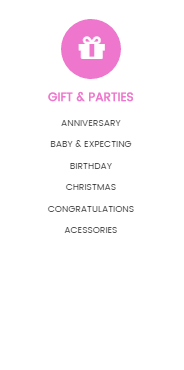
- Backend Setting: Please click Here to view.
Copy and paste the following code into the content tab of this static block:
<div class="categories-pro">
<h2 class="title-cate"><em class="fa fa-gift"> </em>Gift & Parties</h2>
<ul>
<li><a title="Anniversary" href="{{store url="shopall.html"}}">Anniversary</a></li>
<li><a title="Baby & Expecting" href="{{store url="shopall.html"}}">Baby & Expecting</a></li>
<li><a title="Birthday" href="{{store url="shopall.html"}}">Birthday</a></li>
<li><a title="Christmas" href="{{store url="shopall.html"}}">Christmas</a></li>
<li><a title="Congratulations" href="{{store url="shopall.html"}}">Congratulations</a></li>
<li><a title="Acessories" href="{{store url="shopall.html"}}">Acessories</a></li>
</ul>
</div>
Static Block: static-image-3-index2
To create the static block, go to Content>> Elements>> Blocks with Title * : "" and Identifier * : "static-image-3-index2"
Frontend Appearance 
- Backend Setting: Please click Here to view.
Copy and paste the following code into the content tab of this static block:
<p><a class="banner-img block" href="#"> <img src="{{media url="wysiwyg/home-page-image/home-2/banner3.jpg"}}" alt="" /> </a></p>
Static Block: pretext-fashion
To create the static block, go to Content>> Elements>> Blocks with Title * : "Sawyer - Basic Product Home 2 Pretext 3" and Identifier * : "pretext-fashion"
Frontend Appearance 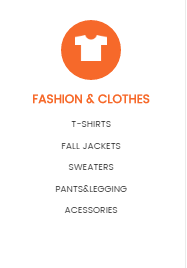
- Backend Setting: Please click Here to view.
Copy and paste the following code into the content tab of this static block:
<div class="categories-pro">
<h2 class="title-cate"><em class="fa img-fa"><img src="{{media url="wysiwyg/home-page-image/home-2/ico4.png"}}" alt="" /></em>Fashion & clothes</h2>
<ul>
<li><a title="T-Shirts" href="{{store url="shopall.html"}}">T-Shirts</a></li>
<li><a title="Fall Jackets" href="{{store url="shopall.html"}}">Fall Jackets</a></li>
<li><a title="Sweaters" href="{{store url="shopall.html"}}">Sweaters</a></li>
<li><a title="Pants&Legging" href="{{store url="shopall.html"}}">Pants&Legging</a></li>
<li><a title="Acessories" href="{{store url="shopall.html"}}">Acessories</a></li>
</ul>
</div>
Static Block: static-image-4-index2
To create the static block, go to Content>> Elements>> Blocks with Title * : "Sawyer Static image 4 index2" and Identifier * : "static-image-4-index2"
Frontend Appearance 
- Backend Setting: Please click Here to view.
Copy and paste the following code into the content tab of this static block:
<p><a class="banner-img block" href="#"> <img src="{{media url="wysiwyg/home-page-image/home-2/banner4.jpg"}}" alt="" /> </a></p>
Static Block: pretext-furniture
To create the static block, go to Content>> Elements>> Blocks with Title * : "Sawyer - Basic Product Home 2 Pretext 4" and Identifier * : "pretext-furniture"
Frontend Appearance 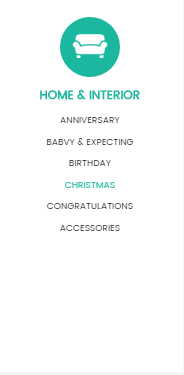
- Backend Setting: Please click Here to view.
Copy and paste the following code into the content tab of this static block:
<div class="categories-pro">
<h2 class="title-cate"><i class="fa img-fa"><img src="{{media url="wysiwyg/home-page-image/home-2/ico5.png"}}" alt="" /></i>Home & Interior</h2>
<ul>
<li><a title="Anniversary" href="{{store url="shopall.html"}}">Anniversary</a></li>
<li><a title="Babvy & Expecting" href="{{store url="shopall.html"}}">Babvy & Expecting</a></li>
<li><a title="Birthday" href="{{store url="shopall.html"}}">Birthday</a></li>
<li><a title="Christmas" href="{{store url="shopall.html"}}">Christmas</a></li>
<li><a title="Congratulations" href="{{store url="shop.html"}}">Congratulations</a></li>
<li><a title="Accessories" href="{{store url="shopall.html"}}">Accessories</a></li>
</ul>
</div>
Static Block: static-image-5-index2
To create the static block, go to Content>> Elements>> Blocks with Title * : "Sawyer Static image 5 index2" and Identifier * : "static-image-5-index2"
Frontend Appearance 
- Backend Setting: Please click Here to view.
Copy and paste the following code into the content tab of this static block:
<p><a class="banner-img block" href="#"> <img src="{{media url="wysiwyg/home-page-image/home-2/banner5.jpg"}}" alt="" /> </a></p>
To create the static block, go to Content>> Elements>> Blocks with Title * : "Sawyer - V2 Brand Bottom" and Identifier * : "banner-slider-home2"
Frontend Appearance 
- Backend Setting: Please click Here to view.
Copy and paste the following code into the content tab of this static block:
<div class="wrapper-brandsdivde">
<ul class="brand-slider">
<li><a title="Brand" href="#"><img src="{{media url="wysiwyg/home-page-image/home-2/br1.png"}}" alt="" /></a></li>
<li><a title="Brand" href="#"><img src="{{media url="wysiwyg/home-page-image/home-2/br2.png"}}" alt="" /></a></li>
<li><a title="Brand" href="#"><img src="{{media url="wysiwyg/home-page-image/home-2/br3.png"}}" alt="" /></a></li>
<li><a title="Brand" href="#"><img src="{{media url="wysiwyg/home-page-image/home-2/br4.png"}}" alt="" /></a></li>
<li><a title="Brand" href="#"><img src="{{media url="wysiwyg/home-page-image/home-2/br5.png"}}" alt="" /></a></li>
<li><a title="Brand" href="#"><img src="{{media url="wysiwyg/home-page-image/home-2/br6.png"}}" alt="" /></a></li>
<li><a title="Brand" href="#"><img src="{{media url="wysiwyg/home-page-image/home-2/br7.png"}}" alt="" /></a></li>
</ul>
</div>
<script>
jQuery(document).ready(function($) {
var post_sdivder = $(".brand-slider");
post_sdivder.owlCarousel({
animateOut: 'fadeOut',
animateIn: 'fadeIn',
responsive:{
0:{
items:2
},
480:{
items:4
},
768:{
items:5
},
992:{
items:6
},
1200:{
items:7,
margin:80
}
},
autoplay:false,
loop:true,
nav : true,
dots: false,
autoplaySpeed : 500,
navSpeed : 500,
dotsSpeed : 500,
autoplayHoverPause: true,
margin:30,
});
});
</script>
To create the static block, go to Content>> Elements>> Blocks with Title * : "Sawyer - Messager Footer Home 2" and Identifier * : "mess-footer"
Frontend Appearance 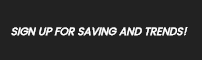
- Backend Setting: Please click Here to view.
Copy and paste the following code into the content tab of this static block:
<p class="mess-footer">Sign Up For Saving and Trends!</p>
Static Block: static-image-1-index3
To create the static block, go to Content>> Elements>> Blocks with Title * : "Sawyer Static image-1 index3" and Identifier * : "static-image-1-index3"
Frontend Appearance 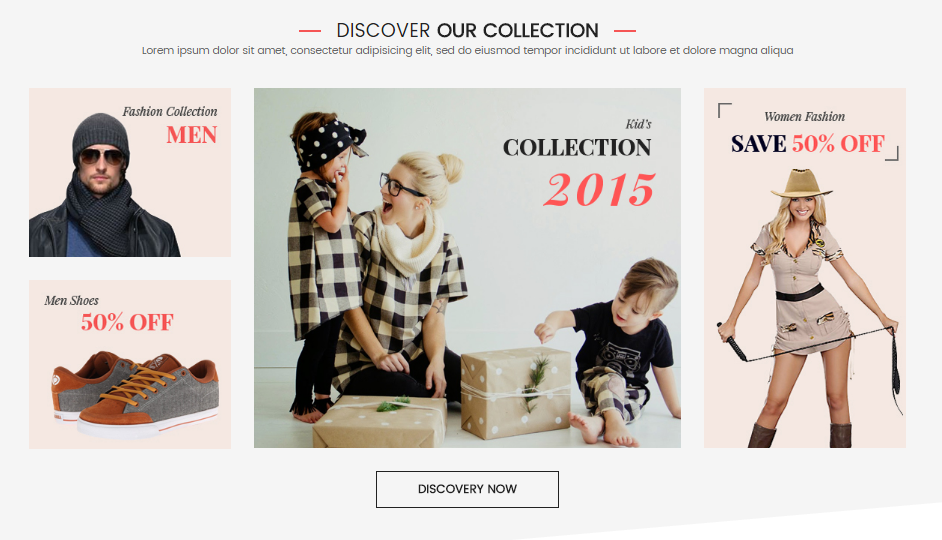
- Backend Setting: Please click Here to view.
Copy and paste the following code into the content tab of this static block:
<div class="static-home31 wow fadeIn">
<div class="container">
<div class="block-title-home3">
<h2>DISCOVER <strong>OUR COLLECTION</strong></h2>
<p>Lorem ipsum dolor sit amet, consectetur adipisicing elit, sed do eiusmod tempor incididunt ut labore et dolore magna aliqua</p>
</div>
<div class="block1-content">
<div class="row">
<div class="col-xs-3"><a class="banner3-img mr30" href="#"><img src="{{media url="wysiwyg/home-page-image/home-3/img1.jpg"}}" alt="" /></a> <a class="banner3-img mr30" href="#"><img src="{{media url="wysiwyg/home-page-image/home-3/img2.jpg"}}" alt="" /></a></div>
<div class="col-xs-6"><a class="banner3-img mr30" href="#"><img src="{{media url="wysiwyg/home-page-image/home-3/img3.jpg"}}" alt="" /></a></div>
<div class="col-xs-3"><a class="banner3-img mr30" href="#"><img src="{{media url="wysiwyg/home-page-image/home-3/img4.jpg"}}" alt="" /></a></div>
</div>
<a class="button-home3" href="#">Discovery Now</a></div>
</div>
</div>
Static Block: block-newletter-brand
To create the static block, go to Content>> Elements>> Blocks with Title * : "Sawyer - Newletter Brand Bottom Home 3" and Identifier * : "block-newletter-brand"
Frontend Appearance 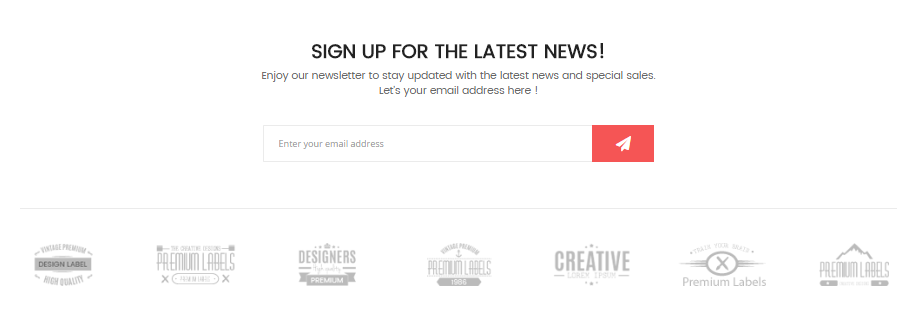
- Backend Setting: Please click Here to view.
Copy and paste the following code into the content tab of this static block:
<div class="full-top-block4">
<div class="container">{{block class="Magento\Newsletter\Block\Subscribe" template="subscribe-index3.phtml"}} {{block class="Magento\\Cms\\Block\\Block" block_id="brand-slider-home3"}}</div>
</div>
Static Block: policy-shop4
To create the static block, go to Content>> Elements>> Blocks with Title * : "Sawyer - Policyshop Home 4" and Identifier * : "policy-shop4"
Frontend Appearance 
- Backend Setting: Please click Here to view.
Copy and paste the following code into the content tab of this static block:
<div class="policy-shop4 wow fadeInUp">
<div class="row">
<div class="col-sm-4"><img src="{{media url="wysiwyg/home-page-image/home-4/ico1.png"}}" alt="" />
<div class="wrap-content">
<h2>Free Shipping</h2>
<p>Free shipping on all orders over $49.00</p>
</div>
</div>
<div class="col-sm-4"><img src="{{media url="wysiwyg/home-page-image/home-4/ico2.png"}}" alt="" />
<div class="wrap-content">
<h2>Support 24/7</h2>
<p>We support online 24 hours a day</p>
</div>
</div>
<div class="col-sm-4"><img src="{{media url="wysiwyg/home-page-image/home-4/ico3.png"}}" alt="" />
<div class="wrap-content">
<h2>Free return</h2>
<p>30 days money back guarantee</p>
</div>
</div>
</div>
</div>
Static Block: static-image-1-index4
To create the static block, go to Content>> Elements>> Blocks with Title * : "Sawyer Static image-1 index4" and Identifier * : "static-image-1-index4"
Frontend Appearance 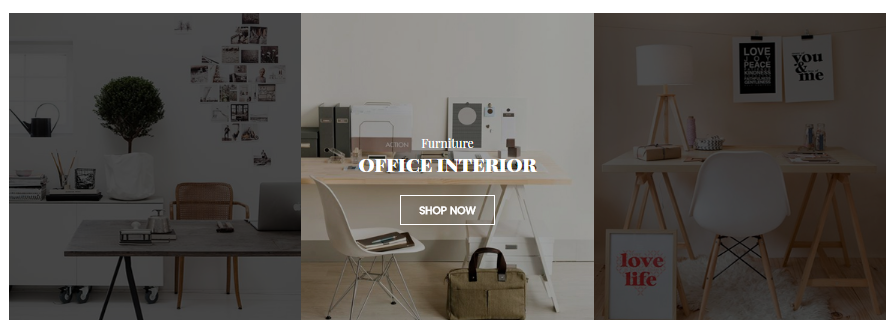
- Backend Setting: Please click Here to view.
Copy and paste the following code into the content tab of this static block:
<ul class="wrapper-banner4 wow fadeInUp mr30">
<li class="banner-home4 col-sm-4">
<div class="banner4"><a href="#"><img alt="" src="{{media url="wysiwyg/home-page-image/home-4/image-1.jpg"}}" /></a>
<div class="content-bn">
<h3 class="g2font">Furniture</h3>
<h2 class="g2font">Office interior</h2>
<a class="shop-now" href="#">Shop Now</a></div>
</div>
</li>
<li class="banner-home4 col-sm-4 active">
<div class="banner4"><a href="#"><img alt="" src="{{media url="wysiwyg/home-page-image/home-4/image-2.jpg"}}" /></a>
<div class="content-bn">
<h3 class="g2font">Furniture</h3>
<h2 class="g2font">Office interior</h2>
<a class="shop-now" href="#">Shop Now</a></div>
</div>
</li>
<li class="banner-home4 col-sm-4">
<div class="banner4"><a href="#"><img alt="" src="{{media url="wysiwyg/home-page-image/home-4/image-3.jpg"}}" /></a>
<div class="content-bn">
<h3 class="g2font">Furniture</h3>
<h2 class="g2font">Office interior</h2>
<a class="shop-now" href="#">Shop Now</a></div>
</div>
</li>
</ul>
Static Block: static-testimonials-index4
To create the static block, go to Content>> Elements>> Blocks with Title * : "Sawyer Testimonials index 4" and Identifier * : "static-testimonials-index4"
Frontend Appearance 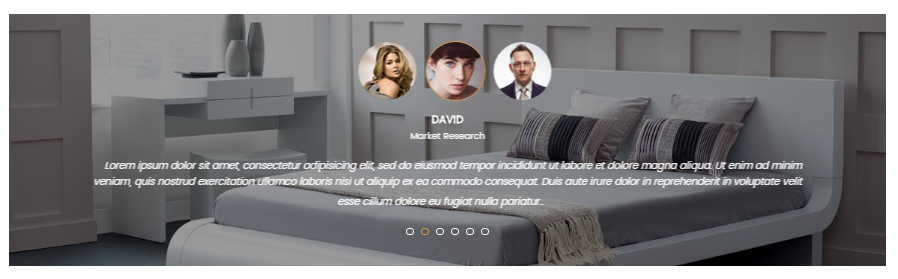
- Backend Setting: Please click Here to view.
Copy and paste the following code into the content tab of this static block:
<div id="testimonials-home" class="testimonials-home wow fadeInUp">
<div class="navslider">
<a class="prev" href="#"><i class="fa fa-long-arrow-left"></i></a>
<a class="next" href="#"><i class="fa fa-long-arrow-right"></i></a>
</div>
<div class="margin-slider">
<ul class="testimonials-slider">
<li class="item">
<div class="client-child">
<div class="image-client">
<img src="{{media url="wysiwyg/testimonial/client-1.jpg"}}" alt="Kenvin" />
</div>
<div class="comment">
<h2 class="client-name"> Anna </h2>
<h3 class="client-job">Market Research </h3>
<div class="content">Lorem ipsum dolor sit amet, consectetur adipisicing elit, sed do eiusmod tempor incididunt ut labore et dolore magna aliqua. Ut enim ad minim veniam, quis nostrud exercitation ullamco laboris nisi ut aliquip ex ea commodo consequat. Duis aute irure dolor in reprehenderit in voluptate velit esse cillum dolore eu fugiat nulla pariatur..
</div>
</div>
</div>
</li>
<li class="item">
<div class="client-child">
<div class="image-client">
<img src="{{media url="wysiwyg/testimonial/client-2.jpg"}}" alt="Venus" />
</div>
<div class="comment">
<h2 class="client-name"> David </h2>
<h3 class="client-job">Market Research </h3>
<div class="content">Lorem ipsum dolor sit amet, consectetur adipisicing elit, sed do eiusmod tempor incididunt ut labore et dolore magna aliqua. Ut enim ad minim veniam, quis nostrud exercitation ullamco laboris nisi ut aliquip ex ea commodo consequat. Duis aute irure dolor in reprehenderit in voluptate velit esse cillum dolore eu fugiat nulla pariatur..
</div>
</div>
</div>
</li>
<li class="item">
<div class="client-child">
<div class="image-client">
<img src="{{media url="wysiwyg/testimonial/client-3.jpg"}}" alt="Venus" />
</div>
<div class="comment">
<h2 class="client-name"> Venus </h2>
<h3 class="client-job">Designer </h3>
<div class="content">Lorem ipsum dolor sit amet, consectetur adipisicing elit, sed do eiusmod tempor incididunt ut labore et dolore magna aliqua. Ut enim ad minim veniam, quis nostrud exercitation ullamco laboris nisi ut aliquip ex ea commodo consequat. Duis aute irure dolor in reprehenderit in voluptate velit esse cillum dolore eu fugiat nulla pariatur..
</div>
</div>
</div>
</li>
<li class="item">
<div class="client-child">
<div class="image-client">
<img src="{{media url="wysiwyg/testimonial/client-4.jpg"}}" alt="Venus" />
</div>
<div class="comment">
<h2 class="client-name">Tommy</h2>
<h3 class="client-job">Deverloper</h3>
<div class="content">Lorem ipsum dolor sit amet, consectetur adipisicing elit, sed do eiusmod tempor incididunt ut labore et dolore magna aliqua. Ut enim ad minim veniam, quis nostrud exercitation ullamco laboris nisi ut aliquip ex ea commodo consequat. Duis aute irure dolor in reprehenderit in voluptate velit esse cillum dolore eu fugiat nulla pariatur..
</div>
</div>
</div>
</li>
<li class="item">
<div class="client-child">
<div class="image-client">
<img src="{{media url="wysiwyg/testimonial/client-5.jpg"}}" alt="Venus" />
</div>
<div class="comment">
<h2 class="client-name"> Black Smith </h2>
<h3 class="client-job">Web Development</h3>
<div class="content">Lorem ipsum dolor sit amet, consectetur adipisicing elit, sed do eiusmod tempor incididunt ut labore et dolore magna aliqua. Ut enim ad minim veniam, quis nostrud exercitation ullamco laboris nisi ut aliquip ex ea commodo consequat. Duis aute irure dolor in reprehenderit in voluptate velit esse cillum dolore eu fugiat nulla pariatur..
</div>
</div>
</div>
</li>
<li class="item">
<div class="client-child">
<div class="image-client">
<img src="{{media url="wysiwyg/testimonial/client-6.jpg"}}" alt="Venus" />
</div>
<div class="comment">
<h2 class="client-name"> Kenvin </h2>
<h3 class="client-job">Market Research </h3>
<div class="content">Lorem ipsum dolor sit amet, consectetur adipisicing elit, sed do eiusmod tempor incididunt ut labore et dolore magna aliqua. Ut enim ad minim veniam, quis nostrud exercitation ullamco laboris nisi ut aliquip ex ea commodo consequat. Duis aute irure dolor in reprehenderit in voluptate velit esse cillum dolore eu fugiat nulla pariatur..
</div>
</div>
</div>
</li>
</ul>
</div>
<script>
jQuery(document).ready(function($) {
$(window).load(function(){
$('#testimonials-home .testimonials-slider').owlCarousel({
items: 3,
loop:true,
nav: false,
dots: true,
slideSpeed : 1,
center: true,
autoplay: true,
autoplayTimeout: 30000,
autoplayHoverPause: true,
addClassActive: true,
margin:30,
animateOut: 'slideOutDown',
animateIn: 'flipInX',
onInitialized: callback
});
function callback(event) {
if(this._items.length > this.options.items){
$('#testimonials-home .navslider').show();
}else{
$('#testimonials-home .navslider').hide();
}
}
$('#testimonials-home .navslider .prev').on('click', function(e){
e.preventDefault();
$('#testimonials-home .testimonials-slider').trigger('prev.owl.carousel');
});
$('#testimonials-home .navslider .next').on('click', function(e){
e.preventDefault();
$('#testimonials-home .testimonials-slider').trigger('next.owl.carousel');
});
});
});
</script>
</div>
Static Block: brand-slider-home4
To create the static block, go to Content>> Elements>> Blocks with Title * : "Sawyer - V4 Brand Bottom" and Identifier * : "brand-slider-home4"
Frontend Appearance 
- Backend Setting: Please click Here to view.
Copy and paste the following code into the content tab of this static block:
<div class="wrapper-brandsdivde">
<ul class="brand-slider4">
<li><a title="Brand" href="#"><img src="{{media url="wysiwyg/home-page-image/home-4/br1.png"}}" alt="" /></a></li>
<li><a title="Brand" href="#"><img src="{{media url="wysiwyg/home-page-image/home-4/br2.png"}}" alt="" /></a></li>
<li><a title="Brand" href="#"><img src="{{media url="wysiwyg/home-page-image/home-4/br3.png"}}" alt="" /></a></li>
<li><a title="Brand" href="#"><img src="{{media url="wysiwyg/home-page-image/home-4/br4.png"}}" alt="" /></a></li>
<li><a title="Brand" href="#"><img src="{{media url="wysiwyg/home-page-image/home-4/br5.png"}}" alt="" /></a></li>
<li><a title="Brand" href="#"><img src="{{media url="wysiwyg/home-page-image/home-4/br6.png"}}" alt="" /></a></li>
<li><a title="Brand" href="#"><img src="{{media url="wysiwyg/home-page-image/home-4/br7.png"}}" alt="" /></a></li>
</ul>
</div>
<script type="text/javascript">// <![CDATA[
jQuery(document).ready(function($) {
var post_sdivder = $(".brand-slider4");
post_sdivder.owlCarousel({
animateOut: 'fadeOut',
animateIn: 'fadeIn',
responsive:{
0:{
items:2
},
480:{
items:4
},
768:{
items:5
},
992:{
items:6
},
1200:{
items:7,
margin:80
}
},
autoplay:false,
loop:true,
nav : true,
dots: false,
autoplaySpeed : 500,
navSpeed : 500,
dotsSpeed : 500,
autoplayHoverPause: true,
margin:30,
});
});
// ]]></script>
Static Block: static-imgcategory-index5
To create the static block, go to Content>> Elements>> Blocks with Title * : "Sawyer Static Img Category index 5" and Identifier * : "static-imgcategory-index5"
Frontend Appearance 
- Backend Setting: Please click Here to view.
Copy and paste the following code into the content tab of this static block:
<div class="row wow fadeInUp category-img">
<div class="col-sm-3 col-xs-6">
<div class="img-category">
<a href="#" class="box-img">
<img src="{{media url="wysiwyg/home-page-image/home-5/img3.jpg"}}" alt="" />
<h2 class="g2font">oleva watches</h2>
</a>
<div class="conten-cat">
<h3 class="g2font">Sale 45% off</h3>
<h2 class="g2font">oleva watches</h2>
<a href="#" class="button-cate">Shop Now</a>
</div>
</div>
</div>
<div class="col-sm-3 col-xs-6">
<div class="img-category">
<a href="#" class="box-img">
<img src="{{media url="wysiwyg/home-page-image/home-5/img4.jpg"}}" alt="" />
<h2 class="g2font">Wear watches</h2>
</a>
<div class="conten-cat">
<h3 class="g2font">Sale 40% off</h3>
<h2 class="g2font">Wear watches</h2>
<a href="#" class="button-cate">Shop Now</a>
</div>
</div>
</div>
<div class="col-sm-3 col-xs-6">
<div class="img-category">
<a href="#" class="box-img">
<img src="{{media url="wysiwyg/home-page-image/home-5/img5.jpg"}}" alt="" />
<h2 class="g2font">Casio watches</h2>
</a>
<div class="conten-cat">
<h3 class="g2font">Sale 41% off</h3>
<h2 class="g2font">Casio watches</h2>
<a href="#" class="button-cate">Shop Now</a>
</div>
</div>
</div>
<div class="col-sm-3 col-xs-6">
<div class="img-category">
<a href="#" class="box-img">
<img src="{{media url="wysiwyg/home-page-image/home-5/img6.jpg"}}" alt="" />
<h2 class="g2font">Men watches</h2>
</a>
<div class="conten-cat">
<h3 class="g2font">Sale 40% off</h3>
<h2 class="g2font">Men watches</h2>
<a href="#" class="button-cate">Shop Now</a>
</div>
</div>
</div>
</div>
3.5 How To Edit Copyright in Admin Panel
Frontend Appearance
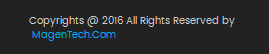
In SM Sawyer Administration Page, please navigate to Stores>> Settings>> Configuration >> MAGENTECH.COM >> SM Sawyer >> Advanced to configure this theme's copyright.
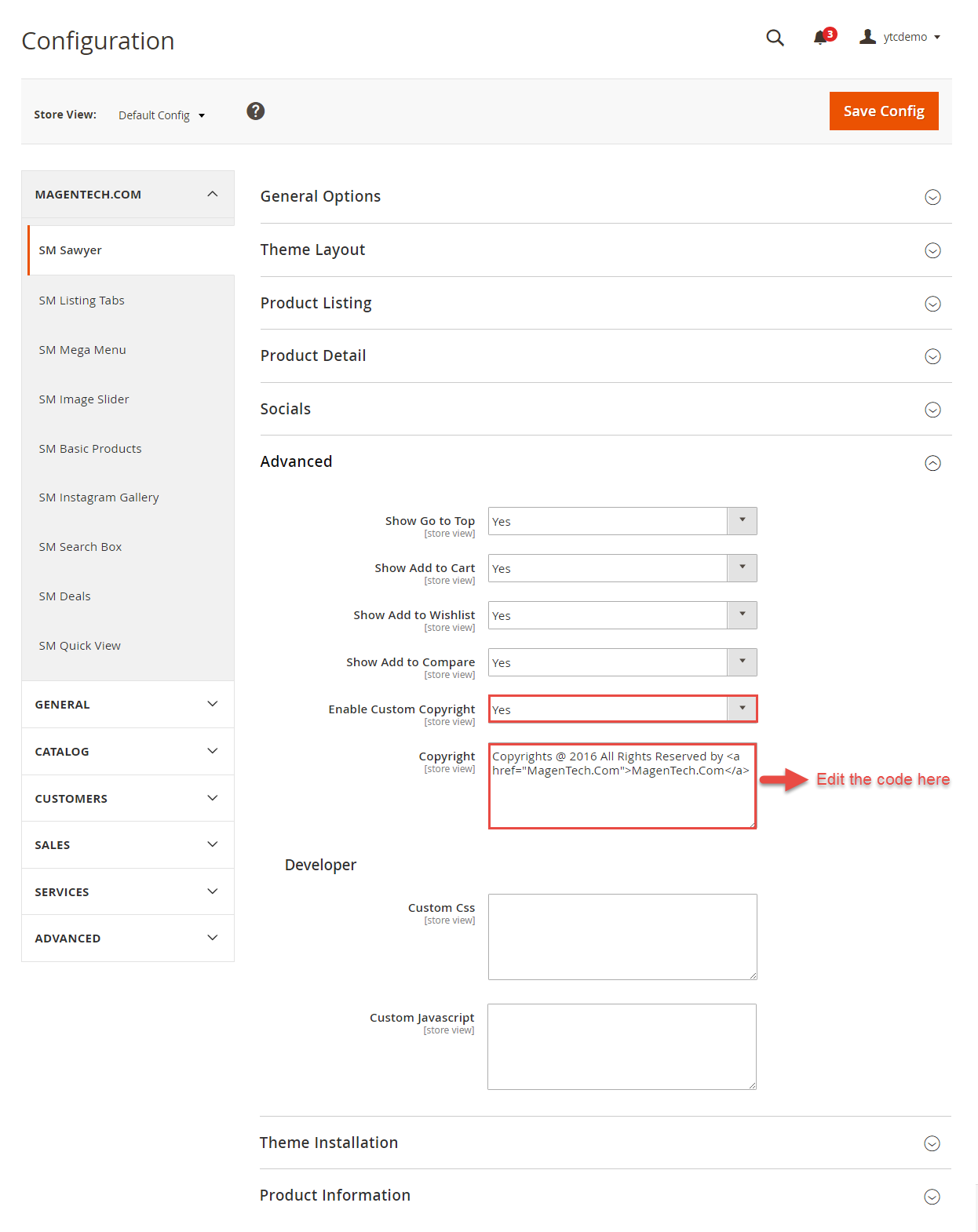
Edit the code here:
Copyrights @ 2016 All Rights Reserved by <a href="MagenTech.Com">MagenTech.Com</a>
3.6 How To Customize the Social symbols in admin panel
Frontend Appearance
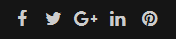
In SM Sawyer Administration Page, please navigate to Stores>> Settings >> Configuration >> MAGENTECH.COM >> SM Sawyer >> Socials.
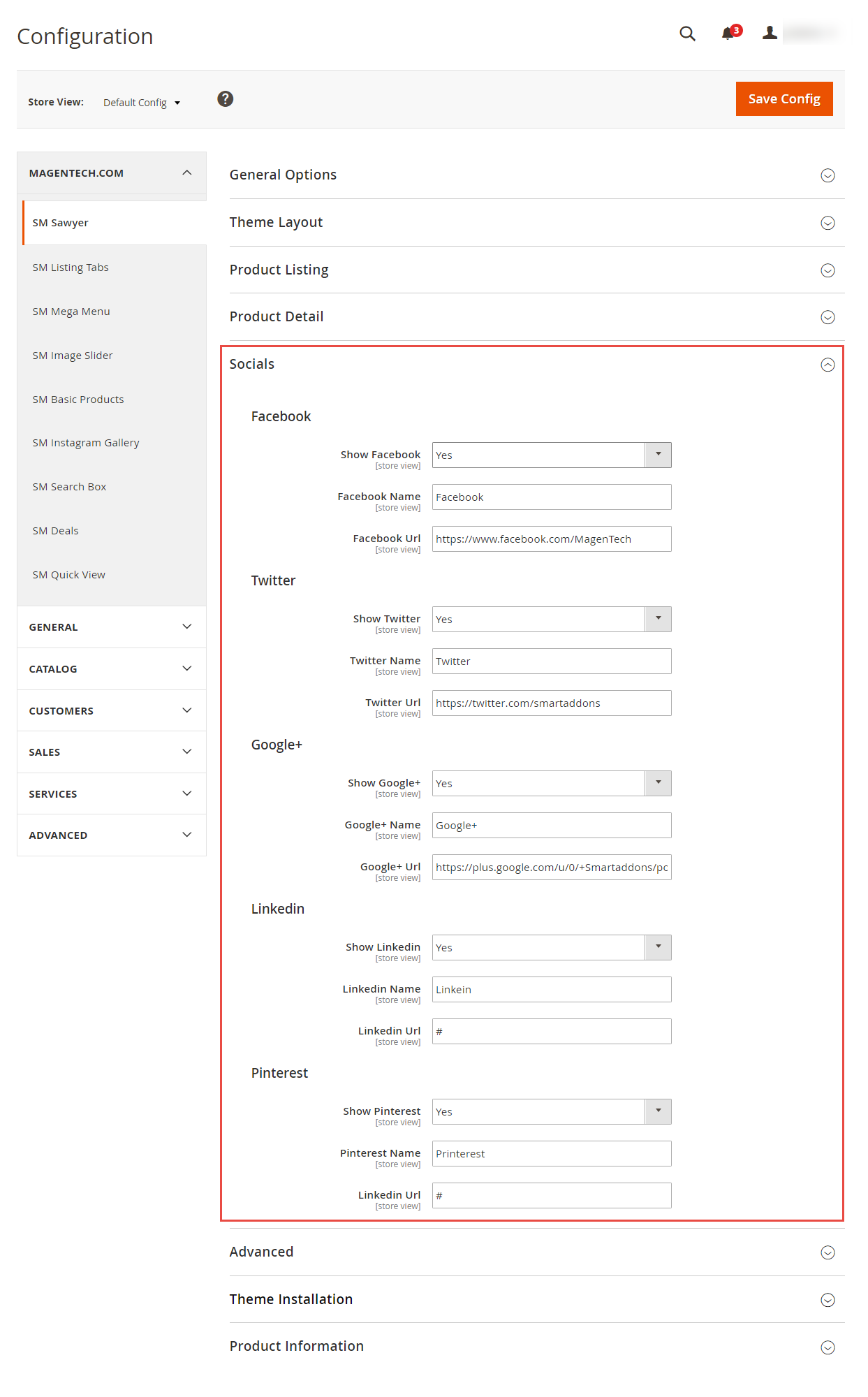
4SUPPORT
- SUPPORT - If you have any questions that are beyond the scope of this help file, please feel free to send us via: Support Tickets System
- FAQs - Go to Here to view more the Frequently Asked Questions.
